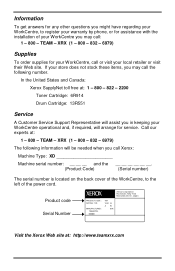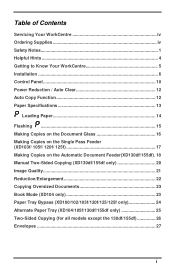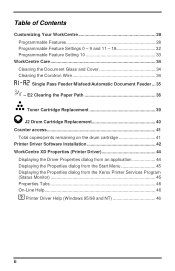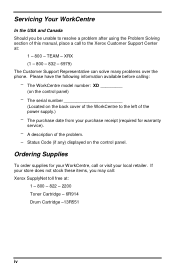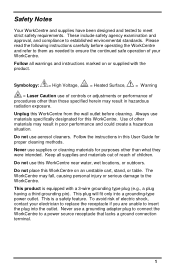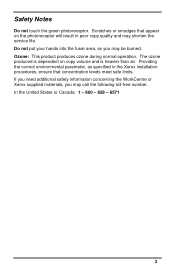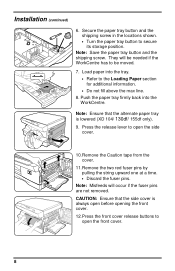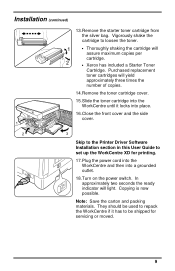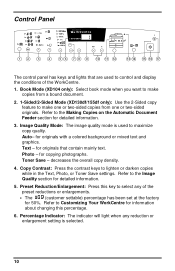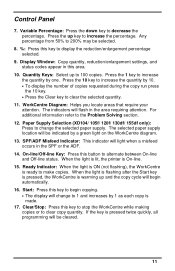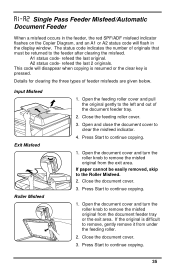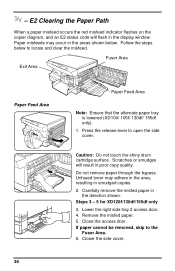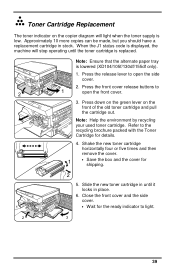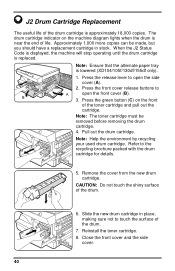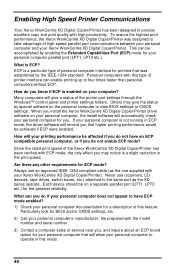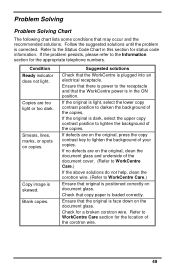Xerox XD130DF Support Question
Find answers below for this question about Xerox XD130DF - WorkCentre B/W Laser Printer.Need a Xerox XD130DF manual? We have 1 online manual for this item!
Question posted by Anonymous-107881 on April 15th, 2013
How To Reset The Error Code C1
Current Answers
Answer #1: Posted by prateekk007 on April 15th, 2013 2:31 PM
Please click on the link mentioned below and refer to page number 51 that might help you:
Please reply if you have any further questions.
Thanks & Regards
Prateek K
Related Xerox XD130DF Manual Pages
Similar Questions
Scanner bar starts jerking after warm up, printer stops working. How to fix?
We Have An Error Code Of 027-779. What Is This? No Emails Are Exiting.
I have replaced the drum twice but the code J2 still remains. the Users Guide says nothing about cl...