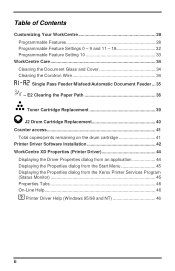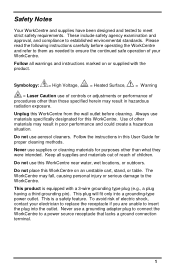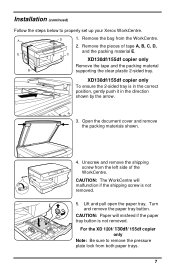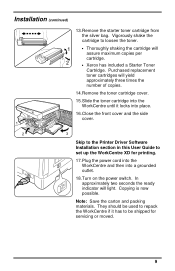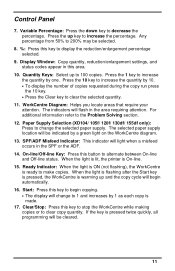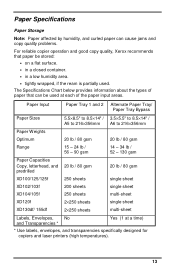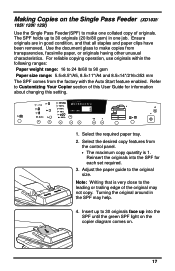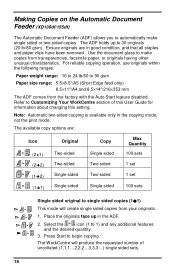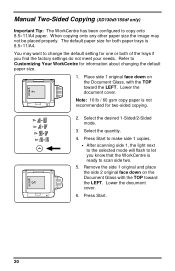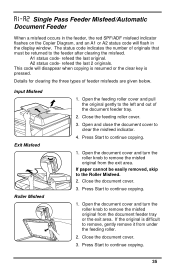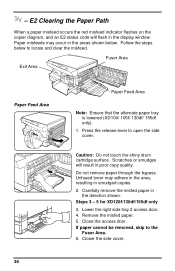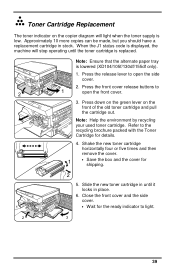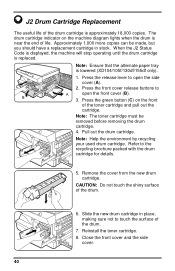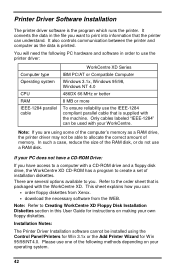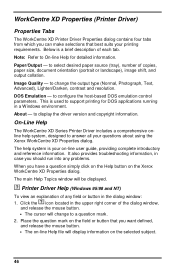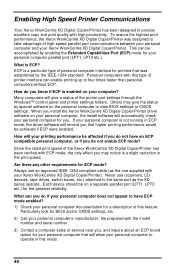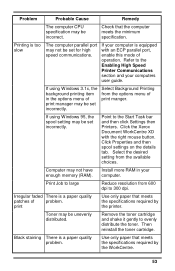Xerox XD130DF Support Question
Find answers below for this question about Xerox XD130DF - WorkCentre B/W Laser Printer.Need a Xerox XD130DF manual? We have 1 online manual for this item!
Question posted by pioneer24306 on March 2nd, 2013
How Do You Remove The J2 Code From My Workcenter Xd130df Copier/printer?
I have replaced the drum twice but the code J2 still remains.
the Users Guide says nothing about clearing the code in order to use the copier.
Current Answers
Related Xerox XD130DF Manual Pages
Similar Questions
Error Code E7
Scanner bar starts jerking after warm up, printer stops working. How to fix?
Scanner bar starts jerking after warm up, printer stops working. How to fix?
(Posted by Roland041450 4 years ago)
Service Manual For Xd130df
(Posted by Roland041450 4 years ago)
Error Code 10 For Laser Printer. What Does This Mean?
(Posted by geriwalter 9 years ago)
How To Reset The Error Code C1
the c1 code stays on how do you reset the error code
the c1 code stays on how do you reset the error code
(Posted by Anonymous-107881 11 years ago)
How Do I Replace The Ram In The Xerox 4510n Printer?
(Posted by amackey3 12 years ago)