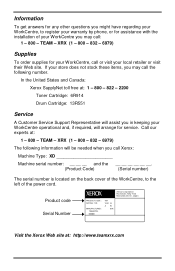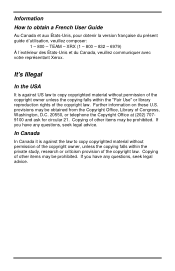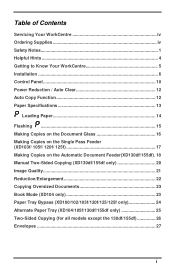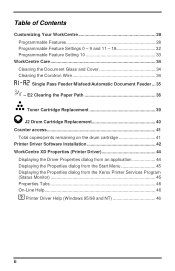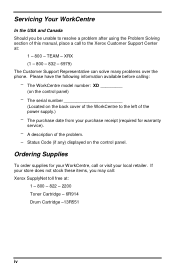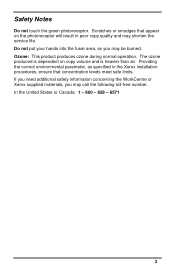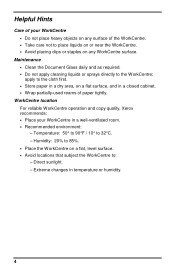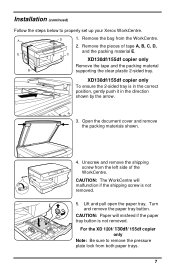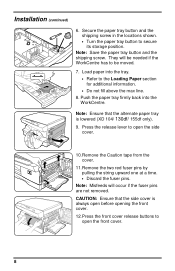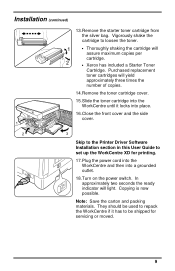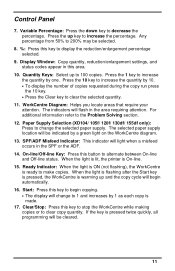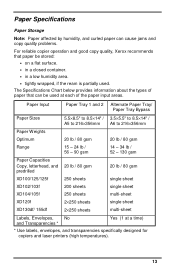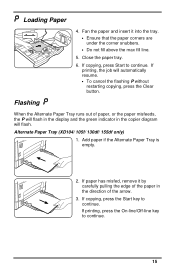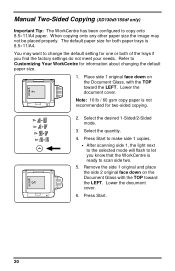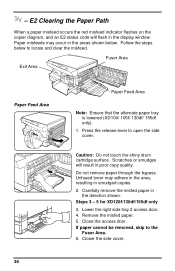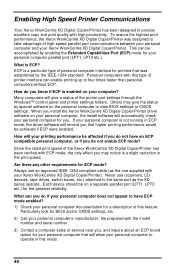Xerox XD103F Support Question
Find answers below for this question about Xerox XD103F - WorkCentre B/W Laser Printer.Need a Xerox XD103F manual? We have 1 online manual for this item!
Question posted by basswt on November 7th, 2011
Xerox Xd103f Flashes 'l' Alternating With '6'. What Does This Mean?
The person who posted this question about this Xerox product did not include a detailed explanation. Please use the "Request More Information" button to the right if more details would help you to answer this question.
Current Answers
Related Xerox XD103F Manual Pages
Similar Questions
Xerox Phaser 3250 Printer What Does The Red Light On Top Mean When It Flashes
(Posted by darkstracy 9 years ago)
My Copier Is Flashing L Then 6. What Does This Mean
(Posted by gwbonar 11 years ago)
Does An Invalid Toner Message Mean Toner Is Almost Empty Or Something Else?
We came in this morning to an Invalid Toner message on the Xerox 3600. Does this mean we need neew t...
We came in this morning to an Invalid Toner message on the Xerox 3600. Does this mean we need neew t...
(Posted by cathyblair 12 years ago)
How To Use Flash Memory On 3600dn Printer
For Loading Macros
how do i load a macro to the flash memory on a 3600DN printer? will it remain there whwn power is t...
how do i load a macro to the flash memory on a 3600DN printer? will it remain there whwn power is t...
(Posted by Golfer01 12 years ago)
Have J1 Error Code, What Does That Mean
(Posted by kfcoffer 12 years ago)