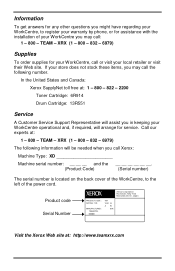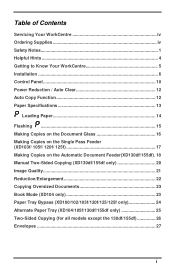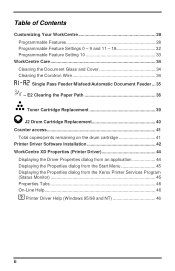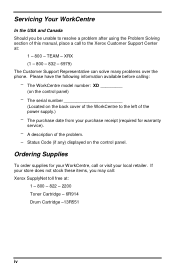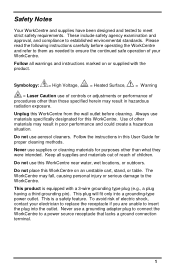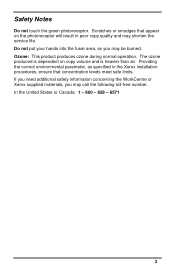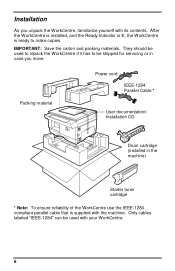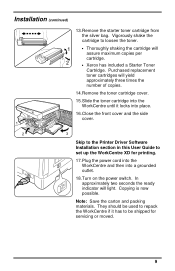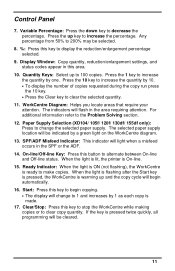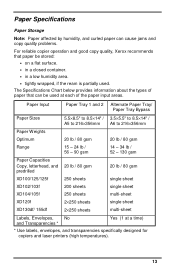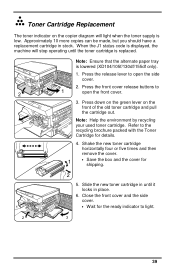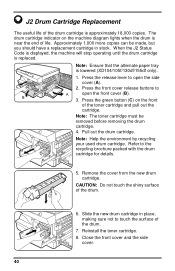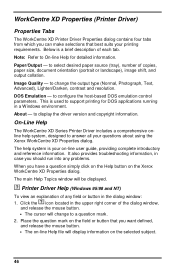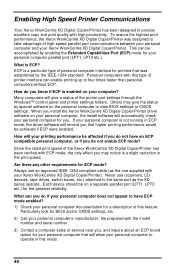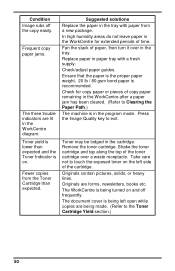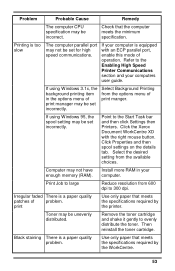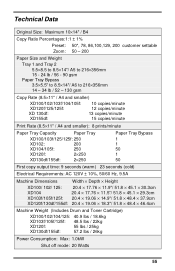Xerox XD120F Support Question
Find answers below for this question about Xerox XD120F - WorkCentre B/W Laser Printer.Need a Xerox XD120F manual? We have 1 online manual for this item!
Question posted by mitziepearson on March 8th, 2013
Bad Copy
have replaced the toner cartridge & drum. first copy good and then can hardly read the next copies.
Current Answers
Related Xerox XD120F Manual Pages
Similar Questions
If A Xerox Phaser Printer 6360 Says Replace. Maintence Kit Can I Still Print
if a XEROX phaser phaser 6360 Printer says Replace Maintenance Kit can I still print
if a XEROX phaser phaser 6360 Printer says Replace Maintenance Kit can I still print
(Posted by sarahsands70 1 year ago)
Error Code 10 For Laser Printer. What Does This Mean?
(Posted by geriwalter 9 years ago)
How To Change Ip Address On A Xerox 3250 Laser Printer
(Posted by grettmar 10 years ago)
Xerox 4510 Printer Does Not Recognize Cartridge
(Posted by rschmtolur 10 years ago)
Printer More Than One Copy
Our XEROX Phaser 4510DX is printing two copies of everything, i.e. an e-mail will get printed twice ...
Our XEROX Phaser 4510DX is printing two copies of everything, i.e. an e-mail will get printed twice ...
(Posted by jflores 11 years ago)