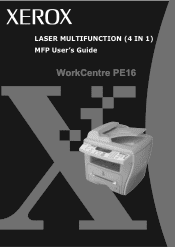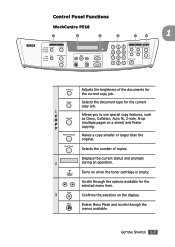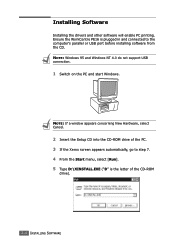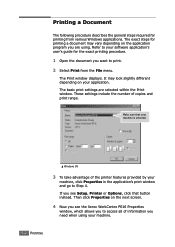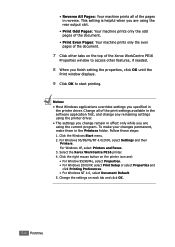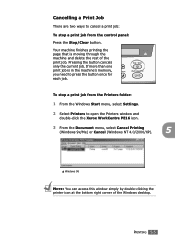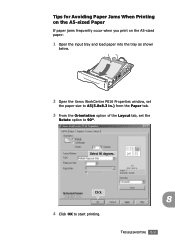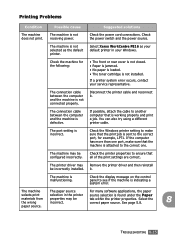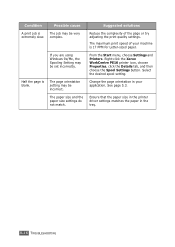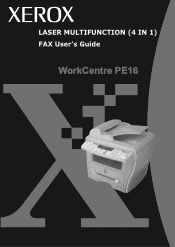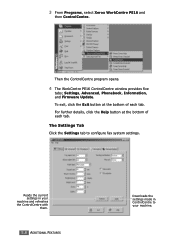Xerox PE16 Support Question
Find answers below for this question about Xerox PE16 - WorkCentre B/W Laser.Need a Xerox PE16 manual? We have 2 online manuals for this item!
Question posted by knggla on November 28th, 2013
Xerox Workcentre Pe16 Scanner Does Not Work In Windows 7
The person who posted this question about this Xerox product did not include a detailed explanation. Please use the "Request More Information" button to the right if more details would help you to answer this question.
Current Answers
Related Xerox PE16 Manual Pages
Similar Questions
Is Xerox Work Center 4150 Printer Scanner Compatible With Windows 7
(Posted by loustev 10 years ago)
How To Install The Xerox Workcentre M20 M20i Twain Scanner Program For Windows
7
7
(Posted by rocheSha 10 years ago)
Fuser Assly - Spare Part Supplier
The fuser assly sensor of our Xerox PE-16 machine has broken. Where can I get a replacement of the s...
The fuser assly sensor of our Xerox PE-16 machine has broken. Where can I get a replacement of the s...
(Posted by mgnhal 11 years ago)
Scanner Drivers Do Not Install
I downloaded the drivers but I cannot use the scanner
I downloaded the drivers but I cannot use the scanner
(Posted by lilianad 12 years ago)