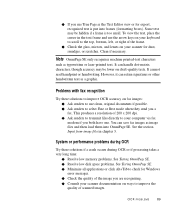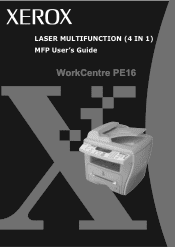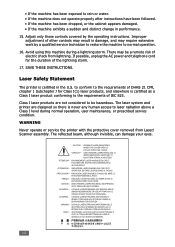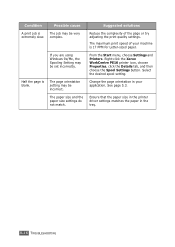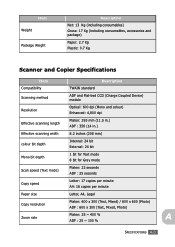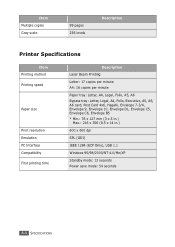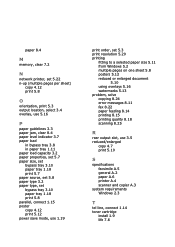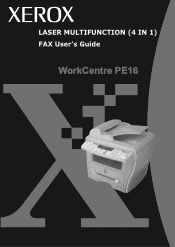Xerox PE16 Support Question
Find answers below for this question about Xerox PE16 - WorkCentre B/W Laser.Need a Xerox PE16 manual? We have 2 online manuals for this item!
Current Answers
Answer #1: Posted by bargeboard on June 7th, 2012 5:52 PM
You can find a link to download the user guide at the Xerox support site, under documentation, here:
http://www.support.xerox.com/support/workcentre-pe16/documentation/enus.html
Related Xerox PE16 Manual Pages
Similar Questions
Scanner Belt Problems 6400xf
what is the serial nubmer for a scanner belt
what is the serial nubmer for a scanner belt
(Posted by timcoulson43970 8 years ago)
Xerox Workcentre Pe16 Scanner Does Not Work In Windows 7
(Posted by knggla 10 years ago)
Xerox Pe 16 Blank Copies
Have a Xerox PE 16 whick gives blank copies when making copies but prints okay when you do a test pa...
Have a Xerox PE 16 whick gives blank copies when making copies but prints okay when you do a test pa...
(Posted by sinyangwegeoffrey 11 years ago)
Fuser Assly - Spare Part Supplier
The fuser assly sensor of our Xerox PE-16 machine has broken. Where can I get a replacement of the s...
The fuser assly sensor of our Xerox PE-16 machine has broken. Where can I get a replacement of the s...
(Posted by mgnhal 11 years ago)
Scanner Is Locked On Xerox Pe 220
In printer display, it shows "scanner is locked". After reinstalling the driver and paperport softwa...
In printer display, it shows "scanner is locked". After reinstalling the driver and paperport softwa...
(Posted by rubandemel 12 years ago)