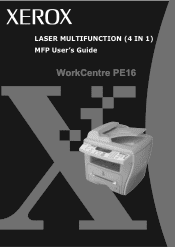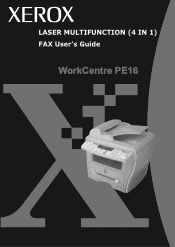Xerox PE16 Support Question
Find answers below for this question about Xerox PE16 - WorkCentre B/W Laser.Need a Xerox PE16 manual? We have 2 online manuals for this item!
Question posted by rkdash on June 7th, 2012
Scanning Procedure Using Xerox Work Centrepe16
What is the scanning procedure by using the above model.After loading the driver how to srtart? Can anyone help me??
Thanks
Rajesh
Current Answers
There are currently no answers that have been posted for this question.
Be the first to post an answer! Remember that you can earn up to 1,100 points for every answer you submit. The better the quality of your answer, the better chance it has to be accepted.
Be the first to post an answer! Remember that you can earn up to 1,100 points for every answer you submit. The better the quality of your answer, the better chance it has to be accepted.
Related Xerox PE16 Manual Pages
OmniPage SE User Guide - Page 5


...51
Scanning with an ADF
52
Scanning long documents without an ADF 53
Describing the layout of the document
53
Manual zoning
55
Working with zones
55
Zone properties
56
Table grids in the image
58
Using zone...
75
Saving recognition results
76
Saving a document as you work
77
Copying a document to the Clipboard
78
Sending a document as a mail attachment
79
OMNIPAGE SE USER'S...
OmniPage SE User Guide - Page 7


... and control processing, and technical information. Scanning and other navigation tools in your PDF viewer. This User's Guide This Guide introduces you keep working areas, task-oriented instructions, ways to using OmniPage SE. The online Help is presented in the Help menu. The Guide is provided as HTML help you get started and give you for...
OmniPage SE User Guide - Page 9


... box, in the following ways:
Click the Help button in the Standard toolbar to get the same help text.
Click the button or the text to get information on -the-spot information in a popup window about features, settings, and procedures.
Click this Guide, you are working with the program to see the popup window...
OmniPage SE User Guide - Page 16


...the File menu of an application registered with a limited interface:
u Use the Schedule OCR program.
u Double-click an OmniPage Document (OPD....
On opening, OmniPage SE's title screen is loaded into the program.
See How to set up Direct... repair an installed scanner, please follow the
procedure above, selecting 'Test and configure current scanning source' at the start OmniPage SE do...
OmniPage SE User Guide - Page 27


...the OmniPage SE desktop, just above the working within a document. The picture at the beginning of other settings are working areas. The effects of this . This procedure is described in chapter 3 in the section... is located along the bottom of pages automatically, you can be empty when you have used the OCR Wizard to process and save a document, it manually.
The AutoOCR toolbar looks...
OmniPage SE User Guide - Page 36


... from your document is working correctly. See Input from the Tools menu and choose Use Defaults if you step-by-step through the basic OCR process. Scanning and recognizing a single page...Loading and recognizing sample image files
You will not edit it is in the program folder, both single-page and multi-page files.
We assume OmniPage SE's default settings are not using the procedure...
OmniPage SE User Guide - Page 37


...processing program, but not from scanner for a model of the OmniPage Toolbox.
The OCR Proofreader ...document.
8.
Color scanning needs a color scanner.
6. See also the online Help topics Setting up ... your scanner.
4. Configures OmniPage SE to work with the file type that Save as File...OCR Proofreader process.
Set up your scanner using the Scanner Wizard, if this is ...
OmniPage SE User Guide - Page 47


... and work in your usual word-processor or other application. to specify settings to be presented to you, allowing you work in the...use Direct OCR
1. Settings changed in its File Menu open the Options dialog box at the Direct OCR panel and select 'Enable Direct OCR'.
2. How to use the Direct OCR feature to start recognition. Any settings not offered take their values from scanned...
User Guide - Page 5


... What is an Overlay 5.16 Creating a New Page Overlay 5.16 Using a Page Overlay 5.18 Deleting a Page Overlay 5.19 Setting Graphic Properties 5.20 Setting Up the Locally Shared Printer 5.22 In Windows 9x/Me 5.22 In Windows NT 4.0/2000/XP 5.23
Chapter 6: SCANNING
TWAIN Scanner Program 6.2 Scanning Procedure 6.3
Load the Originals 6.3 Run the Scan Application Program 6.4
iv
User Guide - Page 8


...holding and moving it down slowly until it to a qualified service technician when repair work is required. Read and understand all warnings and instructions marked on the machine and in...to rest on the power.
Important Precautions and Safety Information
When using this case, replace the cover after placing document on the scan glass, by persons walking on them.
9. Follow all instructions...
User Guide - Page 14


... Member States related to electromagnetic compatibility. in the use and application of terminal equipment which contains notes and...relevant Directives and referenced standards can be obtained from your Xerox Electronics Co., Ltd.
The product has been tested against ...low voltage equipment. The product has been designed to work with Directive 1999/5/EC. Declaration of Conformity with ...
User Guide - Page 18
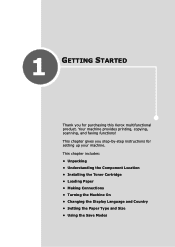
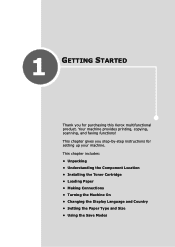
... provides printing, copying, scanning, and faxing functions! This chapter gives you for setting up your machine. 1
GETTING STARTED
Thank you step-by-step instructions for purchasing this Xerox multifunctional product. This chapter includes:
• Unpacking • Understanding the Component Location • Installing the Toner Cartridge • Loading Paper • Making Connections...
User Guide - Page 64


...the ADF, the 2-side copying feature does not work.
1 Load the document to save the selection.
5 If necessary, ...scanning the front side.
7 When "Set Backside" displays on the lower half without reducing the original. COPYING 4.11 NOTE: If you load document only using...you copy using the Reduce/ Enlarge button for copying a small-sized document, such as a name card. If a document is helpful for ...
User Guide - Page 69
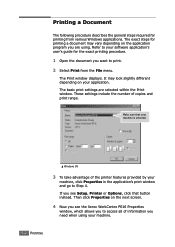
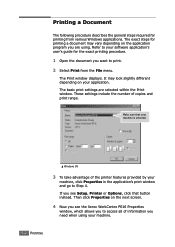
...procedure.
1 Open the document you see Setup, Printer or Options, click that your machine is selected.
œ¤Windows 98
3 To take advantage of information you to Step 4. The basic print settings are using...Make sure that button instead. If you see the Xerox WorkCentre PE16 Properties
window, which allows you need when using .
It may look slightly different depending on your ...
User Guide - Page 71
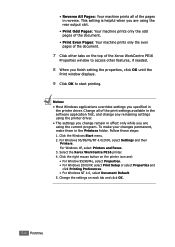
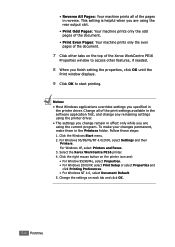
...using the printer driver. • The settings you change remain in effect only while you are using the current program. For Windows XP, select Printers and Faxes. 3. Change all of the Xerox WorkCentre PE16.... • For Windows NT 4.0, select Document Default. 5. This setting is helpful when you are using the rear output slot.
• Print Odd Pages: Your machine prints only the...
User Guide - Page 94


Scanning Procedure
These instructions explain advanced scanning with the left and rear edges of 75g/m2 (20lb bond) paper can be loaded.
Weight ranges from 7" x 10" to 8.5" x 14". SCANNING 6.3 Adjust the guides to just touch the edges of the originals.
6
Caution: Up to scan and access an image. Refer to the size required. 3 Insert the originals neatly...
User Guide - Page 122
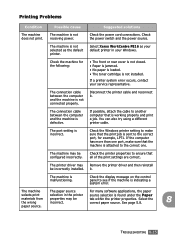
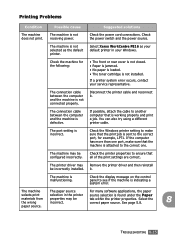
... Windows.
The port setting is malfunctioning.
Check the printer properties to ensure that is working properly and print a job.
See page 5.8.
8
paper source.
Check the machine...jammed. • No paper is loaded. • The toner cartridge is not connected properly.
Select Xerox WorkCentre PE16 as the default printer. You can also try using a different printer cable. Check ...
Similar Questions
How To Setting Scan Server Using Workcentre 3220
(Posted by dkotaxella 9 years ago)
Xerox Workcentre Pe16 Scanner Does Not Work In Windows 7
(Posted by knggla 10 years ago)
Will Workcentre 4150 Toner Work With Workcentre 4260
(Posted by martmu 10 years ago)
Scanner Drivers Do Not Install
I downloaded the drivers but I cannot use the scanner
I downloaded the drivers but I cannot use the scanner
(Posted by lilianad 12 years ago)