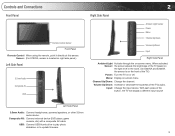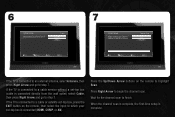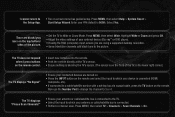Vizio E220VA Support and Manuals
Get Help and Manuals for this Vizio item

View All Support Options Below
Free Vizio E220VA manuals!
Problems with Vizio E220VA?
Ask a Question
Free Vizio E220VA manuals!
Problems with Vizio E220VA?
Ask a Question
Most Recent Vizio E220VA Questions
Código Para Menu De Servicio
Cuál es el código para poder ingresar al menú de servicio y poder accesar a la opci&#...
Cuál es el código para poder ingresar al menú de servicio y poder accesar a la opci&#...
(Posted by jerrys28 1 year ago)
Vizio E220va Wount Turn On How To Fix
(Posted by Keibebed 9 years ago)
Vizio E220va Can't Choose Pc Setting
(Posted by millsts 9 years ago)
How To Remove Back Panel Of Vizio E220va Tv
(Posted by Erisgou 9 years ago)
Vizio E220va Will Not Power On
(Posted by aprilbasir 9 years ago)
Vizio E220VA Videos
Popular Vizio E220VA Manual Pages
Vizio E220VA Reviews
We have not received any reviews for Vizio yet.