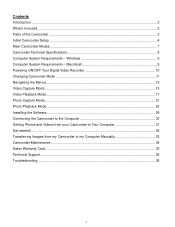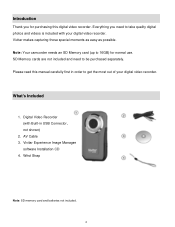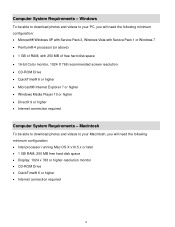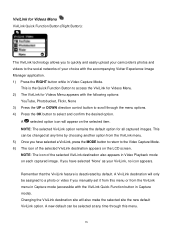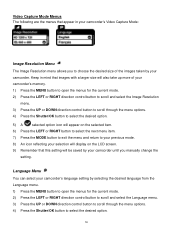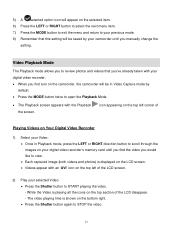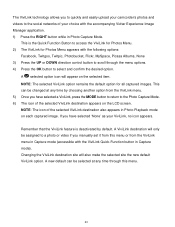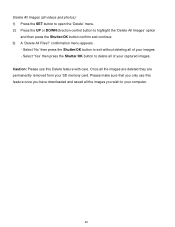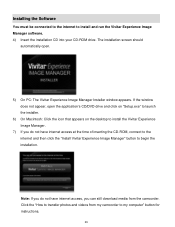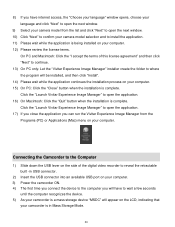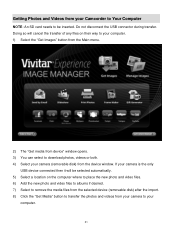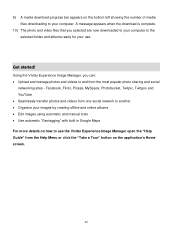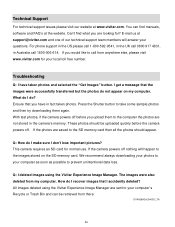Vivitar DVR 426HD Support and Manuals
Get Help and Manuals for this Vivitar item

View All Support Options Below
Free Vivitar DVR 426HD manuals!
Problems with Vivitar DVR 426HD?
Ask a Question
Free Vivitar DVR 426HD manuals!
Problems with Vivitar DVR 426HD?
Ask a Question
Most Recent Vivitar DVR 426HD Questions
Which Direction Do The Batteries Go Owners Manual Does Not Say
what directions do the batteries go owners manual does not say
what directions do the batteries go owners manual does not say
(Posted by kathleenstory 7 years ago)
Which Direction Do The Batteries Go In?
which direction do the batteries go in?
which direction do the batteries go in?
(Posted by bigchad29 8 years ago)
Vivitar DVR 426HD Videos
Popular Vivitar DVR 426HD Manual Pages
Vivitar DVR 426HD Reviews
We have not received any reviews for Vivitar yet.