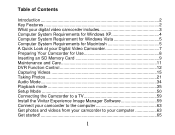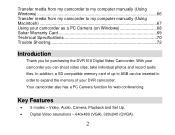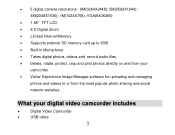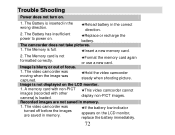Vivitar DVR 518 Support and Manuals
Get Help and Manuals for this Vivitar item

View All Support Options Below
Free Vivitar DVR 518 manuals!
Problems with Vivitar DVR 518?
Ask a Question
Free Vivitar DVR 518 manuals!
Problems with Vivitar DVR 518?
Ask a Question
Most Recent Vivitar DVR 518 Questions
Date Stamp Removal
how to remove the date stamp; it's reading in 2008???
how to remove the date stamp; it's reading in 2008???
(Posted by mmitch0141 10 years ago)
Mi Camara Vivitar Dvr518, No Se Apaga, Los Botones No Responden
mi camara vivitar dvr518, no se apaga, los botones no responden
mi camara vivitar dvr518, no se apaga, los botones no responden
(Posted by arteweb2 11 years ago)
Vivitar DVR 518 Videos
Popular Vivitar DVR 518 Manual Pages
Vivitar DVR 518 Reviews
We have not received any reviews for Vivitar yet.