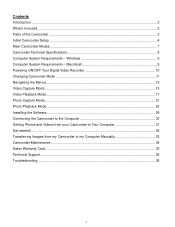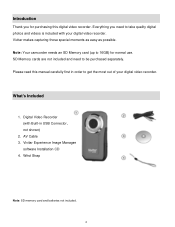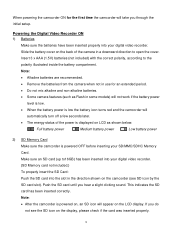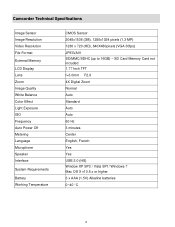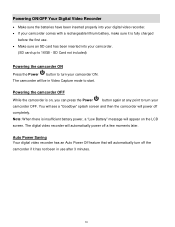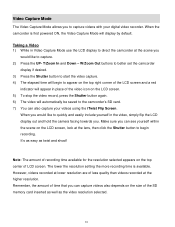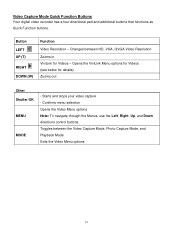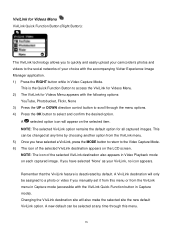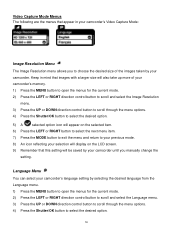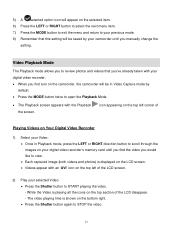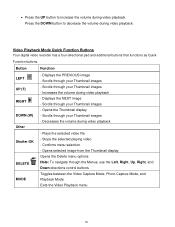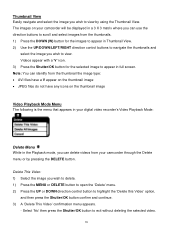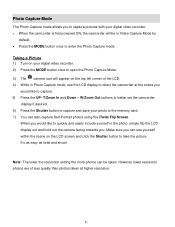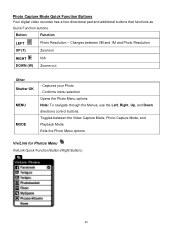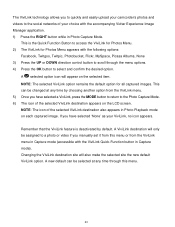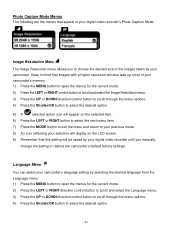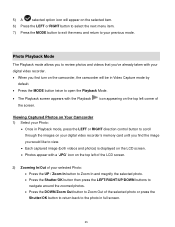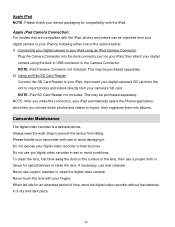Vivitar DVR 426HD Support Question
Find answers below for this question about Vivitar DVR 426HD.Need a Vivitar DVR 426HD manual? We have 2 online manuals for this item!
Question posted by kathleenstory on May 15th, 2016
Which Direction Do The Batteries Go Owners Manual Does Not Say
Current Answers
Answer #1: Posted by BusterDoogen on May 15th, 2016 2:32 PM
I hope this is helpful to you!
Please respond to my effort to provide you with the best possible solution by using the "Acceptable Solution" and/or the "Helpful" buttons when the answer has proven to be helpful. Please feel free to submit further info for your question, if a solution was not provided. I appreciate the opportunity to serve you!
Related Vivitar DVR 426HD Manual Pages
Similar Questions
which direction do the batteries go in?
Put batteries in battery compartment.
Vivitar's DVR 787 HD comes on when plugged in and says it has full power but cuts off when you unplu...
How do I download the owners manual for my DVR786HD When the 3" DVD doesn't fit my computer?