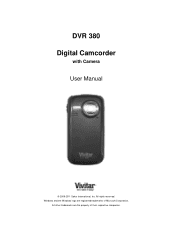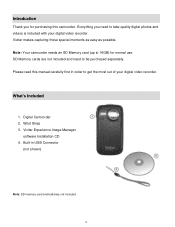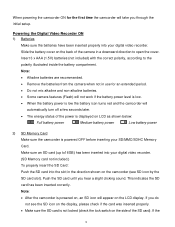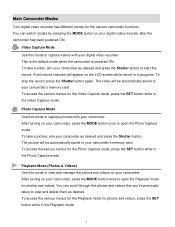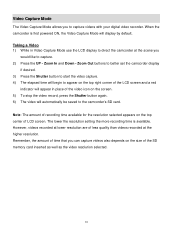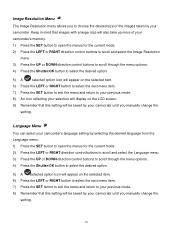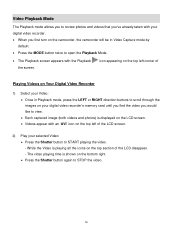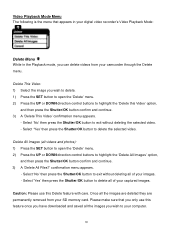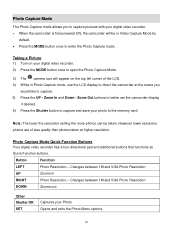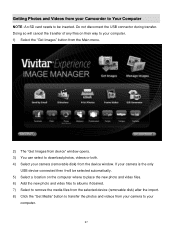Vivitar DVR 380 Support and Manuals
Get Help and Manuals for this Vivitar item

View All Support Options Below
Free Vivitar DVR 380 manuals!
Problems with Vivitar DVR 380?
Ask a Question
Free Vivitar DVR 380 manuals!
Problems with Vivitar DVR 380?
Ask a Question
Most Recent Vivitar DVR 380 Questions
Owners Manual
How do I download the owners manual for my DVR786HD When the 3" DVD doesn't fit my computer?
How do I download the owners manual for my DVR786HD When the 3" DVD doesn't fit my computer?
(Posted by davekokinda 9 years ago)
Vivitar DVR 380 Videos
Popular Vivitar DVR 380 Manual Pages
Vivitar DVR 380 Reviews
We have not received any reviews for Vivitar yet.