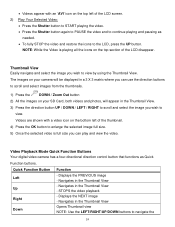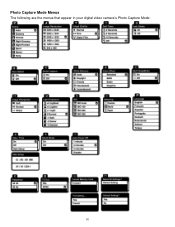Vivitar DVR 1020HD Support and Manuals
Get Help and Manuals for this Vivitar item

View All Support Options Below
Free Vivitar DVR 1020HD manuals!
Problems with Vivitar DVR 1020HD?
Ask a Question
Free Vivitar DVR 1020HD manuals!
Problems with Vivitar DVR 1020HD?
Ask a Question
Most Recent Vivitar DVR 1020HD Questions
Lcd Screen Will Not Come On
The camera is fully charged and power on but LCD screen remains black as if it is not on
The camera is fully charged and power on but LCD screen remains black as if it is not on
(Posted by cindycanelos 10 years ago)
Popular Vivitar DVR 1020HD Manual Pages
Vivitar DVR 1020HD Reviews
We have not received any reviews for Vivitar yet.