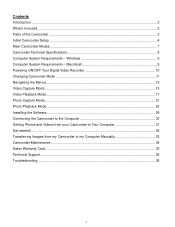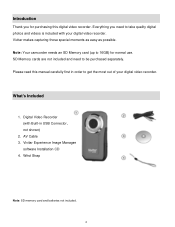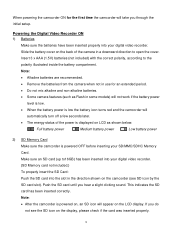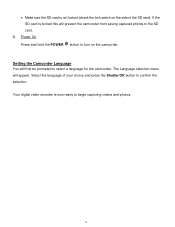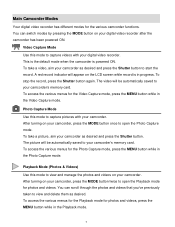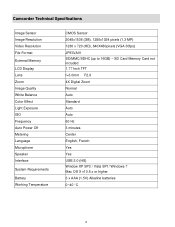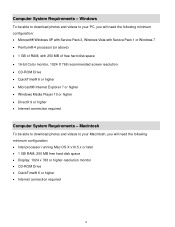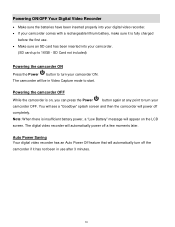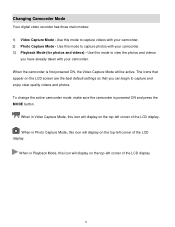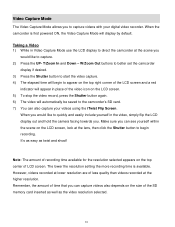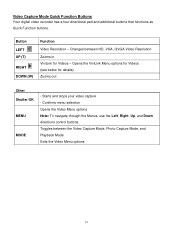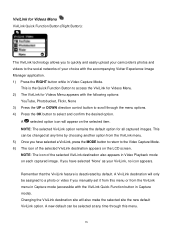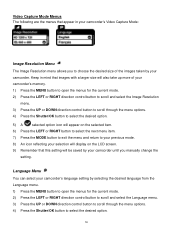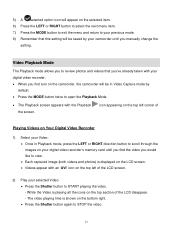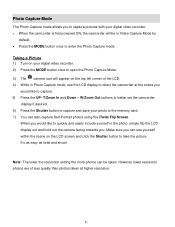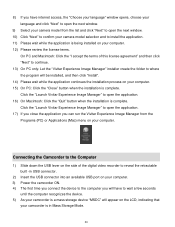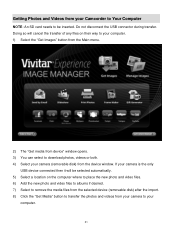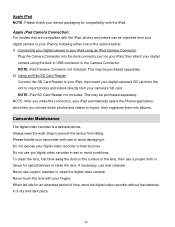Vivitar DVR 426HD Support Question
Find answers below for this question about Vivitar DVR 426HD.Need a Vivitar DVR 426HD manual? We have 2 online manuals for this item!
Question posted by Butchtoo on June 4th, 2016
Operations Of Unit
Current Answers
Answer #1: Posted by Odin on June 4th, 2016 4:06 PM
Hope this is useful. Please don't forget to click the Accept This Answer button if you do accept it. My aim is to provide reliable helpful answers, not just a lot of them. See https://www.helpowl.com/profile/Odin.
Answer #2: Posted by BusterDoogen on June 4th, 2016 4:07 PM
I hope this is helpful to you!
Please respond to my effort to provide you with the best possible solution by using the "Acceptable Solution" and/or the "Helpful" buttons when the answer has proven to be helpful. Please feel free to submit further info for your question, if a solution was not provided. I appreciate the opportunity to serve you!
Related Vivitar DVR 426HD Manual Pages
Similar Questions
Vivitar's DVR 787 HD comes on when plugged in and says it has full power but cuts off when you unplu...