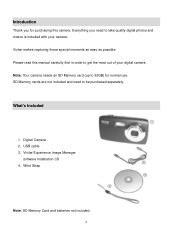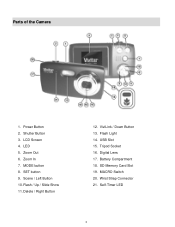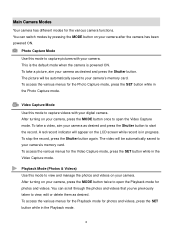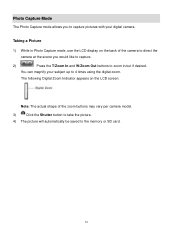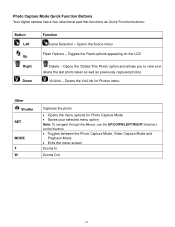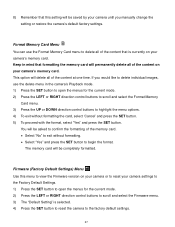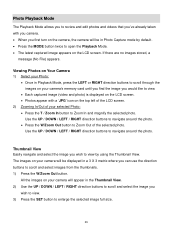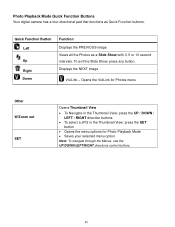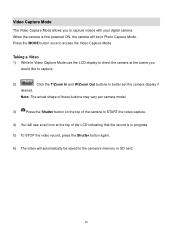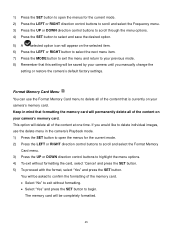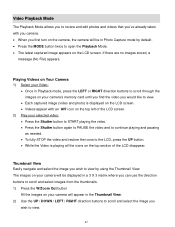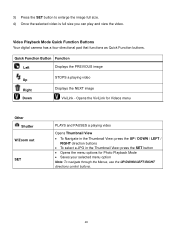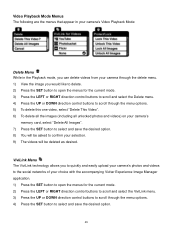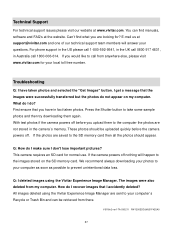Vivitar 5118 Support and Manuals
Get Help and Manuals for this Vivitar item

View All Support Options Below
Free Vivitar 5118 manuals!
Problems with Vivitar 5118?
Ask a Question
Free Vivitar 5118 manuals!
Problems with Vivitar 5118?
Ask a Question
Most Recent Vivitar 5118 Questions
Software Download Disc
Can Someone Send Me The Download Software Disc For A Vivitar Vivicam 5118 Camera, Ive Lost Mine And ...
Can Someone Send Me The Download Software Disc For A Vivitar Vivicam 5118 Camera, Ive Lost Mine And ...
(Posted by CROYLE2006 8 years ago)
Sound On The Video?
Is there supposed to be sound w the videos?
Is there supposed to be sound w the videos?
(Posted by jodywilliamson1 11 years ago)
Popular Vivitar 5118 Manual Pages
Vivitar 5118 Reviews
We have not received any reviews for Vivitar yet.