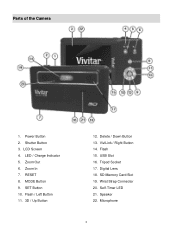Vivitar T135 Support and Manuals
Get Help and Manuals for this Vivitar item

View All Support Options Below
Free Vivitar T135 manuals!
Problems with Vivitar T135?
Ask a Question
Free Vivitar T135 manuals!
Problems with Vivitar T135?
Ask a Question
Vivitar T135 Videos
Popular Vivitar T135 Manual Pages
Vivitar T135 Reviews
We have not received any reviews for Vivitar yet.