Vivitar X024 Support and Manuals
Get Help and Manuals for this Vivitar item
This item is in your list!

View All Support Options Below
Free Vivitar X024 manuals!
Problems with Vivitar X024?
Ask a Question
Free Vivitar X024 manuals!
Problems with Vivitar X024?
Ask a Question
Most Recent Vivitar X024 Questions
Popular Vivitar X024 Manual Pages
Camera Manual - Page 2


... Preparing Your Camera for Use...6 Installing SD Memory Card...7 Starting Your Digital Camera...9
Camera Mode...10 Video Mode ...30 Playback Mode ...32 Install the Vivitar Experience Image Manager Software 43 Connect your camera to the computer...45 Get photos and videos from your camera to your computer 46 Get started! ...47 Transfer media from my camera to my computer manually (Using Windows...
Camera Manual - Page 3


... most out of your digital camera. Please read this manual carefully first in Flash Vivitar Experience Image Manager software for purchasing the ViviCam X024 10.1 Mega-Pixel Digital Camera with Auto-Focus zoom lens. Vivitar makes capturing those special moments so easy. Your digital camera can also be used as a removable disk when an SD card of 7 digital camera resolutions -
(10M...
Camera Manual - Page 4


... package includes
Digital Camera Vivitar Experience Image Manager software Installation CD USB cable Quick Start Guide Strap
Computer System Requirements for Windows XP
To be able to download photos and videos to your PC, you will need the following minimum configuration: Pentium 4 processor or above with Windows XP service pack 2 512...
Camera Manual - Page 8


Installing SD Memory Card
An external memory card is opened to increase the capacity of your PC. 1. Adding a memory card will allow you to replace the batteries. Test photos taken with the surface of the camera. 2. Locate the Memory Card slot on your camera. 7 An SD icon will be flushed with the camera should be lost when the camera loses power and turns off or when...
Camera Manual - Page 9


No images can be stored on the SD card to your PC and delete the photos and videos from it is turned off . 2. Limited internal memory is a photo in order to continue using your camera to your card is full, download the media on the card.
5. If there is provided for one test photo.
On selecting „Yes‟...
Camera Manual - Page 10


... to toggle between the 3 modes.
9
Press the MODE button to turn on and ready for you to take still photos, adjust the camera settings and change
the way the camera is insufficient battery power a red icon
will
appear on the camera. 2. When there is setup.
You can shoot video files while in Video mode.
...
Camera Manual - Page 11
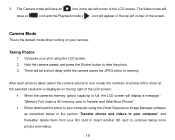
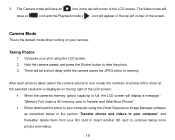
... screen.
When the camera's memory (photo capacity) is the default mode when turning on the top right of the LCD screen. The Video mode will be a short delay while the camera saves the JPEG photo to your computer" and thereafter delete them from your shot using the Vivitar Experience Image Manager software as described below...
Camera Manual - Page 12


... the
position .
2.
Slide the Macro/Far switch on the side of the camera to the position.
2. Note: This camera needs a SD memory card to indicate that the far shooting function is on.
1.
The icon
will be erased when the camera powers off. Digital Zoom You can magnify your subject up close or very far distances per...
Camera Manual - Page 13


... automatic flash.
3. This will flash repeatedly- The
icon appears on " (manual flash). If the flash is charging.
4. You can only be use the flash, a message will begin to flash indicating that the flash is not ready, a red LED will light up mode and try to use when the camera is in flash. The flash can also use the flash.
1. Press the Flash/Up...
Camera Manual - Page 14


... setting options. Scene - Press the Flash button until the the default flash setting. the 9 scene options appear on the LCD for quick access to cancel the delete. 4. A "This Image" delete confirmation message appears on the MENU dial to make for you selected Yes, the last image is
Short cut buttons on the MENU dial The camera...
Camera Manual - Page 28


... the Up/Down button to select the Format option from the Setup menu. 2. Please download all images to the camera standby mode. depleted or the camera is irreversible.
Press the MENU button to confirm, save and exit to the PC before formatting the card.
1. Language Your digital camera supports only English for this function with caution. This process is turned off manually. 5.
Camera Manual - Page 31


... videos.
30
When the camera's memory is full, the "Memory Full Insert a SD Memory Card to shoot more videos.
icon appears on the top right of the LCD screen this file in order to your computer by using Quick Time and Windows Media Player. You can preview the AVI files in
1.
Download the test file from...
Camera Manual - Page 40


... confirm and save the crop or press the MENU button to exit the menu.
5. Press the MENU button.
3. Select the photo you wish to your camera`s memory
card. Print with Pictbridge You can print the photos directly from the camera with a Pictbridge compatible printer. 1. Press the MENU button to print. 2. 7.
Camera Manual - Page 46


... came with your camera to connect your camera to your computer. Turn the camera on your camera to the computer
1. Click the "Launch Vivitar Experience Image Manager" to open the application or close the window and run the Vivitar Experience Image Manager from your computer. 2. Connect your computer. 12. On PC only: Let the "Vivitar Experience Image Manager" installer create the folder...
Camera Manual - Page 53
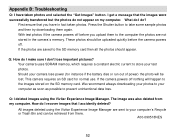
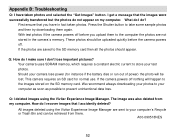
... B: Troubleshooting
Q: I deleted images using the Vivitar Experience Image Manager are not stored in fact taken photos. With test photos if the camera powers off . All images deleted using the Vivitar Experience Image Manager. I don't lose important pictures? Q: How do not appear on the SD memory card. If the photos are saved to take some sample photos and then try downloading them...
Vivitar X024 Reviews
Do you have an experience with the Vivitar X024 that you would like to share?
Earn 750 points for your review!
We have not received any reviews for Vivitar yet.
Earn 750 points for your review!
