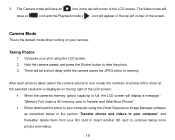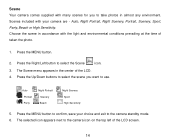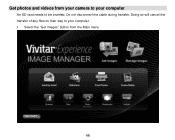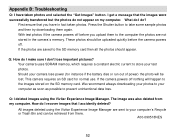Vivitar X024 Support Question
Find answers below for this question about Vivitar X024.Need a Vivitar X024 manual? We have 2 online manuals for this item!
Question posted by sjdoo8 on June 20th, 2015
My Camera Doesn't Turn On Is It Worth Getting Fixed??
The person who posted this question about this Vivitar product did not include a detailed explanation. Please use the "Request More Information" button to the right if more details would help you to answer this question.
Current Answers
Answer #1: Posted by TechSupport101 on June 20th, 2015 10:30 PM
It is possible that the battery has insufficient power to turn your camera on. If your camera includes a rechargeable battery, charge the battery fully. If your camera is powered by AA or AAA batteries, it is possible that these batteries need to be replaced. Also, make sure that your batteries are properly inserted, paying close attention to the polarity (+,-) as listed in the battery compartment.
Yes it is otherwise worth fixing provided the issue did not arise following a fall.
Related Vivitar X024 Manual Pages
Similar Questions
Camera Will Not Turn On.
Haven't used my camera in a long time. I replaced the batteries, camera will not turn on.
Haven't used my camera in a long time. I replaced the batteries, camera will not turn on.
(Posted by bmccann777 2 years ago)
I Turn On My Camera And It Gets Stuck On The Vivitar We Make It Easy Screen
how do i fix this?
how do i fix this?
(Posted by LovejoyKJesse 9 years ago)
Flash
how do i set the camera to automatically turn on the flash when needed?
how do i set the camera to automatically turn on the flash when needed?
(Posted by barbr714 10 years ago)
Not Turning On
my camera will not turn on and I have been charging it for over 2 days
my camera will not turn on and I have been charging it for over 2 days
(Posted by etlovesbacon 10 years ago)