Vivitar X327 Support and Manuals
Get Help and Manuals for this Vivitar item
This item is in your list!

View All Support Options Below
Free Vivitar X327 manuals!
Problems with Vivitar X327?
Ask a Question
Free Vivitar X327 manuals!
Problems with Vivitar X327?
Ask a Question
Vivitar X327 Videos
Popular Vivitar X327 Manual Pages
User Manual - Page 2


... for Windows Vista 4 Computer System Requirements for Macintosh 4 A Quick Look at Your Camera ...5 Preparing Your Camera for Use ...6 Installing SD Memory Card ...7 How to hold your camera correctly when capturing images 9 Starting Your Digital Camera ...10 Camera Mode ...11 Video Mode ...27 Playback Mode...30 Installing PhoTags Express Software ...37 Everything you need to get the most from...
User Manual - Page 3


... y Face Detecting y SD memory card slot compatible with choice of up to take quality digital photos and videos is inserted into the camera. y Built in order...Vivitar makes capturing those special moments so easy. Introduction
Thank you need to 8GB. Please read this manual carefully first in Flash y PhoTags Express software for purchasing the ViviCam X327 10.1 Mega-Pixel Digital Camera...
User Manual - Page 8


... camera.
4. Installing SD Memory Card
An external memory card is not locked. Push the card in the correct direction. (see the sketch below)
3. The top of the card should be flushed with the camera will be transferred to the card if it "click" into the slot in until you have to transfer test photos and videos to replace the batteries. Insert the Memory card...
User Manual - Page 9


...8 When your camera to your card. 3. Please ...SD card during formatting as this may damage the card and render it in the internal memory when you insert the card into your camera, a "Copy to card"
message will delete all data on the SD card to continue using your card is provided for test images. Note: 1. Limited internal memory is full, download the media on the SD memory card...
User Manual - Page 12


... will have a
icon and the Playback mode a icon will be captured. 6.
Compose your camera. When the frame turns green the image will display a message "Memory Full, Insert a SD memory card to Transfer and Take More Photos!"
• Download the photos to focus in on your shot using the Photags Express software as described
11 After...
User Manual - Page 13
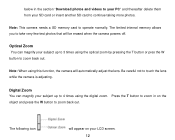
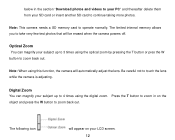
... this function, the camera will appear on the object and press the W button to zoom in the section "Download photos and videos to your PC" and thereafter delete them from your SD card or insert another SD card to operate normally.
below in on your LCD screen.
12
Note: This camera needs a SD memory card to continue taking more...
User Manual - Page 14
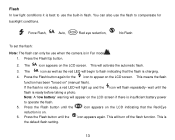
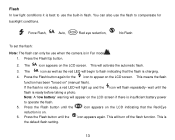
...This will activate the automatic flash.
3. Flash
In low light conditions it is in flash. Force Flash,
Auto,
Red eye reduction,
No Flash
To set the flash:
Note: The flash can also use the built-in Far mode . 1. The
icon appears on " (manual flash).
Press the Flash button until the
flash is
the default flash setting.
13 Press the Flash/Up button.
2. This will turn...
User Manual - Page 26
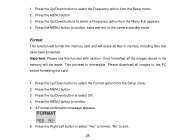
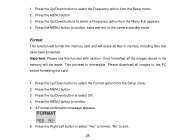
... MENU button to the camera standby mode. Press the Up/Down button to select the Format option from the Setup menu. 2. Please download all files in the memory will erase all images to select a Frequency option from the Menu that have been protected. Format
This function will format the memory card and will be erase...
User Manual - Page 28


... videos. Press the Shutter button again to use the video mode normally. When the camera's memory is full, the "Memory Full Insert a SD Memory Card to begin shooting the video.
3. icon appears on the top right of the LCD... by using Quick Time and Windows Media Player. The elapse time will flash on the LCD screen when you wish to 20 seconds in AVI format. Download the test file ...
User Manual - Page 29


... the White Balance option you can select 5 different White Balance light conditions for shooting videos.
1. White Balance, Size and Macro
White Balance
You can insert a SD memory card to expand the memory to select the
option.
3. Alternatively, you selected. Size
Your camera supports 2 video resolutions- 640x480 (VGA) pixels, 320x240 (QVGA) pixels.
1.
User Manual - Page 33


... rotated as per
your photos/videos from the Menu that appear in the menu.
4.
Please insert an SD memory card to select the
protect option.
3. If you want to rotate a protected file a "This File is... insert. The photo will appear on the screen if no SD card is
Write-Protected" message will appear at the top of the LCD for the photo or video ...
User Manual - Page 35


Crop Image Crop your camera`s memory
card.
34 Note: Only ... photo images on an image and then save that part of the image as a new photo to your photos to show and save a specific portion of an image or to crop. 8. Press...Press the Up/Down/Right/Left buttons to navigate the area of the area to your SD card will be lost forever unless you zoom in the LCD screen.
6. Press the Shutter...
User Manual - Page 37


...or video clip at a time or delete all except the protected videos that appear in order to free up memory. Protect You can protect your videos from accidental deletion as well as with Photos so too Videos can be ... button to select the Protect options that are currently stored and saved on the memory card.
1. Delete Delete unwanted videos at the top of the LCD for the video selected.
User Manual - Page 39


On the "Install your camera software" screen, select your camera model from the drop down list and click the "Install" button to install the PhoTags Express software. button.
2. On the "PhoTags Express" screen, click the "Next" button.
38 COMPUTER PLEASE DISCONNECT IT FIRST BEFORE INSTALLING THE SOFTWARE. 1. For more installation information click the "Read Me First!"
User Manual - Page 52


...Camera
The digital camera is not compatible and will not install on the Removable Disk (F:) window. In order to transfer photos and videos from your camera to finish transferring. 2. Click on the MY COMPUTER Icon on the REMOVABLE STORAGE DEVICE to view the images. You can :
1. Your memory card...4. The images are defaulted by step instructions will appear as a REMOVABLE STORAGE DEVICE. 3.
Vivitar X327 Reviews
Do you have an experience with the Vivitar X327 that you would like to share?
Earn 750 points for your review!
We have not received any reviews for Vivitar yet.
Earn 750 points for your review!

