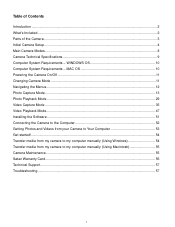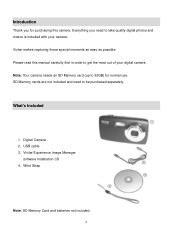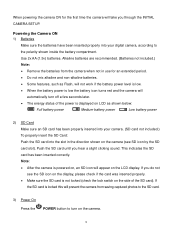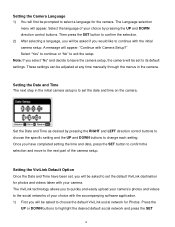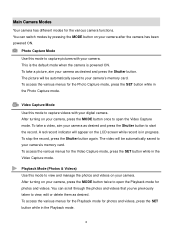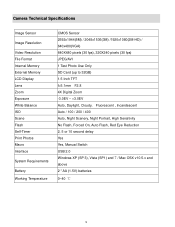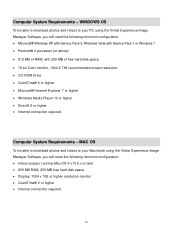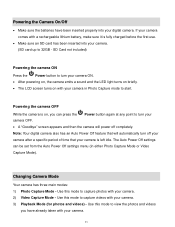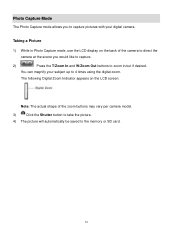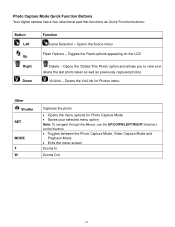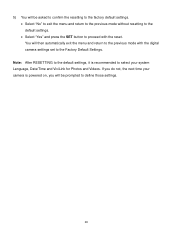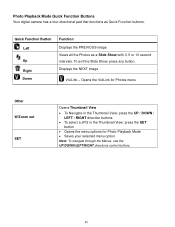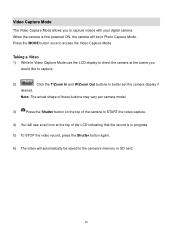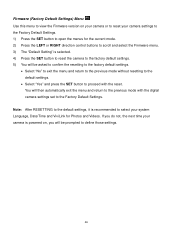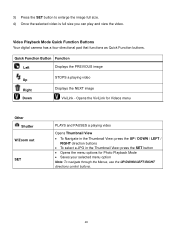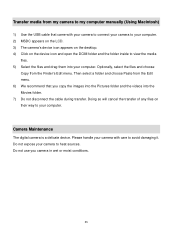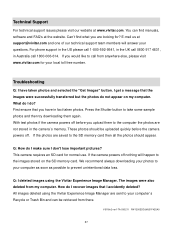Vivitar 5118 Support Question
Find answers below for this question about Vivitar 5118.Need a Vivitar 5118 manual? We have 2 online manuals for this item!
Question posted by CROYLE2006 on July 8th, 2015
Software Download Disc
Current Answers
Answer #1: Posted by BusterDoogen on July 8th, 2015 9:22 AM
I hope this is helpful to you!
Please respond to my effort to provide you with the best possible solution by using the "Acceptable Solution" and/or the "Helpful" buttons when the answer has proven to be helpful. Please feel free to submit further info for your question, if a solution was not provided. I appreciate the opportunity to serve you!
Related Vivitar 5118 Manual Pages
Similar Questions
New camera, new batteries insrted correctly Will not turn on why. Thanks.
can u tell me where to dl the cds im missing
I put my old sd card in the camera with about 80 pics on it and I can not get them to come up so I c...
the CD does not work, can I get a manual tofind out how to work the cramera and use the buttons on i...
Is there supposed to be sound w the videos?