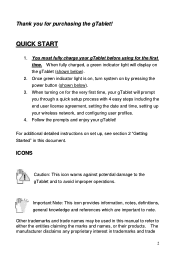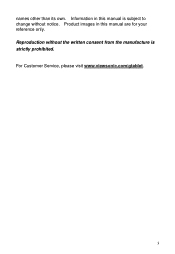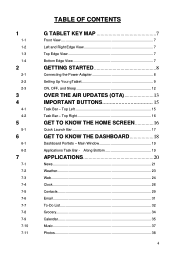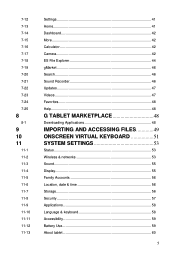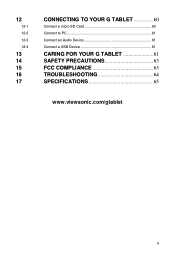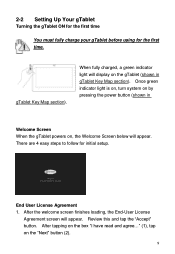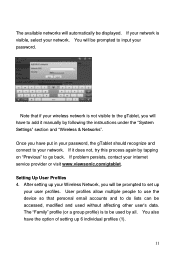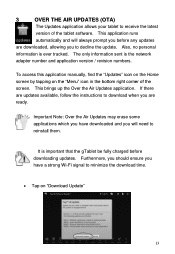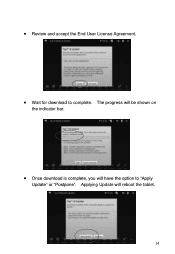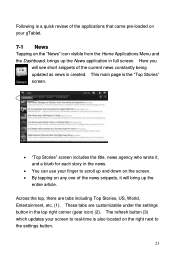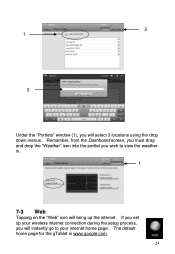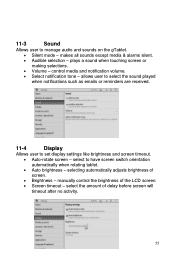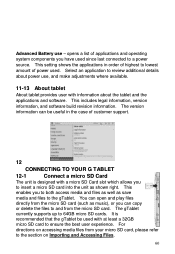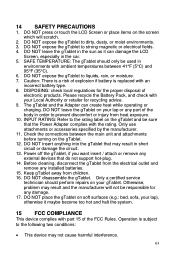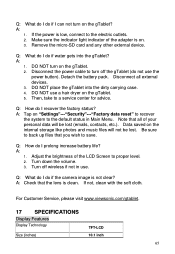ViewSonic UPC300-2.2 Support and Manuals
Get Help and Manuals for this ViewSonic item

View All Support Options Below
Free ViewSonic UPC300-2.2 manuals!
Problems with ViewSonic UPC300-2.2?
Ask a Question
Free ViewSonic UPC300-2.2 manuals!
Problems with ViewSonic UPC300-2.2?
Ask a Question
Most Recent ViewSonic UPC300-2.2 Questions
How To Update Viewsonic G Tablet Upc300-2.2 Update Link
(Posted by pamzel 9 years ago)
I Have G-tab/model Upc300-2.2. When On The Tab, Screen Is Struck At Three Bird
i have G-tab/model UPC300-2.2. when on the tab, screen is struck at three bird
i have G-tab/model UPC300-2.2. when on the tab, screen is struck at three bird
(Posted by rathnnam 9 years ago)
How Do You Download Music On The Viewsonic Upc300-2.2
(Posted by cappJimri 9 years ago)
Upc300-2.2 Update How To
(Posted by sabehzad 9 years ago)
Viewsonic Upc300-2.2 Wont Turn On
(Posted by adamaon 9 years ago)
ViewSonic UPC300-2.2 Videos
Popular ViewSonic UPC300-2.2 Manual Pages
ViewSonic UPC300-2.2 Reviews
We have not received any reviews for ViewSonic yet.