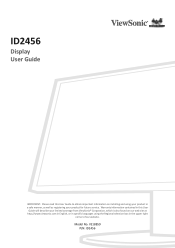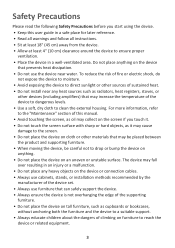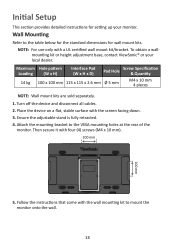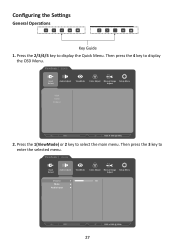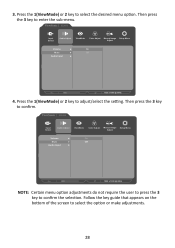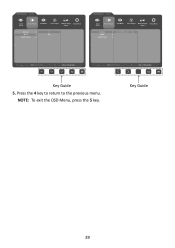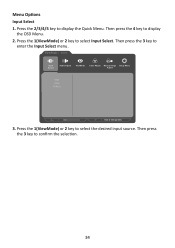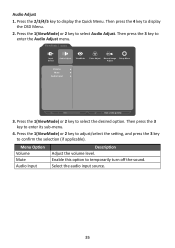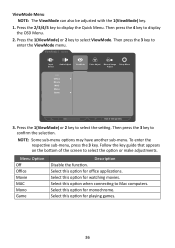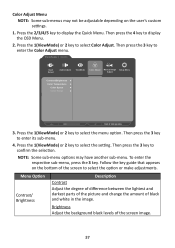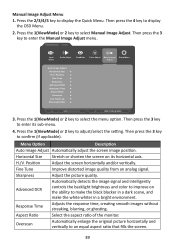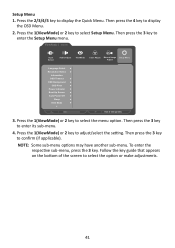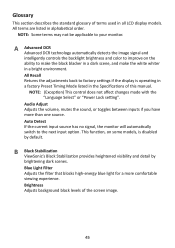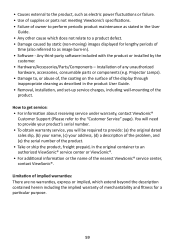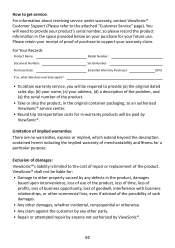ViewSonic ID2456 Support and Manuals
Get Help and Manuals for this ViewSonic item

View All Support Options Below
Free ViewSonic ID2456 manuals!
Problems with ViewSonic ID2456?
Ask a Question
Free ViewSonic ID2456 manuals!
Problems with ViewSonic ID2456?
Ask a Question
ViewSonic ID2456 Videos

A Day in Life of Professor Lien with ID2456 Touch Monitor | Discover ID2456 For Next-level Teaching
Duration: 4:56
Total Views: 668
Duration: 4:56
Total Views: 668
Popular ViewSonic ID2456 Manual Pages
ViewSonic ID2456 Reviews
We have not received any reviews for ViewSonic yet.