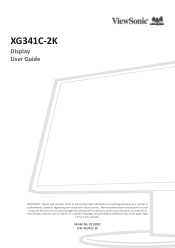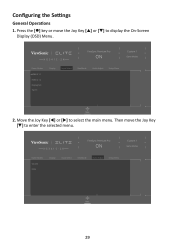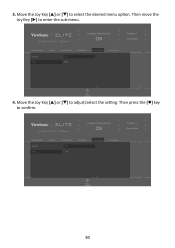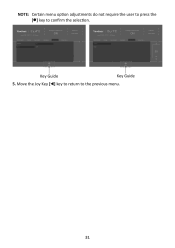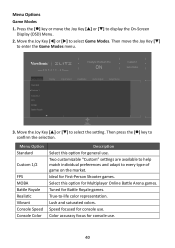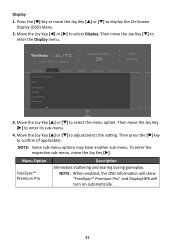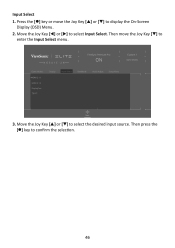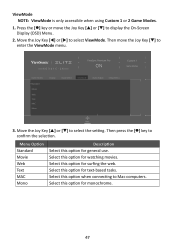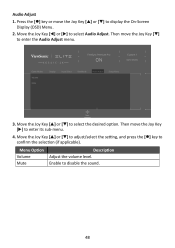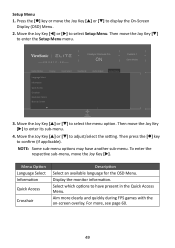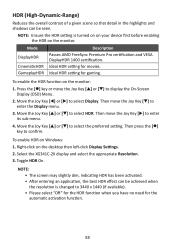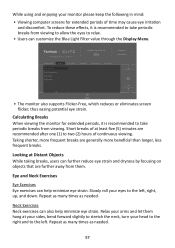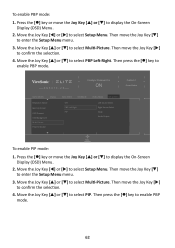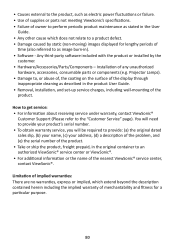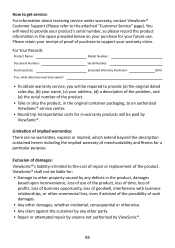ViewSonic XG341C-2K Support and Manuals
Get Help and Manuals for this ViewSonic item

View All Support Options Below
Free ViewSonic XG341C-2K manuals!
Problems with ViewSonic XG341C-2K?
Ask a Question
Free ViewSonic XG341C-2K manuals!
Problems with ViewSonic XG341C-2K?
Ask a Question
ViewSonic XG341C-2K Videos

ViewSonic Gaming | ELITE XG341C-2K Mini LED Gaming Monitor - Lose yourself in the game.
Duration: :31
Total Views: 1,101
Duration: :31
Total Views: 1,101

ViewSonic Elite XG341C-2K Curved Ultrawide QHD Monitor Launched With Launched - All Spec, Features
Duration: 1:42
Total Views: 102
Duration: 1:42
Total Views: 102
Popular ViewSonic XG341C-2K Manual Pages
ViewSonic XG341C-2K Reviews
We have not received any reviews for ViewSonic yet.