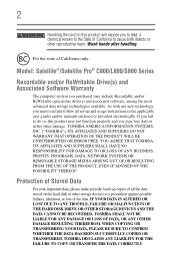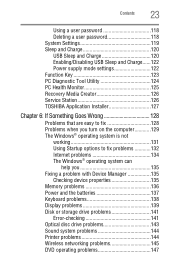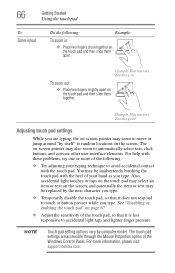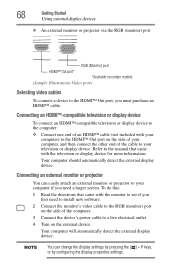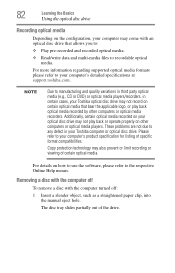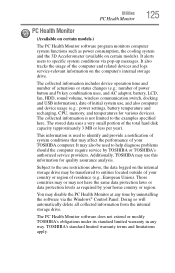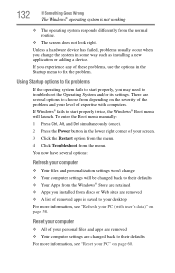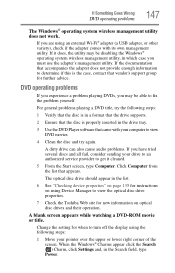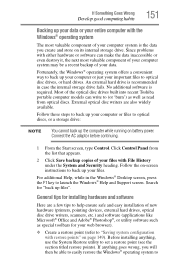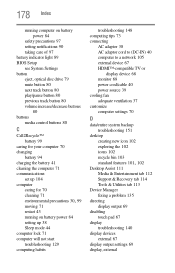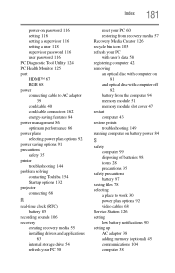Toshiba Satellite L875D-S7131NR Support and Manuals
Get Help and Manuals for this Toshiba item

View All Support Options Below
Free Toshiba Satellite L875D-S7131NR manuals!
Problems with Toshiba Satellite L875D-S7131NR?
Ask a Question
Free Toshiba Satellite L875D-S7131NR manuals!
Problems with Toshiba Satellite L875D-S7131NR?
Ask a Question
Popular Toshiba Satellite L875D-S7131NR Manual Pages
Toshiba Satellite L875D-S7131NR Reviews
We have not received any reviews for Toshiba yet.