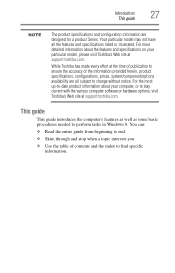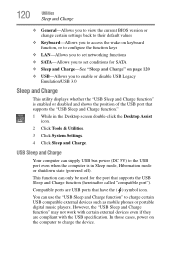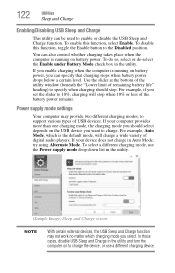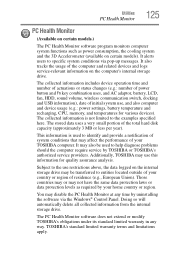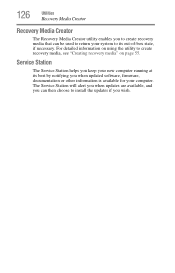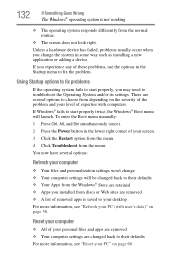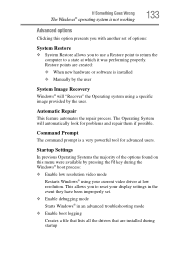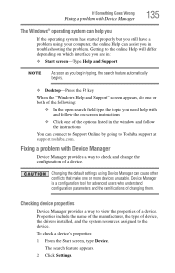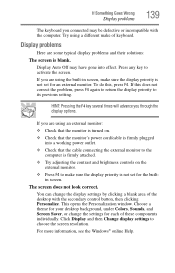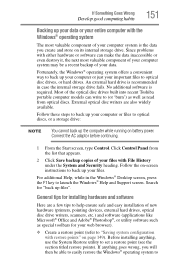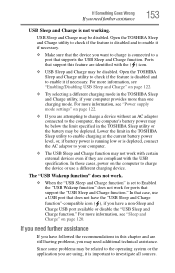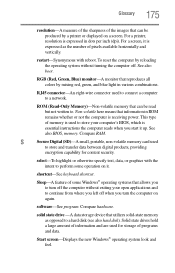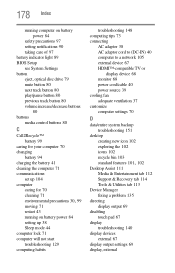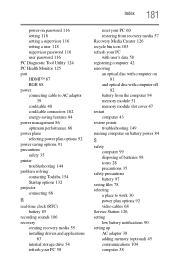Toshiba Satellite C875-S7303 Support and Manuals
Get Help and Manuals for this Toshiba item

View All Support Options Below
Free Toshiba Satellite C875-S7303 manuals!
Problems with Toshiba Satellite C875-S7303?
Ask a Question
Free Toshiba Satellite C875-S7303 manuals!
Problems with Toshiba Satellite C875-S7303?
Ask a Question
Most Recent Toshiba Satellite C875-S7303 Questions
Replacing Damage Powere Ic And Charging Ic
have a damage powere ic and charging ic on toshiba satellite c875 motherboard and is preventing the ...
have a damage powere ic and charging ic on toshiba satellite c875 motherboard and is preventing the ...
(Posted by adokorisaac 6 years ago)
Popular Toshiba Satellite C875-S7303 Manual Pages
Toshiba Satellite C875-S7303 Reviews
We have not received any reviews for Toshiba yet.