Sony VGX TP1 - VAIO - 2 GB RAM Support and Manuals
Get Help and Manuals for this Sony item
This item is in your list!

View All Support Options Below
Free Sony VGX TP1 manuals!
Problems with Sony VGX TP1?
Ask a Question
Free Sony VGX TP1 manuals!
Problems with Sony VGX TP1?
Ask a Question
Most Recent Sony VGX TP1 Questions
Sony-vaio-tp1 What Is The Selling For This ?
SELLING PRICW FOR SONY VAIO TP1
SELLING PRICW FOR SONY VAIO TP1
(Posted by eduardoadriatico 12 years ago)
Popular Sony VGX TP1 Manual Pages
User Guide - Page 2
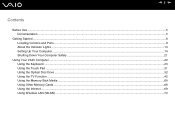
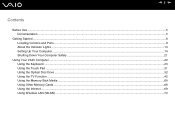
......9 About the Indicator Lights ...13 Setting Up Your Computer ...14 Shutting Down Your Computer Safely ...21
Using Your VAIO Computer ...22 Using the Keyboard ...23 Using the Touch Pad ...31 Using the Optical Disc Drive ...32 Using the TV Function ...42 Using the Memory Stick Media ...60 Using Other Memory Cards ...66 Using the Internet...69...
User Guide - Page 3
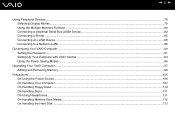
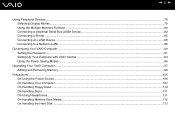
... Setting the Password ...91 Setting Up Your Computer with VAIO Central ...94 Using the Power Saving Modes ...95
Upgrading Your VAIO Computer...97 Adding and Removing Memory...98
Precautions ...105 On Using the Power Source ...106 On Handling Your Computer...107 On Handling Floppy Disks ...110 On Handling Discs ...111 On Using Headphones...111 On Handling Memory Stick Media...
User Guide - Page 6
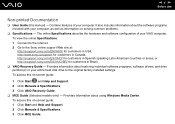
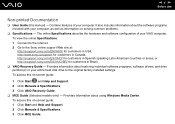
... Start and Help and Support. 2 Click Manuals & Specifications. 3 Click VAIO Recovery Guide. ❑ MCE Guide (Selected models only) - Contains features of your computer. To access this manual) - Provides information about using Windows Media Center. It also includes information about the software programs included with your entire hard disk drive to the Sony online support Web site at...
User Guide - Page 24
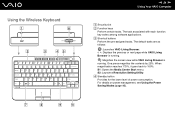
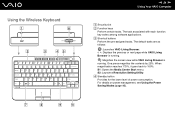
.... One press magnifies the contents by 25%. S2: Launches Resolution Setting Utility. C Shortcut buttons Perform the pre-assigned tasks. When magnification reaches 175%, it goes back to 100%. The default tasks are as follows:
: Launches VAIO Living Browser. S1: Opens the Media Center Start menu. For details on power management, see Using the Power...
User Guide - Page 29
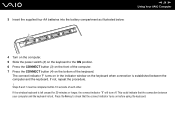
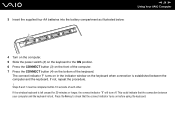
...VAIO Computer
4 Turn on the computer. 5 Slide the power switch (2) on the keyboard to check that the connection between your computer and the keyboard is established between the computer and the keyboard... in the indicator window on before using the keyboard. This could indicate that the connect indicator turns on the keyboard when connection is lost. If the wireless keyboard is left unused ...
User Guide - Page 34
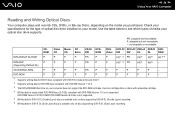
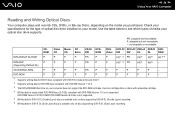
... types of optical disc drive installed on the model you purchased.
Use non-cartridge discs or discs with removable cartridge. *4 Writing data to DVD-RW discs compliant with DVD-RAM Version 1.0 is available only on your computer does not support the DVD-RAM cartridge. Check your specifications for General Version 2.0/2.1. *2 Supports writing data to single...
User Guide - Page 38
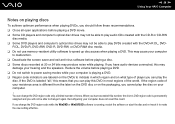
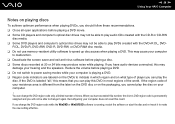
...-RAM disc media. ❑ Do not use memory-resident utility software...a DVD. ❑ Do not switch to make the new setting effective. Reduce the volume before playing a disc. ❑ Some...code indicators are labeled on the DVDs to speed up disc access when playing a DVD. When you have audio devices connected, this DVD in which region and on what type of times. n 38 N Using Your VAIO...
User Guide - Page 42
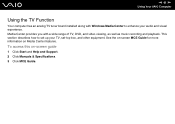
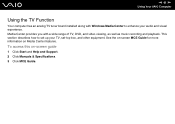
...you with Windows Media Center to set up your audio and visual experience. To access this on Media Center features. This section describes how to enhance your TV, set-top box, and other equipment. See the on-screen MCE Guide for more information on -screen guide
1 Click Start and Help and Support. 2 Click Manuals & Specifications. 3 Click MCE Guide. n 42 N Using Your VAIO Computer
Using...
User Guide - Page 54
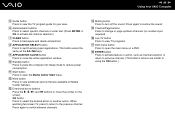
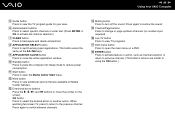
... Your VAIO Computer
E Guide button Press to view the TV program guide for Media Center features.
K Start button Press to view additional options that are available for your area. F Alphanumeric buttons Press to select specific channels or enter text. (Press ENTER or OK to activate the channel selection.)
G CLEAR button Press to close the active application window...
User Guide - Page 67
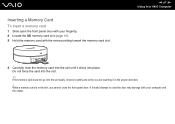
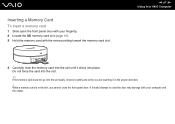
...memory card does not go into place. n 67 N Using Your VAIO Computer
4 Carefully slide the memory card into the slot until it clicks into the slot easily, remove it in the proper direction.
! While a memory.... 2 Locate the SD memory card slot (page 10). 3 Hold the memory card with the arrow pointing toward the memory card slot. Inserting a Memory Card
To insert a memory card
1 Slide open the...
User Guide - Page 100
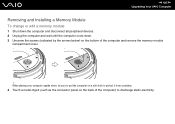
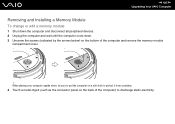
n 100 N Upgrading Your VAIO Computer
Removing and Installing a Memory Module
To change or add a memory module
1 Shut down the computer and disconnect all peripheral devices. 2 Unplug the computer and wait until the computer cools down , be sure to put the computer on the back of the computer and remove the memory module
compartment cover.
! When placing your...
User Guide - Page 104
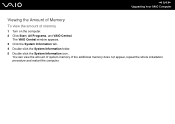
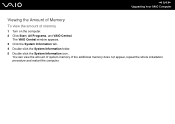
n 104 N Upgrading Your VAIO Computer
Viewing the Amount of Memory
To view the amount of system memory. You can view the amount of memory
1 Turn on the computer. 2 Click Start, All Programs, and VAIO Central. If the additional memory does not appear, repeat the whole installation procedure and restart the computer. The VAIO Central window appears. 3 Click the System Information tab...
User Guide - Page 129
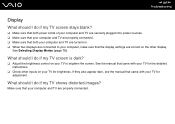
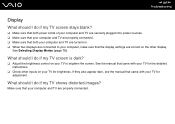
n 129 N Troubleshooting
Display
What should I do if my TV screen stays blank?
❑ Make sure that both power ...also appear dark, see the manual that came with your TV to your computer, make sure that the display settings are properly connected.
See the manual that your TV for adjustment.
Make sure that came with your TV for the detailed instructions.
❑ Check other inputs ...
User Guide - Page 131
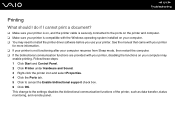
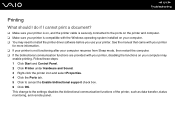
... with your printer, disabling the functions on your computer. ❑ You may need to install the printer driver software before you use your computer may
enable printing. This change to cancel the Enable bidirectional support check box. 6 Click OK. n 131 N Troubleshooting
Printing
What should I do if I cannot print a document?
❑ Make sure your printer...
User Guide - Page 138
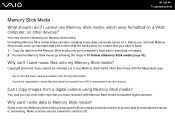
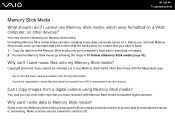
... equipped with the MagicGate logo. ! Why can 't I cannot use Memory Stick media, which were formatted on a VAIO computer, on it. n 138 N Troubleshooting
Memory Stick Media
What should I do if I save data or images. 2 Format the Memory Stick media by following the steps in To format a Memory Stick media (page 63).
Sony is off. Make sure the erasure prevention switch is not...
Sony VGX TP1 Reviews
Do you have an experience with the Sony VGX TP1 that you would like to share?
Earn 750 points for your review!
We have not received any reviews for Sony yet.
Earn 750 points for your review!
