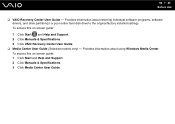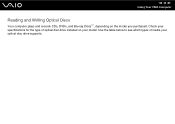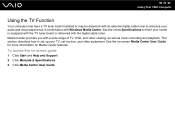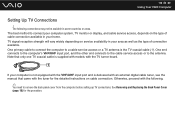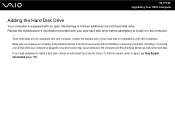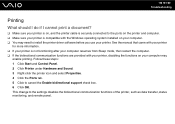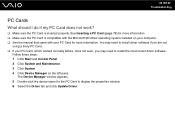Sony VGC LT18E - VAIO - 2 GB RAM Support and Manuals
Get Help and Manuals for this Sony item

View All Support Options Below
Free Sony VGC LT18E manuals!
Problems with Sony VGC LT18E?
Ask a Question
Free Sony VGC LT18E manuals!
Problems with Sony VGC LT18E?
Ask a Question
Most Recent Sony VGC LT18E Questions
Dvd Drive Issue
i just installed new dvd drive on my system, now it wont take disk
i just installed new dvd drive on my system, now it wont take disk
(Posted by jaf010490 10 years ago)
Video Card From Sony Vgc Lt18e Stop Working
I would like to change the video card from my Sony VGC LT18E, it stop working, but it integrated in ...
I would like to change the video card from my Sony VGC LT18E, it stop working, but it integrated in ...
(Posted by vpolur 10 years ago)
How To Replace Hard Disk For Sony Vgc-lt18e Desktop
(Posted by sassas3000 12 years ago)
Sony VGC LT18E Videos
Popular Sony VGC LT18E Manual Pages
Sony VGC LT18E Reviews
We have not received any reviews for Sony yet.