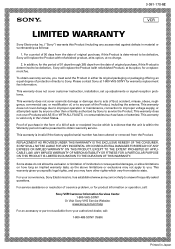Sony SLV-D570H - Dvd Player/video Cassette Recorder Support and Manuals
Get Help and Manuals for this Sony item

View All Support Options Below
Free Sony SLV-D570H manuals!
Problems with Sony SLV-D570H?
Ask a Question
Free Sony SLV-D570H manuals!
Problems with Sony SLV-D570H?
Ask a Question
Most Recent Sony SLV-D570H Questions
No Audio Out.
I am unable to get any audio output via DVD or VHS. It worked fine yesterday.
I am unable to get any audio output via DVD or VHS. It worked fine yesterday.
(Posted by Okipop 12 years ago)
Popular Sony SLV-D570H Manual Pages
Sony SLV-D570H Reviews
We have not received any reviews for Sony yet.