Sony PCV-RS431X - Vaio Desktop Computer Support and Manuals
Get Help and Manuals for this Sony item
This item is in your list!

View All Support Options Below
Free Sony PCV-RS431X manuals!
Problems with Sony PCV-RS431X?
Ask a Question
Free Sony PCV-RS431X manuals!
Problems with Sony PCV-RS431X?
Ask a Question
Popular Sony PCV-RS431X Manual Pages
Quick Start Guide - Page 2
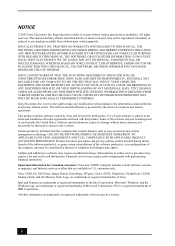
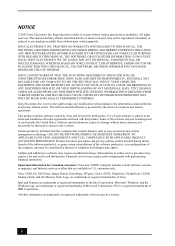
... is governed by the terms of IBM Corporation. NOTICE
© 2003 Sony Electronics Inc. This manual and the software described herein, in whole or in part without notice. SONY ELECTRONICS INC. SONY CANNOT WARRANT THAT THE FUNCTIONS DESCRIBED IN THIS GUIDE WILL BE UNINTERRUPTED OR ERROR-FREE. WEB SITE INFORMATION IS OBTAINED FROM VARIOUS SOURCES AND MAY...
Quick Start Guide - Page 16
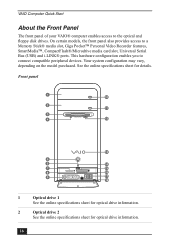
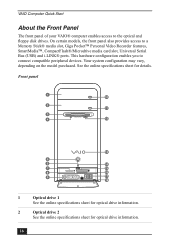
... front panel of your VAIO® computer enables access to a Memory Stick® media slot, Giga Pocket™ Personal Video Recorder features, SmartMedia™, CompactFlash®/Microdrive media card slot, Universal Serial Bus (USB) and i.LINK® ports.
Your system configuration may vary, depending on the model purchased. See the online specifications sheet for optical...
Quick Start Guide - Page 39
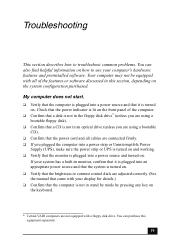
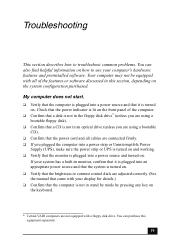
... this equipment separately.
39 Troubleshooting
This section describes how to use your display for details.) ❑ Confirm that the computer is not in stand by mode by pressing any key on the keyboard.
* Certain VAIO computers are connected firmly. ❑ If you plugged the computer into a power strip or Uninterruptible Power
Supply (UPS), make sure...
VAIO User Guide - Page 7


...
Light is green while reading and writing data from and to a floppy disk.
5
Power button
The power button turns the computer on the model purchased.
Front panel
1
Optical drive 1
See the online specifications sheet for optical drive information.
2
Optical drive 2
See the online specifications sheet for details. About the Front Panel
The front panel of your...
VAIO User Guide - Page 49


... to 100 timer recordings using Giga Pocket Personal Video Recorder. Set Channel and Start Date and Time window appears....sony.com/vaiotv. Internet Electronic Program Guide Web site
The appearance of the online channel guide Web site, its contents, and the accuracy of the TV listings are called Video Capsules. Pay-per-view channels can schedule up your Internet Electronic Program Guide service...
VAIO User Guide - Page 63


...
The CLIÉ Converter is ready to deliver music and video with your Giga Pocket contents and HotSync® onto a Memory Stick® media for the CLIÉ handheld. Page ... that enables the conversion of Video Capsules into gMovie format. Powered by the Palm operating system, the CLIÉ handheld is a plug-in application, make sure you have install all required software for viewing ...
VAIO User Guide - Page 70


... before setting up Internet Electronic Program Guide service, follow these steps:
1. Select your 5-digit zip code and click...Update icon appears next to set up your channels. Point to click Download All Channel Settings.
8.
The Channel Information Converter window appears, if this download feature. To set your Internet Electronic Program Guide service...
VAIO User Guide - Page 72


... force it .
2. Inserting a Memory Stick media 1. VAIO® computers support Memory Stick PRO media for your Memory Stick media. Removing a Memory Stick media A small portion of Memory Stick® media.Your computer may become damaged. Visit the Sony Online Support Web site at http://www.sony.com/pcsupport regularly for the latest information on the specific hardware configuration for...
VAIO User Guide - Page 78


For PCV-V series models only Your PCV-V series computer has one 4-pin i.LINK port available to the documentation that came with a 6-pin connector. The i.LINK connection may vary, depending on installation and use. or 6-pin i.LINK port on your digital devices.
The 4-pin i.LINK port does not supply power to designate that came with your compatible i.LINK...
VAIO User Guide - Page 85


... ov ing/Installing m em ory (PCV- RS410 series m odel)
Installing a memory module
Page 85 You can purchase additional memory modules, accessories, and peripheral equipment from the slot. 7. Removing a memory module 1. Remove the cover. Push down your computer and turn off all available memory slots filled. For memory replacement or upgrades, use the correct memory module for...
VAIO User Guide - Page 89


... the Sony support Web site: 1. The model-specific support Web page appears. 3. See Removing the cover. 4. You can support ATA-33, ATA-66, or ATA-100 hard disk drives. Installing an additional hard disk drive 1. Page 89 Replacing the original hard disk drive If you replace the original, factory-installed hard disk drive, you upgrade your system's features. Use the VAIO Recovery Wizard...
VAIO User Guide - Page 93


... are using a bootable floppy disk). Confirm that a CD is not in an optical drive (unless you are using a bootable CD). Confirm that the power cord and all cables are connected firmly. If you plugged the computer into a power strip or Uninterruptible Power Supply (UPS), make sure the power strip or
UPS is turned...
VAIO User Guide - Page 124


... instructions to the manual that came with installation. Select Local Printer, then click Next. Place a check mark in the box for "Automatically detect and install ...Select the appropriate printer manufacturer and model. 7. About Using Peripheral Equipment How do not function properly without the updated drivers for specific operating systems. To install your printer, follow these steps:...
VAIO User Guide - Page 125


... the list and no drivers are installing a recently manufactured printer with a Windows XP Printer driver, choose Have Disk, enter the appropriate path for specific operating systems. To install your c omputer's hardware c onfiguration. Some printers do I install a printer? Connect your USB or IEEE 1394 printer to the appropriate port on -screen instructions to print a test...
Marketing Specifications - Page 1


...is prohibited. i.LINK®
(IEEE 1394)
PRE-INSTALLED SOFTWARE: SONY ORIGINAL SOFTWARE
Click to the performance of RealNetworks, Inc. This personal computer is a trademark of this product with any particular software packages and/or non-Sony addon hardware option except those mentioned in U.S.A. 8/03
SPECIFICATIONS
MODEL PCV-RS431X
PROCESSOR Intel® Pentium® 4 Processor 3.0 GHz...
Sony PCV-RS431X Reviews
Do you have an experience with the Sony PCV-RS431X that you would like to share?
Earn 750 points for your review!
We have not received any reviews for Sony yet.
Earn 750 points for your review!
