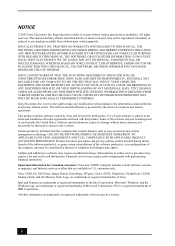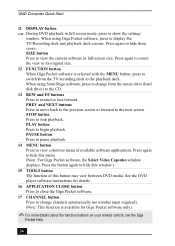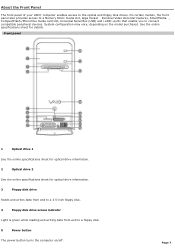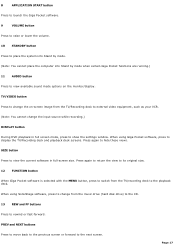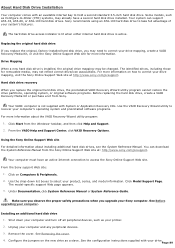Sony PCV-RS422 - Vaio Desktop Computer Support and Manuals
Get Help and Manuals for this Sony item

View All Support Options Below
Free Sony PCV-RS422 manuals!
Problems with Sony PCV-RS422?
Ask a Question
Free Sony PCV-RS422 manuals!
Problems with Sony PCV-RS422?
Ask a Question
Most Recent Sony PCV-RS422 Questions
Sony Vaio Pcv-rs422 To Hdmi
How do I connect sony vaio pcv-rs422 to hdmi?
How do I connect sony vaio pcv-rs422 to hdmi?
(Posted by neyrenato1 7 years ago)
Pc Does Not Recognize Ram Update From 1 Mb To 2 Mb
I upgraded my pc from 1 mb to 2 1 mb memories. The pc ony recognizes\ 1.5 mb. Can you tell me why it...
I upgraded my pc from 1 mb to 2 1 mb memories. The pc ony recognizes\ 1.5 mb. Can you tell me why it...
(Posted by dcmcken 12 years ago)
Popular Sony PCV-RS422 Manual Pages
Sony PCV-RS422 Reviews
We have not received any reviews for Sony yet.