Sony PCV-RS421V - Vaio Desktop Computer Support and Manuals
Get Help and Manuals for this Sony item
This item is in your list!

View All Support Options Below
Free Sony PCV-RS421V manuals!
Problems with Sony PCV-RS421V?
Ask a Question
Free Sony PCV-RS421V manuals!
Problems with Sony PCV-RS421V?
Ask a Question
Popular Sony PCV-RS421V Manual Pages
Quick Start Guide - Page 2
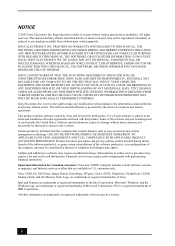
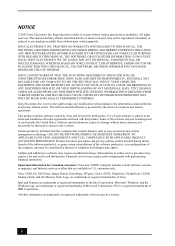
...SITE. Software specifications are trademarks or registered trademarks of their respective owners.
2
This manual and the software described herein, in whole or in part without prior ...reserved. Updates and additions to this computer may require an additional charge. customers only. Sony, VAIO, the VAIO logo, Image Station, SonicStage, DVgate, Click to online service providers ...
Quick Start Guide - Page 16
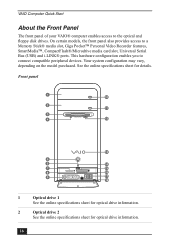
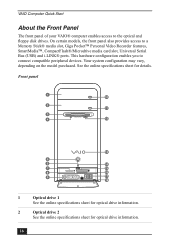
... and floppy disk drives. See the online specifications sheet for optical drive information.
16 VAIO Computer Quick Start
About the Front Panel
The front panel of your VAIO® computer enables access to connect compatible peripheral devices. On certain models, the front panel also provides access to a Memory Stick® media slot, Giga Pocket™...
Quick Start Guide - Page 18
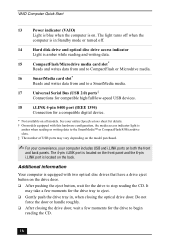
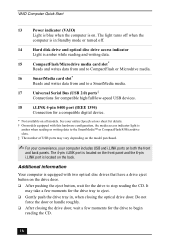
...10065; After closing the optical drive door.
VAIO Computer Quick Start
13
Power indicator (VAIO)
Light is blue when the computer is on all models. The light turns off when the
computer...CD.
18 It may vary depending on the model purchased.
✍ For your convenience, your online Specifications sheet for details. † On models equipped with two optical disc drives that have a...
Quick Start Guide - Page 39
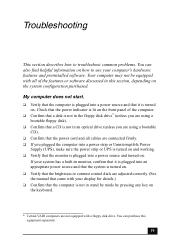
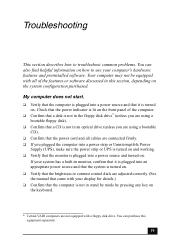
...VAIO computers are adjusted correctly. (See the manual that came with a floppy disk drive. If your system has a built-in this equipment separately.
39
You can also find helpful information on how to troubleshoot common problems... Verify that the computer is plugged into a power strip or Uninterruptible Power
Supply (UPS), make sure the power strip or UPS is turned on and working. ...
VAIO User Guide - Page 7
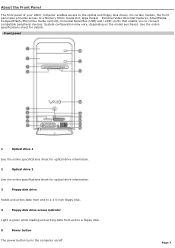
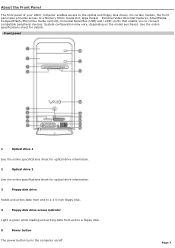
About the Front Panel
The front panel of your VAIO® computer enables access to a floppy disk.
5
Power button
The power button turns the computer on the model purchased. Front panel
1
Optical drive 1
See the online specifications sheet for optical drive information.
2
Optical drive 2
See the online specifications sheet for details.
System configuration may vary, depending ...
VAIO User Guide - Page 49
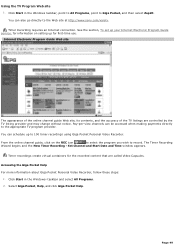
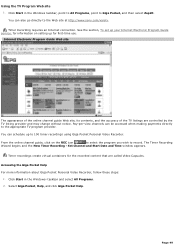
... the Windows taskbar, point to All Programs, point to the Web site at http://www.sony.com/vaiotv. Page 49
Select Giga Pocket, Help, and click Giga Pocket Help. You...Guide Web site
The appearance of the online channel guide Web site, its contents, and the accuracy of the TV listings are called Video Capsules.
See the section, To set up your Internet Electronic Program Guide service,...
VAIO User Guide - Page 70
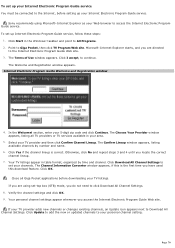
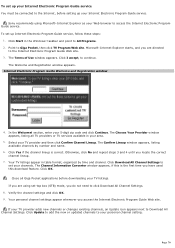
... your TV provider adds new channels or changes existing channels, an Update icon appears next to click Download All Channel Settings.
8. Sony recommends using set-top box (STB) mode, you are directed
to set your channels. Point to access the Internet Electronic Program Guide service. The Welcome and Registration window appears. In the Welcome! Close all TV...
VAIO User Guide - Page 78
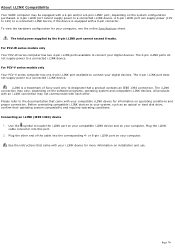
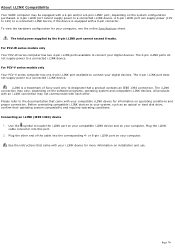
... digital devices. For PCV-V series models only Your PCV-V series computer has one 4-pin i.LINK port available to locate the i.LINK port on your compatible i.LINK device and on installation and use. Connecting an i.LINK (IEEE 1394) device
1. Use the symbol to connect your computer, see the online Specifications sheet. See the instructions that a product contains...
VAIO User Guide - Page 89
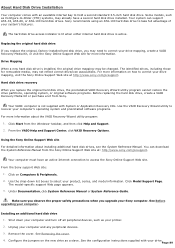
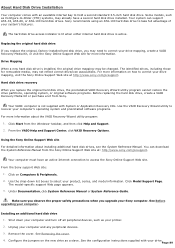
... drive.
See the configuration instructions supplied with your computer. The identified drives, including those for more information about installing additional hard disk drives, see the System Reference Manual. Click on the new drive as Configure-to correct your drive mapping, create a VAIO Recovery Media Kit, or visit the Sony Online Support Web site for removable media2...
VAIO User Guide - Page 93


... or Uninterruptible Power Supply (UPS), make sure the power strip or
UPS is turned on and working. Verify that the monitor is plugged into an appropriate power source and that the system is turned on. Verify that the brightness or contrast control dials are adjusted correctly. (See the manual that came with a floppy...
VAIO User Guide - Page 94
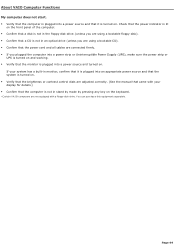
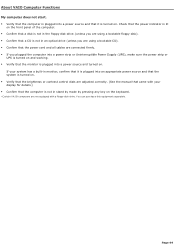
... into a power strip or Uninterruptible Power Supply (UPS), make sure the power strip or
UPS is turned on and working. Verify that the monitor is plugged into an appropriate power source and that the system is turned on. Verify that the brightness or contrast control dials are adjusted correctly. (See the manual that came...
VAIO User Guide - Page 124
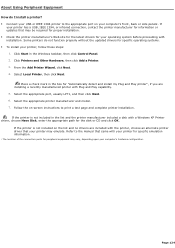
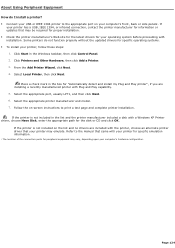
... the printer manufacturer for information or updates that came with installation. If the printer is not included on your computer's front, back or side panels1.
Follow the on-screen instructions to the manual that may be required for proper installation. Check the printer manufacturer's Web site for the latest drivers for peripheral equipment may emulate...
VAIO User Guide - Page 125
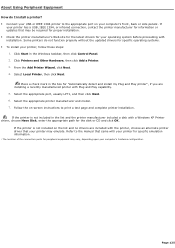
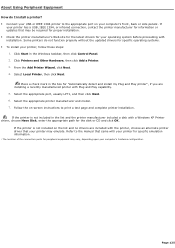
...instructions to the manual that came with your printer for specific emulation information.
1 T he loc ation of the c onnec tion ports for peripheral equipment may be required for proper installation. Check the printer manufacturer's Web site for the latest drivers... function properly without the updated drivers for specific operating systems. To install your printer, follow these...
VAIO User Guide - Page 137
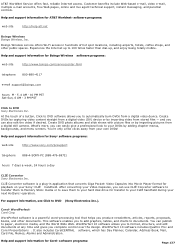
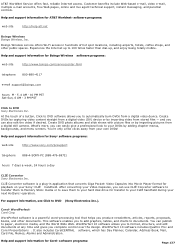
... software to transfer them to Memory Stick® media or to...service offers Wi-Fi access in application that helps you to add graphics, tables, and charts to automatically burn DVDs from stored files - Experience the Internet up , and enjoy being totally mobile. Help and support information for Sony® software programs:
web site
http://www.sony.com/pcsupport
telephone 888-4-SONY...
Marketing Specifications (PCV-RS421V) - Page 1
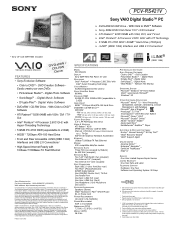
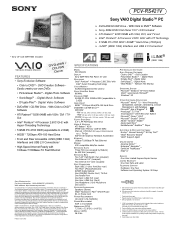
...Home Edition VAIO® recommends Microsoft® Windows® XP
OTHER SOFTWARE APPLICATIONS Microsoft® Works® 7.0 - Accessible capacity may make any particular software packages and/or non-Sony addon hardware option except those mentioned in each other trademarks are approximate.
Reproduction in whole or in U.S.A. 9/03
SPECIFICATIONS
MODEL PCV-RS421V
DISPLAY Sony SDM...
Sony PCV-RS421V Reviews
Do you have an experience with the Sony PCV-RS421V that you would like to share?
Earn 750 points for your review!
We have not received any reviews for Sony yet.
Earn 750 points for your review!
