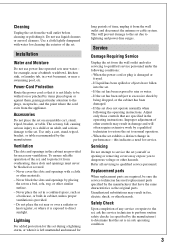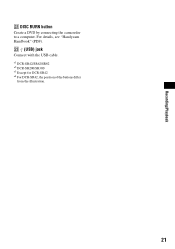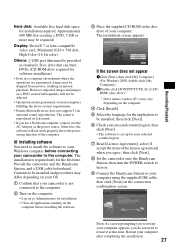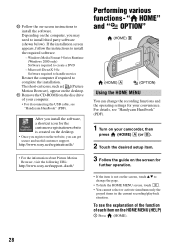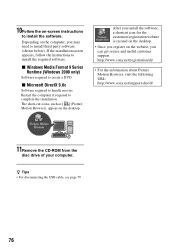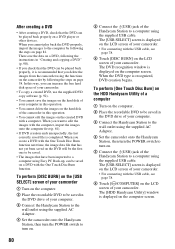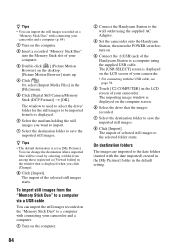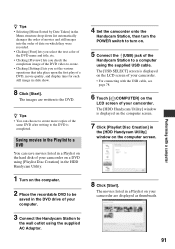Sony DCR-SR42A - Handycam Hard Disc Drive Digital Video Camera Recorder Support and Manuals
Get Help and Manuals for this Sony item

View All Support Options Below
Free Sony DCR-SR42A manuals!
Problems with Sony DCR-SR42A?
Ask a Question
Free Sony DCR-SR42A manuals!
Problems with Sony DCR-SR42A?
Ask a Question
Most Recent Sony DCR-SR42A Questions
Lcd Screen Showing Everything In Red.
WHEN EVER I OPERATE THE HANDYCAM , EVERYTHING OVER THE LCD SCREEN IS SHOWN IN RED COLOUR. BUT WHEN T...
WHEN EVER I OPERATE THE HANDYCAM , EVERYTHING OVER THE LCD SCREEN IS SHOWN IN RED COLOUR. BUT WHEN T...
(Posted by paresh786 11 years ago)
Lcd Scrreen Not Showings The Colours.
WHEN EVER I OPERATE THE HANDYCAM THE LCD SCREEN SHOWS EVERY THING IN RED , BUT WEHN THE SAME IS DOWN...
WHEN EVER I OPERATE THE HANDYCAM THE LCD SCREEN SHOWS EVERY THING IN RED , BUT WEHN THE SAME IS DOWN...
(Posted by paresh786 11 years ago)
Sr42troubleshoot
My sr42 turns on but the screen has a series of lines on it please help to identify problem and reso...
My sr42 turns on but the screen has a series of lines on it please help to identify problem and reso...
(Posted by eliteconcrete06 11 years ago)
Please Send Service Manual Of Sony Handycam Dcr-sr42 To [email protected]
please send service manual of sony handycam dcr-sr42 to [email protected]
please send service manual of sony handycam dcr-sr42 to [email protected]
(Posted by shahidqayyoom 11 years ago)
Popular Sony DCR-SR42A Manual Pages
Sony DCR-SR42A Reviews
We have not received any reviews for Sony yet.