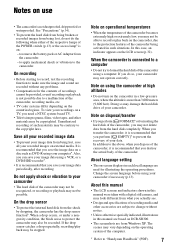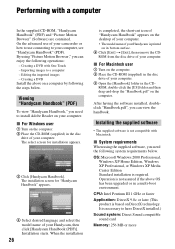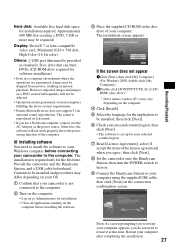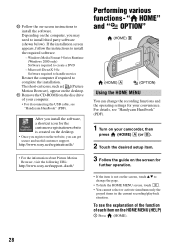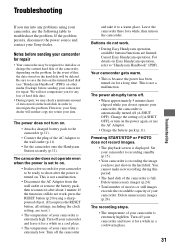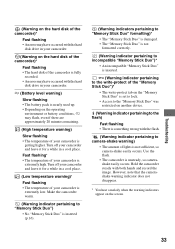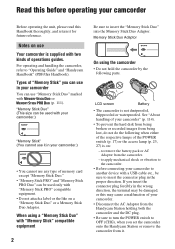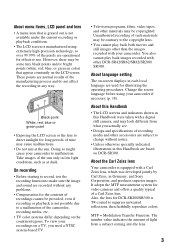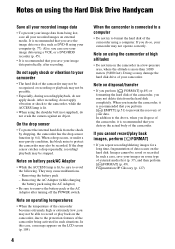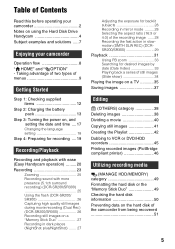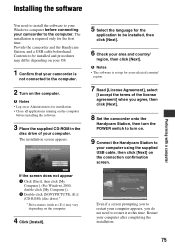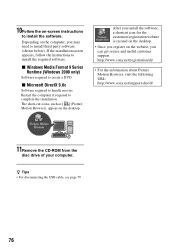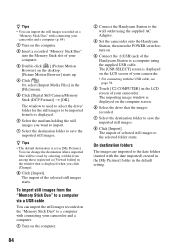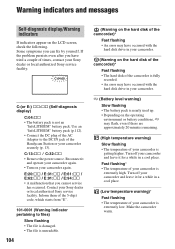Sony DCR-SR42A Support Question
Find answers below for this question about Sony DCR-SR42A - Handycam Hard Disc Drive Digital Video Camera Recorder.Need a Sony DCR-SR42A manual? We have 6 online manuals for this item!
Question posted by paresh786 on October 24th, 2012
Lcd Screen Showing Everything In Red.
WHEN EVER I OPERATE THE HANDYCAM , EVERYTHING OVER THE LCD SCREEN IS SHOWN IN RED COLOUR. BUT WHEN THE SAME RECORDED AND DOWNLOADED IN THE LAPTOP, THE MOVIES AND THE PHOTOS ARE SEEN IN THERE ORIGINAL COLOR.
Current Answers
Related Sony DCR-SR42A Manual Pages
Similar Questions
Dcr-sr68 Handycam Hard Disc Drive Camcorder
Have had for a couple of years or so. Husband bought for me for Xmas present, but never out of the b...
Have had for a couple of years or so. Husband bought for me for Xmas present, but never out of the b...
(Posted by laradtek 10 years ago)
Lcd Scrreen Not Showings The Colours.
WHEN EVER I OPERATE THE HANDYCAM THE LCD SCREEN SHOWS EVERY THING IN RED , BUT WEHN THE SAME IS DOWN...
WHEN EVER I OPERATE THE HANDYCAM THE LCD SCREEN SHOWS EVERY THING IN RED , BUT WEHN THE SAME IS DOWN...
(Posted by paresh786 11 years ago)
Sr42troubleshoot
My sr42 turns on but the screen has a series of lines on it please help to identify problem and reso...
My sr42 turns on but the screen has a series of lines on it please help to identify problem and reso...
(Posted by eliteconcrete06 11 years ago)
Please Send Service Manual Of Sony Handycam Dcr-sr42 To [email protected]
please send service manual of sony handycam dcr-sr42 to [email protected]
please send service manual of sony handycam dcr-sr42 to [email protected]
(Posted by shahidqayyoom 11 years ago)
Transfere To External Hard Disc
when i tried to connect ext hard disc , WD element 32o g the hard disc didnt power up and camera is ...
when i tried to connect ext hard disc , WD element 32o g the hard disc didnt power up and camera is ...
(Posted by amarcotm 12 years ago)