Sharp MX-7500N Support and Manuals
Get Help and Manuals for this Sharp item
This item is in your list!

View All Support Options Below
Free Sharp MX-7500N manuals!
Problems with Sharp MX-7500N?
Ask a Question
Free Sharp MX-7500N manuals!
Problems with Sharp MX-7500N?
Ask a Question
Sharp MX-7500N Videos
Popular Sharp MX-7500N Manual Pages
Adjustment Guide - Page 1
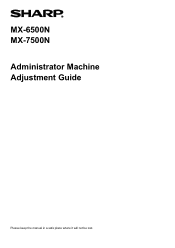
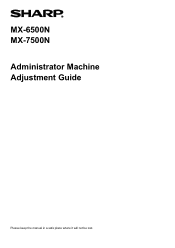
MX-6500N MX-7500N Administrator Machine Adjustment Guide
Please keep the manual in a safe place where it will not be lost.
Adjustment Guide - Page 5
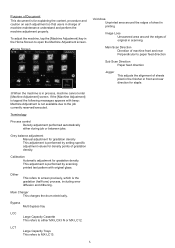
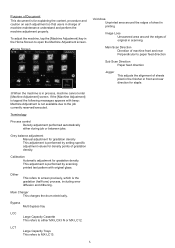
... job or between jobs.
Grey balance adjustment Manual adjustment for gradation density This adjustment is performed by...is the gradation (half tone) process, including error diffusion and dithering.
Calibration Automatic adjustment for explaining...to MX-LC13.
5 Purpose of Document This document is for gradation density This adjustment is performed by setting specific adjustment...
Adjustment Guide - Page 6
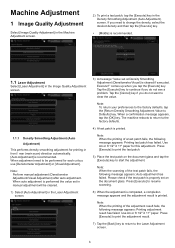
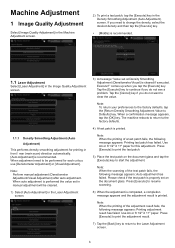
...performed the value set in manual adjustment will be performed for each colour, use [Densitometer Adjustment] or [Visual Adjustment]. Tap the [Execute] key to continue if you need to the factory defaults.
4) A ... performs density smoothing adjustment for this adjustment. comes up when you do not see a problem. Please check if the test patch is recommended. If you do not want to change...
Adjustment Guide - Page 9
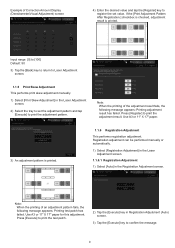
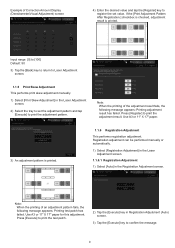
...] in the Laser Adjustment screen.
2) Select the tray to set the adjustment pattern and tap [Execute] to register the set value. Input range: [0] to [100] Default: 50
3) Tap the [Back] key to return to Laser Adjustment screen.
1.1.5 Print Skew Adjustment This performs print skew adjustment manually.
1) Select [Print Skew Adjustment] in the Registration Adjustment...
Adjustment Guide - Page 10
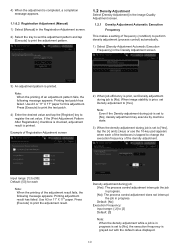
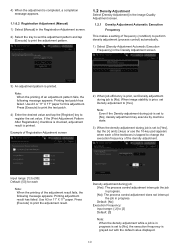
...prior, set to [...set to [No], the execution frequency is greyed out with the default value displayed.
10 Input range: [1] to [99] Default...set Density adjustment to [Yes]. Use A3 or 11" X 17" paper.
Default: [No]
Execution Frequency: Input range: [-2] to [2] Default: [0]
Note: When the density adjustment while a job is in progress is set...to register the set the adjustment pattern... a setting of ...
Adjustment Guide - Page 11
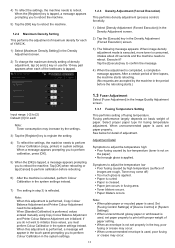
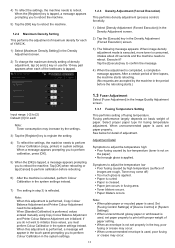
... is performed, values entered manually using Copy Colour Balance Adjustment and Printer Colour Balance Adjustment are rough, Toner may come off) Too much gloss is applied. Paper is curled. Paper is used , set paper property to print with proper weight of paper. Tap the [Execute] key to [2] Default: [0] for detail of...
Adjustment Guide - Page 12
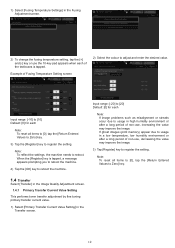
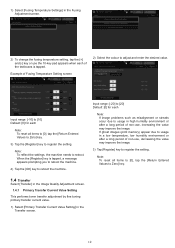
Note: To reflect the settings, the machine needs to register the setting. Input range: [-20] to [20] Default: [0] for each
Note: To reset all items to [0], tap the [Return Entered Values to Zero] key.
1.4 Transfer
Select [Transfer] in the Image Quality Adjustment screen.
1.4.1 Primary Transfer Current Value Setting
This performs toner transfer adjustment by fine tuning...
Adjustment Guide - Page 13
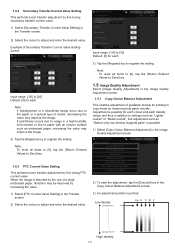
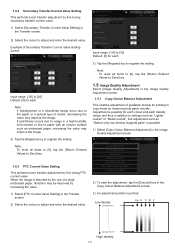
...Image Quality Adjustment screen.
1.4.3 PTC Current Value Setting
This performs toner transfer adjustment by fine tuning PTC current value. Input range: [-30] to [30] Default: [0] for each colour and each
Note:... low-density magenta parts" is distorted by the use of a large embossed paper, distortion may be improved by increasing the value.
1) Select [PTC Current Value Setting] in the Transfer...
Adjustment Guide - Page 15
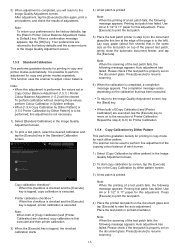
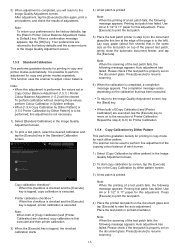
... test patch printer in copy and printer modes automatically. Note: When this adjustment is performed, the values set on top of [Copy Calibration] and [Printer Calibration] are returned to the factory defaults and the screen returns to resume scanning.
6) When the calibration is executed.
Place the test patch in the Copy...
Adjustment Guide - Page 17
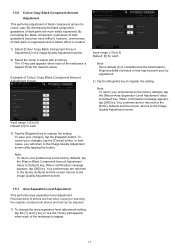
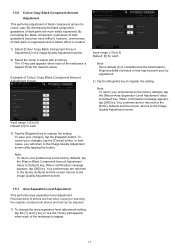
...defaults, tap the [Return Black Component Amount Adjustment Value to register the setting. Note: To return your changes, tap the [Register] button. The 10-key pad appears when each of dark parts are returned to the factory defaults.... Your preferences are returned to the factory defaults and the screen returns to register the setting. When confirmation message appears, tap [OK]...
Adjustment Guide - Page 20


... the [Register] key. When a confirmation message appears, tap the [OK] key.
Input range: [0] to [99] (1 = 0.1 mm) Defaults:
Edge image loss amount setting: [40] Side image loss amount setting: [20] Note:
To return your preferences to the factory defaults, tap the [Return Original Scan Edge Adjustment Value (Duplex Single Pass Feeder) to the Edge Adjustment...
Adjustment Guide - Page 21
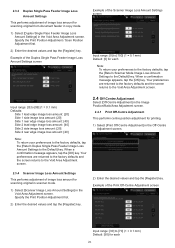
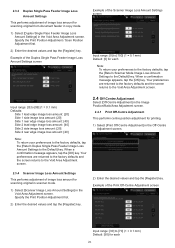
... amount: [20]
Note: To return your preferences to the factory defaults, tap the [Return Duplex Single Pass Feeder Image Loss Amount Settings to [70] (1 = 0.1 mm) Default: [50] for each
21 Your preferences are returned to the factory defaults and the screen returns to the Default] key. Specify the Print Position Adjustment first.
2) Enter the desired...
Adjustment Guide - Page 22
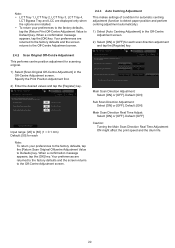
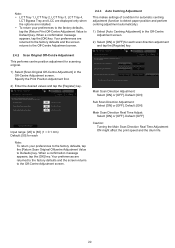
...installed. To return your preferences to the factory defaults, tap the [Return Scan Original Offcentre Adjustment Value to Default] key. Your preferences are returned to the factory defaults...preferences are returned to the factory defaults and the screen returns to the Off-Centre Adjustment screen.
2.4.3 Auto Centring Adjustment
This makes settings of condition for scanning original....
Adjustment Guide - Page 23
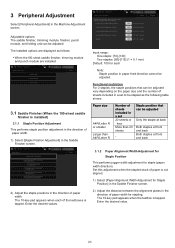
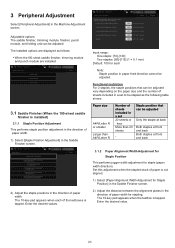
... width.
Functional restriction For 2 staples, the staple positions that can be adjusted: The installed options are displayed as the following table shows:
Paper size
A4R/Letter R or smaller Larger than A4R/Letter R
Number of sheets included in a set 20 sheets or less More than 20 sheets
- The 10-key pad appears when...
Adjustment Guide - Page 29
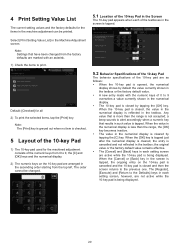
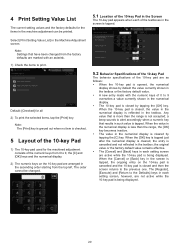
... value that have been changed .
5.2 Behavior Specifications of the 10-key Pad
The behavior specifications of the 10-key pad are as follows: When the 10-key pad is opened, the numerical
display shows by tapping the [C] key. a beep sounds to the Defaults] keys in each setting screen, however, are active while the...
Sharp MX-7500N Reviews
Do you have an experience with the Sharp MX-7500N that you would like to share?
Earn 750 points for your review!
We have not received any reviews for Sharp yet.
Earn 750 points for your review!

