Samsung UN55D6450UF Support and Manuals
Get Help and Manuals for this Samsung item
This item is in your list!

View All Support Options Below
Free Samsung UN55D6450UF manuals!
Problems with Samsung UN55D6450UF?
Ask a Question
Free Samsung UN55D6450UF manuals!
Problems with Samsung UN55D6450UF?
Ask a Question
Popular Samsung UN55D6450UF Manual Pages
Skype Guide (user Manual) (ver.1.0) (English) - Page 2
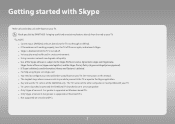
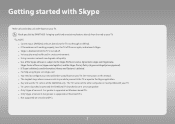
... your SAMSUNG webcam directly to your TV. ✎✎NOTE
xx Connect your TV. xx Skype is disabled when the TV is supported on Macintosh PCs. xx Not supported on your TV. bringing useful and entertaining features directly from the web to the TV, not through a USB hub. xx Using a wireless network can degrade call quality. See instructions in...
User Manual (user Manual) (ver.1.0) (English) - Page 12
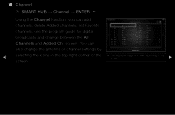
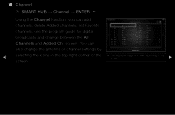
...-1 10-2 11 12 13 13-1 14 15
Air TV #13 TV #14 Air Air Air TV #15 Air Air
Added Ch.
▶ ●● The displayed image may differ depending on the model.
screen.
You can add channels, delete Added channels, set Favorite channels, use the program guide for digital broadcasts and change the antenna or...
User Manual (user Manual) (ver.1.0) (English) - Page 76
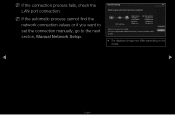
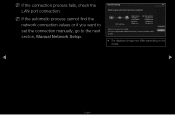
...you want to set the connection manually, go to the next secton, Manual Network Setup. IP Setting OK
●● The displayed image may differ depending on the model.
◀
▶
English Network Setting
6/6
Wired ...values or if you have a problem with using Internet Service, contact your Internet service provider.
NN If the connection process fails, check the LAN port connection....
User Manual (user Manual) (ver.1.0) (English) - Page 97
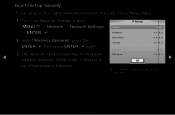
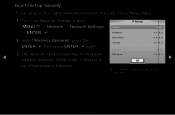
...
To set up your TV's cable network connection manually, follow these steps:
1. How to the Network Settings screen.
Select Wireless (General), press the
Subnet Mask Gateway
ENTERE, then press ENTERE again. When done, it displays a
OK
0 . 0 . 0 . 0 0 . 0 . 0 . 0
Manual 0 . 0 . 0 . 0
▶
list of the available networks.
● The displayed image may differ depending on the model...
User Manual (user Manual) (ver.1.0) (English) - Page 114
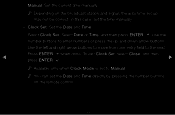
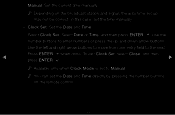
... Close, and then press ENTERE.
▶
NN Available only when Clock Mode is set the time manually.
--
Manual: Set the current time manually.
Use the left and right arrow buttons to move from one entry field to Manual.
NN You can set the Date and Time directly by pressing the number buttons on the broadcast station and...
User Manual (user Manual) (ver.1.0) (English) - Page 156
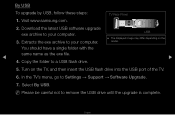
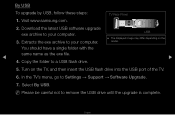
Download the latest USB software upgrade exe archive to your computer. Extracts the exe archive to Settings → Support → Software Upgrade.
7. Copy the folder to remove the USB drive until the upgrade is complete.
USB
●● The displayed image may differ depending on the TV, and then insert the USB flash drive into the USB...
User Manual (user Manual) (ver.1.0) (English) - Page 181
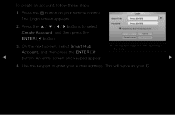
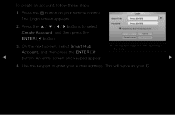
Login
Smart TV ID Password
Press [ENTER] Press [ENTER]
Remember my Smart TV id and password
Login Create Account
Cancel Find Password
3. The Login screen appears.
2.
Use the keypad to select Create Account, and then press the ENTERE button. This will serve as your remote control. On the next screen, select Smart Hub
●● The displayed image may...
User Manual (user Manual) (ver.1.0) (English) - Page 185
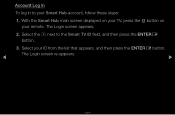
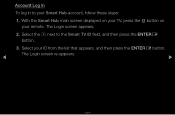
... account, follow these steps:
1. Select your remote.
The Login screen re-appears.
◀
▶
English The Login screen appears.
2. With the Smart Hub main screen displayed on your TV, press the a button on your ID from the list that appears, and then press the ENTERE button. Account Log In
To log in...
User Manual (user Manual) (ver.1.0) (English) - Page 186
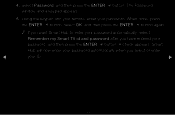
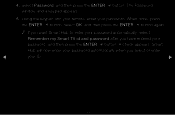
... ENTERE button again. Smart
Hub will now enter your password automatically when you have entered your
password, and then press the ENTERE button. NN If you want Smart Hub to enter your password automatically, select
Remember my Smart TV id and password after you select or enter
◀
your password. The Password window and a keypad appears.
5. Select Password, and then press...
User Manual (user Manual) (ver.1.0) (English) - Page 189
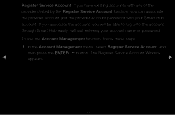
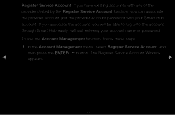
... associate the provider account and the provider account password with any of the providers listed by the Register Service Account function, you will be able to log onto the account through Smart Hub easily, without entering your Smart Hub account. In the Account Management menu, select Register Service Account, and
then press the ENTERE button.
User Manual (user Manual) (ver.1.0) (English) - Page 193
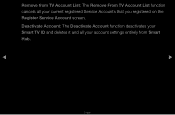
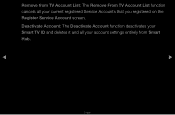
Remove from Smart Hub.
◀
▶
English
Deactivate Account: The Deactivate Account function deactivates your Smart TV ID and deletes it and all your account settings entirely from TV Account List: The Remove From TV Account List function cancels all your current registered Service Accounts that you registered on the Register Service Account screen.
User Manual (user Manual) (ver.1.0) (English) - Page 194
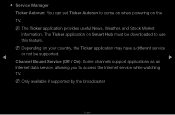
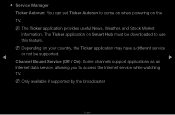
... Stock Market information. NN Depending on the
TV.
●● Service Manager
Ticker Autorun: You can set Ticker Autorun to access the Internet service while watching
TV.
The Ticker application on Smart Hub must be supported.
◀
▶
Channel Bound Service (Off / On): Some channels support applications as an
Internet data service, allowing you to come on when powering...
User Manual (user Manual) (ver.1.0) (English) - Page 261
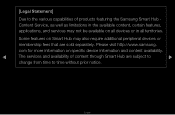
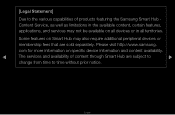
Some features on Smart Hub may not be available on specific device information and content availability.
◀
The services and availability of products featuring the Samsung Smart Hub Content Service, as well as limitations in all territories. Please visit http://www.samsung. [Legal Statement]
Due to the various capabilities of content through Smart Hub are sold separately.
...
Quick Guide (easy Manual) (ver.1.0) (English) - Page 17
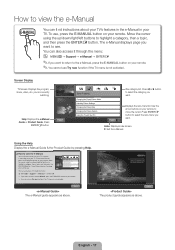
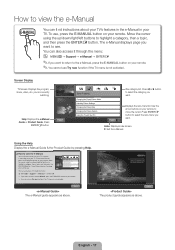
...Picture Mode Adjusting Picture Settings Changing the Picture Size Changing the Picture Options Using the TV with Your PC
Index
O MENUm → Support → e-Manual → ENTERE ✎ If you want . Return
The product guide appears as above . The e-Manual displays page you want . Help: Displays the e-Manual
Help
Guide or Product Guide. X: Exit the e-Manual.
you want to return...
Quick Guide (easy Manual) (ver.1.0) (English) - Page 21
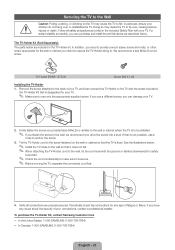
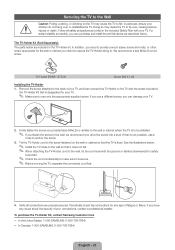
...parts below are properly secured. Tie the TV-Holder cord to the screw fastened on the TV may cause the TV to the wall so that is secure. ✎✎ Before moving the TV... your connections, contact a professional installer. To purchase the TV-Holder Kit, contact Samsung Customer Care
-- In Canada: 1-800-SAMSUNG (1-800-726-7864)
English - 21 Securing the TV to the Wall
Caution: Pulling,...
Samsung UN55D6450UF Reviews
Do you have an experience with the Samsung UN55D6450UF that you would like to share?
Earn 750 points for your review!
We have not received any reviews for Samsung yet.
Earn 750 points for your review!
