Samsung LT-P1745P Support and Manuals
Get Help and Manuals for this Samsung item
This item is in your list!
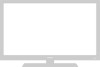
View All Support Options Below
Free Samsung LT-P1745P manuals!
Problems with Samsung LT-P1745P?
Ask a Question
Free Samsung LT-P1745P manuals!
Problems with Samsung LT-P1745P?
Ask a Question
Popular Samsung LT-P1745P Manual Pages
Open Source Guide (ENGLISH) - Page 1


... and a pointer to control compilation and installation of the executable. Our decision will be guided by running the Program). THE ENTIRE RISK AS TO THE QUALITY AND PERFORMANCE OF THE PROGRAM IS WITH YOU. SHOULD THE PROGRAM PROVE DEFECTIVE, YOU ASSUME THE COST OF ALL NECESSARY SERVICING, REPAIR OR CORRECTION.
12. and each file...
Open Source Guide (ENGLISH) - Page 2


How to Apply These Terms to Your New Libraries
If you develop a new library, and you want it to be of warranty; and each source file to most effectively convey the exclusion of the greatest possible use to the public, we recommend making it free software that everyone can do so by permitting redistribution under the terms of each file should have at least the "copyright" line and a ...
Quick Guide (easy Manual) (ver.1.0) (English) - Page 4
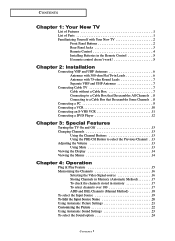
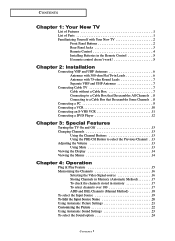
...-source 16 Storing Channels in Memory (Automatic Method 17 To check the channels stored in memory 17 To select channels over 100 17 ADD and DEL Channels (Manual Method 18 To select the Input Source 19 To Edit the Input Source Name 20 Using Automatic Picture Settings 21 Customizing the Picture 22 Using Automatic Sound...
Quick Guide (easy Manual) (ver.1.0) (English) - Page 5
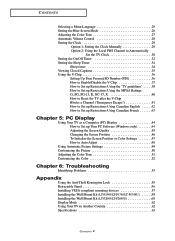
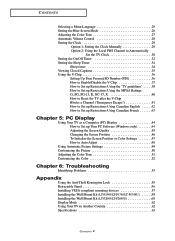
...51 Customizing the Color 52
Chapter 6: Troubleshooting
Identifying Problems 53
Appendix
Using the Anti-Theft Kensington Lock 55 Retractable Stand 56 Installing VESA compliant mounting devices 57 Installing the Wall Mount Kit (LT-P1545/LT-P1745/LT-P1745U 58 Installing the Wall Mount Kit (LT-P2045/LT-P2045U 60 Display Mode 62 Using Your TV in Another Country 62 Specifications 63
CONTENTS 2
Quick Guide (easy Manual) (ver.1.0) (English) - Page 6
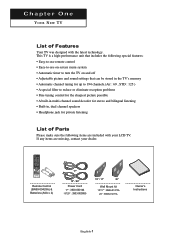
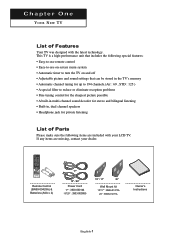
... 15"/17" : BN96-01270A
20" : BN96-01271A
Owner's Instructions
English-1
Chapter One
YOUR NEW TV
List of Parts
Please make sure the following special features: • Easy-to-use remote control • Easy-to-use on-screen menu system • Automatic timer to turn the TV on and off • Adjustable picture and sound settings that...
Quick Guide (easy Manual) (ver.1.0) (English) - Page 17
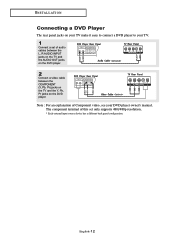
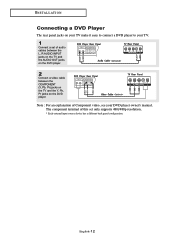
... between the COMPONENT (Y, Pb, Pr) jacks on the TV and the Y, Pb, Pr jacks on your TV make it easy to connect a DVD player to your DVD player owner's manual.
English-12
The component terminal of this set of Component video, see your TV.
1
Connect a set only supports 480i/480p resolution.
* Each external input source device has...
Quick Guide (easy Manual) (ver.1.0) (English) - Page 31
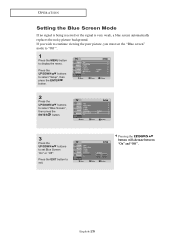
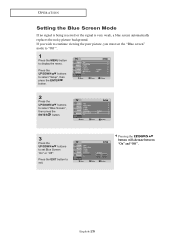
...or the signal is very weak, a blue screen automatically replaces the noisy picture background.
If you wish to continue viewing the poor picture, you must set Blue Screen "On" or "Off ". Pressing the UP/...DOWN buttons will alternate between "On" and "Off ".
Press the UP/DOWN buttons to select "Setup", then press the ENTER ...
Quick Guide (easy Manual) (ver.1.0) (English) - Page 34
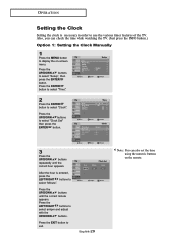
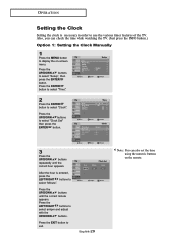
... correct minute appears. English-29
Note :You can check the time while watching the TV. (Just press the INFO button.)
Option 1: Setting the Clock Manually
1
Press the MENU button to select "Clock".
Press the EXIT button to select "Minute". O P E R AT I O N
Setting the Clock
Setting the clock is entered, press the LEFT/RIGHT buttons to exit.
Quick Guide (easy Manual) (ver.1.0) (English) - Page 35
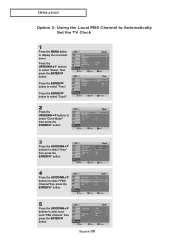
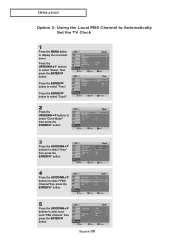
... press the ENTER button.
4
Press the UP/DOWN buttons to select "PBS Channel"then press the ENTER button.
5
Press the UP/DOWN buttons to select "Setup", then press the ENTER button.
Press the ENTER button to display the on-screen menu. O P E R AT I O N
Option 2: Using the Local PBS Channel to Automatically...
Quick Guide (easy Manual) (ver.1.0) (English) - Page 37
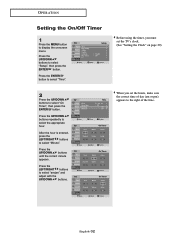
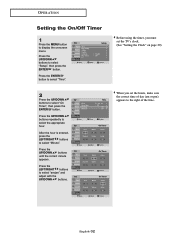
Before using the timer, you set the TV's clock. (See "Setting the Clock" on -screen menu. After the hour is entered, press the LEFT/RIGHT buttons to select "Setup", then press the ENTER button. Press the UP/DOWN buttons until the correct minute appears. Press the UP/DOWN buttons to select "Minute".
English-32 ...
Quick Guide (easy Manual) (ver.1.0) (English) - Page 38
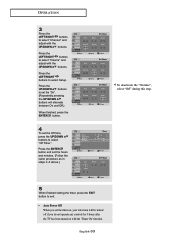
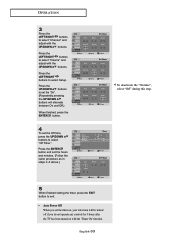
... turned off if you do not operate any controls for 3 hours after the TV has been turned on with the 'Timer On' function. Press the ENTER button and set the Off time, press the UP/DOWN buttons to select Setup. Press the LEFT/RIGHT buttons to exit.
• Auto Power Off When you...
Quick Guide (easy Manual) (ver.1.0) (English) - Page 39
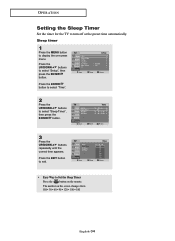
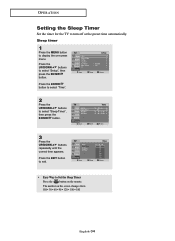
...Set the Sleep Timer Press the button on -screen menu. Sleep timer
1
Press the MENU button to turn off at the preset time automatically. Press the ENTER button to select "Time".
2
Press the UP/DOWN buttons to select "Setup...Press the UP/DOWN buttons repeatedly until the correct time appears. O P E R AT I O N
Setting the Sleep Timer
Set the timer for the TV to display the on the remote.
Quick Guide (easy Manual) (ver.1.0) (English) - Page 41
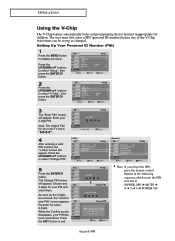
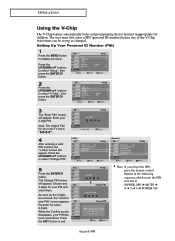
...them. When the Confirm screen disappears, your 4-digit PIN.
Press the UP/DOWN buttons to select "Setup", then press the ENTER button.
2
Press the UP/DOWN buttons to select "V-Chip", then press the... PIN screen will appear. Note: The default PIN for your new TV set up or changed. Press the EXIT button to display the menu. Setting Up Your Personal ID Number (PIN)
1
Press the MENU button ...
Quick Guide (easy Manual) (ver.1.0) (English) - Page 42
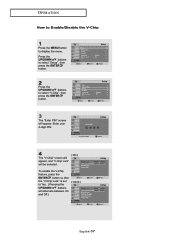
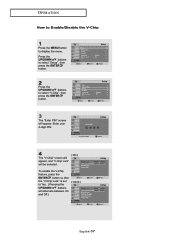
... Off.)
[ Canada ]
English-37 Enter your 4-digit PIN.
4
The "V-Chip" screen will appear, and "V-Chip Lock" will appear. Press the UP/DOWN buttons to select "Setup", then press the ENTER button.
2
Press the UP/DOWN buttons to select "V-Chip", then press the ENTER button.
3
The "Enter PIN" screen will be selected...
Quick Guide (easy Manual) (ver.1.0) (English) - Page 59


...screen.
the settings so that the...TROUBLESHOOTING
Problem
Possible Solution
"Mode Not Supported!"
Image is not centered on the keyboard. Move the computer's mouse or press any key on the Adjust the horizontal and vertical position.
NOTE: Your TV supports multiscan display functions
within the following frequency domain:
15"(LT-P1545) 17"(LT-P1745) 20"(LT-P2045) 20"(LT-P2045U) 17"(LT...
Samsung LT-P1745P Reviews
Do you have an experience with the Samsung LT-P1745P that you would like to share?
Earn 750 points for your review!
We have not received any reviews for Samsung yet.
Earn 750 points for your review!
