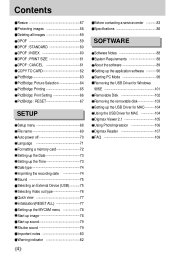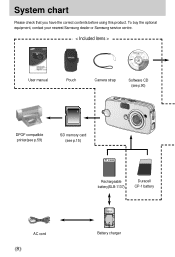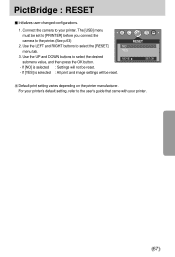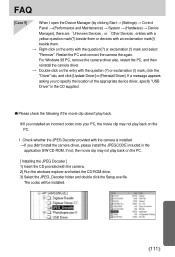Samsung U-CA 505 - Digimax 5MP Digital Camera Support and Manuals
Get Help and Manuals for this Samsung item

View All Support Options Below
Free Samsung U-CA 505 manuals!
Problems with Samsung U-CA 505?
Ask a Question
Free Samsung U-CA 505 manuals!
Problems with Samsung U-CA 505?
Ask a Question
Popular Samsung U-CA 505 Manual Pages
Samsung U-CA 505 Reviews
 Samsung has a rating of 5.00 based upon 1 review.
Get much more information including the actual reviews and ratings that combined to make up the overall score listed above. Our reviewers
have graded the Samsung U-CA 505 based upon the following criteria:
Samsung has a rating of 5.00 based upon 1 review.
Get much more information including the actual reviews and ratings that combined to make up the overall score listed above. Our reviewers
have graded the Samsung U-CA 505 based upon the following criteria:
- Durability [1 rating]
- Cost Effective [1 rating]
- Quality [1 rating]
- Operate as Advertised [1 rating]
- Customer Service [1 rating]