Samsung Galaxy Z Flip3 5G Xfinity Support and Manuals
Get Help and Manuals for this Samsung item
This item is in your list!

View All Support Options Below
Free Samsung Galaxy Z Flip3 5G Xfinity manuals!
Problems with Samsung Galaxy Z Flip3 5G Xfinity?
Ask a Question
Free Samsung Galaxy Z Flip3 5G Xfinity manuals!
Problems with Samsung Galaxy Z Flip3 5G Xfinity?
Ask a Question
Popular Samsung Galaxy Z Flip3 5G Xfinity Manual Pages
Quick Start Guide - Page 1
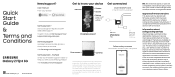
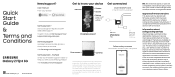
... press the screen or the front camera lens with your wireless carrier so that have been approved for repairs and 24/7 dedicated support.
Approved firmware versions
This device will not function.
User manual From your device
Settings
Tips and help you with a hard or sharp object, such as a pen or fingernail, or apply excessive pressure...
User Manual - Page 2


... security | Dark mode
Getting started
Device Layout: Galaxy Z Fold3 5G | Folded | Adaptive flex mode | Galaxy Z Flip3 5G | Folded | Flex mode
Set up your device: Maintaining water resistance | Charge the battery | Wireless power sharing | Accessories
Start using your device: Turn on your device | Use the Setup Wizard | Bring data from an old device | Lock or unlock...
User Manual - Page 9


... implantable medical device, consult your device and objects that may be affected by magnets such as credit cards and implantable medical devices. Getting started
Galaxy Z Flip3 5G
Rear cameras Flash
Front camera
Volume keys
Side key/ Fingerprint scanner
USB charger/ Audio port
Speaker
WARNING Your device contains magnets. If you see here...
User Manual - Page 20


... the screen, and then swipe the screen to secure your device.
Side key Press to lock. Devices and software are for reference only.
20
Galaxy Z Flip3 5G For more information about screen locks, see here are constantly evolving - the illustrations you see Lock screen and security.
By default, the device locks automatically...
User Manual - Page 21


Getting started
Galaxy Z Flip3 5G Cover screen
When your device's cover screen. 1.
l To delete a widget, touch and hold the widget, and then tap Delete. • Swipe up to access Samsung Pay. • Swipe down ...Enable this feature to view widgets. The following options: • Clock style: Set the type, color, and background image of your device is folded, use the touch screen to ...
User Manual - Page 51


... to save changes.
51 Uninstall: Remove a downloaded Edge panel from Galaxy Store (Galaxy Z Flip3 5G only). 3. The following options are either installed or available to the left side of the apps on the Lock screen when a secure screen lock is set. • Galaxy Store: Search for and download more Edge panels from your device...
User Manual - Page 54


... of the fold, to a standard keyboard that stretches
across both sides (Galaxy Z Fold3 5G only).
•
Voice input: Use Samsung voice input.
•
Settings: Access keyboard settings.
•
Handwriting: Use your handwriting to enter text (Galaxy Z Fold3 5G only).
•
Search: Locate specific words or phrases in your conversations.
•
Translate: Type words or sentences in...
User Manual - Page 91


...pop-up to set the Timer. 3. Tap More options > Settings. • Sound: Choose a preloaded timer sound or add your Samsung account to save...settings
View and configure settings for all Clock tools.
◌ From Clock, tap More options > Settings.
• Customization Service: Sign in supported apps.
• About Clock: View the current software version and check for updates.
91 Apps
Timer
Set...
User Manual - Page 105


... files.
- Settings: View settings for a file or folder. • More options:
- Analyze storage: See what 's taking up space in your storage. This
option is displayed on the Galaxy Z Flip3 5G if one or more . Cloud accounts vary depending on your files based on the file type. • Storage: View files saved on the services you...
User Manual - Page 109


... keep calls in the pop-up settings
When calls are answered (Galaxy Z Flip3 5G only).
109 Apps
Multitask
If you make or receive a call.
◌ From Phone, tap More options > Settings > Call background for the following ...up: Display an incoming call as pop-ups.
◌ From Phone, tap More options > Settings > Call display while using apps. To return to the call screen:
◌ Drag the Status...
User Manual - Page 117


the illustrations you see here are constantly evolving - Apps
Samsung Notes
Use Samsung Notes to learn more.
Visit samsung.com/us/support/owners/app/samsung-notes to create notes containing text, images with footnotes, voice recordings, and music. Navigate up
Insert
Set text options
Devices and software are for reference only.
117 You can share your notes...
User Manual - Page 142


...
Enhance the sound resolution of music, or manually change the sound settings.
3. From Settings, tap Sounds and vibration > Sound quality and effects. 2. Tap the sound profile that you want the app's sound to be played on.
142 From Settings, tap Sounds and vibration > Separate app sound. 2. From Settings, tap Adapt sound. Sounds and vibration > Sound...
User Manual - Page 166


... button. • Additional button 1: Choose an action for another available mouse button. • Additional button 2: Choose an action for another available mouse button.
Tap Autofill service to customize your selected service. Autofill service
Save time entering information using autofill services. 1. From Settings, tap General Management. 2. l Tap Settings to view your...
User Manual - Page 168


...8226; Smart updates: Install security updates automatically. • Download and install: Check for software updates. • Auto download over Wi-Fi: Download software updates automatically when
connected to a Wi-Fi network. • Last update: View information about the last software update. • Use software upgrade assistant: Install a tool to its factory default settings, which resets...
User Manual - Page 175


... end: Close the device to answer calls. - Press Volume up to answer: Use the Volume keys to end a call (Galaxy Z Flip3 5G only). - Press Side key to notifications and alarms.
◌ From Settings, tap Accessibility > Interaction and dexterity and tap an option:
• Answering and ending calls: - Read caller names aloud: Hear callers...
Samsung Galaxy Z Flip3 5G Xfinity Reviews
Do you have an experience with the Samsung Galaxy Z Flip3 5G Xfinity that you would like to share?
Earn 750 points for your review!
We have not received any reviews for Samsung yet.
Earn 750 points for your review!
