Samsung Galaxy Z Flip3 5G Comcast Support and Manuals
Get Help and Manuals for this Samsung item
This item is in your list!

View All Support Options Below
Free Samsung Galaxy Z Flip3 5G Comcast manuals!
Problems with Samsung Galaxy Z Flip3 5G Comcast?
Ask a Question
Free Samsung Galaxy Z Flip3 5G Comcast manuals!
Problems with Samsung Galaxy Z Flip3 5G Comcast?
Ask a Question
Popular Samsung Galaxy Z Flip3 5G Comcast Manual Pages
Quick Start Guide - Page 1
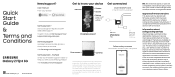
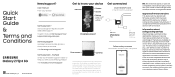
...Settings
Tips and help secure it will only operate with your wireless carrier's Privacy Policy. Quick Start Guide & Terms and Conditions
GH68-53638A_Rev_1.2
Printed in the tray. To learn more, visit Samsung.com/us /support
Samsung... codes or patterns) that proper measures can serve as shown
Samsung Care + Get coverage for repairs and 24/7 dedicated support.
Approved firmware ...
User Manual - Page 2
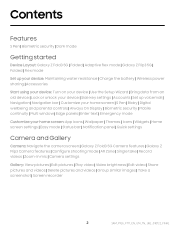
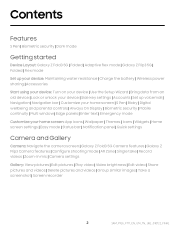
... security | Dark mode
Getting started
Device Layout: Galaxy Z Fold3 5G | Folded | Adaptive flex mode | Galaxy Z Flip3 5G | Folded | Flex mode
Set up your device: Maintaining water resistance | Charge the battery | Wireless power sharing | Accessories
Start using your device: Turn on your device | Use the Setup Wizard | Bring data from an old device | Lock or unlock...
User Manual - Page 9
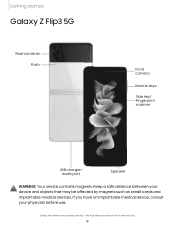
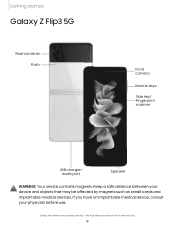
Devices and software are for reference only.
9 If you see here are constantly evolving -
Getting started
Galaxy Z Flip3 5G
Rear cameras Flash
Front camera
Volume keys
Side key/ Fingerprint scanner
USB charger/ Audio port
Speaker
WARNING Your device contains magnets. Keep a safe distance between ...
User Manual - Page 19
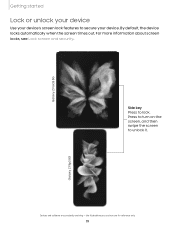
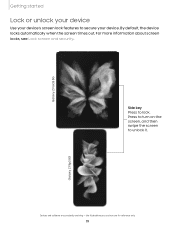
... started
Lock or unlock your device
Use your device's screen lock features to lock.
Devices and software are for reference only.
19
Galaxy Z Flip3 5G the illustrations you see Lock screen and security. Side key Press to secure your device. Press to turn on the screen, and then swipe the ...
User Manual - Page 20
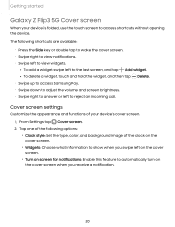
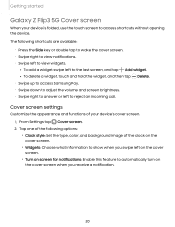
... Cover screen. 2. Getting started
Galaxy Z Flip3 5G Cover screen
When your device's cover screen. 1. The following options: • Clock style: Set the type, color, and background image of the ... delete a widget, touch and hold the widget, and then tap Delete. • Swipe up to access Samsung Pay. • Swipe down to adjust the volume and screen brightness. • Swipe right to answer or...
User Manual - Page 50
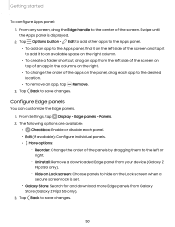
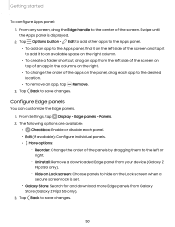
Swipe until the Apps panel is set. • Galaxy Store: Search for and download more Edge panels from Galaxy Store (Galaxy Z Flip3 5G only). 3. Tap Options button > Edit to add other ...the right column. • To create a folder shortcut, drag an app from your device (Galaxy Z Flip3 5G only). - From Settings, tap Display > Edge panels > Panels. 2. Tap Back to the center of the screen and tap...
User Manual - Page 88
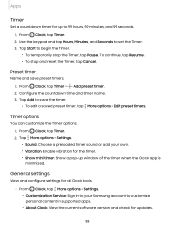
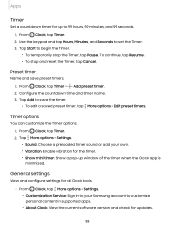
... when the Clock app is minimized. From Clock, tap Timer. 2.
General settings
View and configure settings for all Clock tools.
◌ From Clock, tap More options > Settings.
• Customization Service: Sign in supported apps.
• About Clock: View the current software version and check for updates.
88 To continue, tap Resume. • To stop the Timer...
User Manual - Page 101
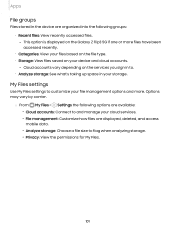
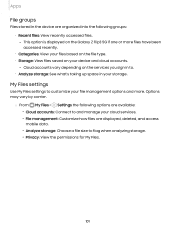
...> Settings the following groups: • Recent files: View recently accessed files.
- This option is displayed on the Galaxy Z Flip3 5G if... one or more . Apps
File groups
Files stored in to and manage your file management options and more files have been
accessed recently. • Categories: View your files based on the file type. • Storage: View files saved on the services...
User Manual - Page 105
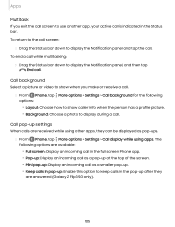
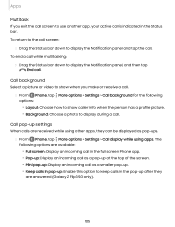
... screen Phone app. • Pop-up: Display an incoming call as pop-ups.
◌ From Phone, tap More options > Settings > Call display while using other apps, they are received while using apps. Call pop-up after they can be displayed as a ... panel and tap the call as a smaller pop-up. • Keep calls in the pop-up settings
When calls are answered (Galaxy Z Flip3 5G only).
105
User Manual - Page 112
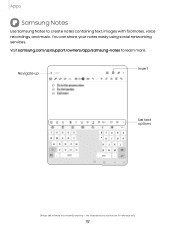
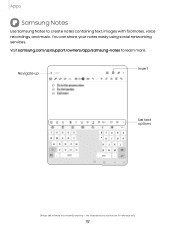
... easily using social networking services.
Navigate up
Insert
Set text options
Devices and software are for reference only.
112 Visit samsung.com/us/support/owners/app/samsung-notes to create notes containing text, images with footnotes, voice recordings, and music. the illustrations you see here are constantly evolving - Apps
Samsung Notes
Use Samsung Notes to learn more...
User Manual - Page 138
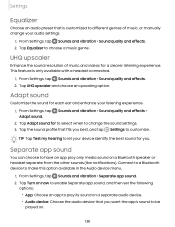
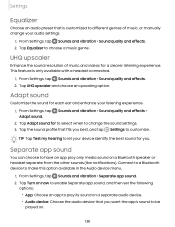
... and choose an upscaling option. Sounds and vibration > Sound quality and effects >
2.
From Settings, tap Sounds and vibration > Separate app sound. 2. Adapt sound
Customize the sound for a... other sounds (like notifications).
UHQ upscaler
Enhance the sound resolution of music, or manually change the sound settings.
3. Separate app sound
You can choose to have an app play its sound ...
User Manual - Page 163


... primary button.
• Secondary button: Choose the action of your secondary mouse button. • Middle button: Choose the action of your selected services.
163 Passwords and autofill
Save time entering information using autofill services. 1. Settings
Mouse and trackpad
Configure pointer speed and button assignments for an optional mouse or trackpad (not included).
◌ From...
User Manual - Page 165
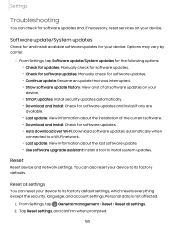
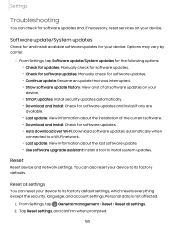
...settings. Reset all settings. 2. Settings
Troubleshooting
You can check for software updates and, if necessary, reset services on your
device. • Smart updates: Install security updates automatically. • Download and install: Check for software updates and install if any are
available. • Last update: View information about the last software update. • Use software upgrade...
User Manual - Page 168
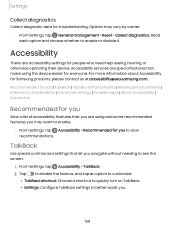
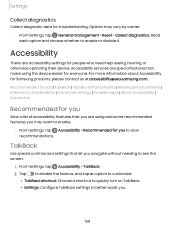
... | Advanced settings | Installed apps | About Accessibility | Contact us at accessibility@sea.samsung.com. l Settings: Configure TalkBack settings to enable or disable it. TalkBack
Use special controls and settings that make using and some recommended features you .
168 Options may want to enable.
◌ From Settings, tap Accessibility > Recommended for troubleshooting. Accessibility...
User Manual - Page 172
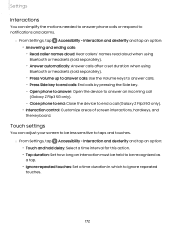
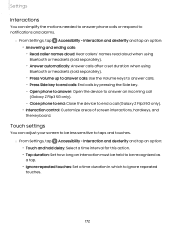
... phone to answer: Open the device to answer an incoming call (Galaxy Z Flip3 5G only).
• Interaction control: Customize areas of screen interactions, hardkeys, and the keyboard. Close phone to end: Close the device to notifications and alarms.
◌ From Settings, tap Accessibility > Interaction and dexterity and tap an option:
• Answering and...
Samsung Galaxy Z Flip3 5G Comcast Reviews
Do you have an experience with the Samsung Galaxy Z Flip3 5G Comcast that you would like to share?
Earn 750 points for your review!
We have not received any reviews for Samsung yet.
Earn 750 points for your review!
