Samsung Galaxy Z Flip3 5G US Cellular Support and Manuals
Get Help and Manuals for this Samsung item
This item is in your list!

View All Support Options Below
Free Samsung Galaxy Z Flip3 5G US Cellular manuals!
Problems with Samsung Galaxy Z Flip3 5G US Cellular?
Ask a Question
Free Samsung Galaxy Z Flip3 5G US Cellular manuals!
Problems with Samsung Galaxy Z Flip3 5G US Cellular?
Ask a Question
Popular Samsung Galaxy Z Flip3 5G US Cellular Manual Pages
Quick Start Guide - Page 1
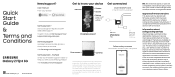
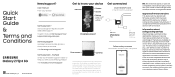
..., on several devices. check device specs.
Quick Start Guide & Terms and Conditions
GH68-53638A_Rev_1.2
Printed in the SIM card tray as shown
Samsung Care + Get coverage for repairs and 24/7 dedicated support. Do not attach adhesives such as films or stickers to help you with firmware versions that allow customers to stored information.
Visit Youtube...
User Manual - Page 2


... security | Dark mode
Getting started
Device Layout: Galaxy Z Fold3 5G | Folded | Adaptive flex mode | Galaxy Z Flip3 5G | Folded | Flex mode
Set up your device: Maintaining water resistance | Charge the battery | Wireless power sharing | Accessories
Start using your device: Turn on your device | Use the Setup Wizard | Bring data from an old device | Lock or unlock...
User Manual - Page 9


... implantable medical device, consult your device and objects that may be affected by magnets such as credit cards and implantable medical devices. Getting started
Galaxy Z Flip3 5G
Rear cameras Flash
Front camera
Volume keys
Side key/ Fingerprint scanner
USB charger/ Audio port
Speaker
WARNING Your device contains magnets. Keep a safe distance between...
User Manual - Page 20


... see Lock screen and security. For more information about screen locks, see here are constantly evolving - Devices and software are for reference only.
20
Galaxy Z Flip3 5G
Press to turn on the screen, and then swipe the screen to secure your device. By default, the device locks automatically when the screen times...
User Manual - Page 21


... an incoming call. From Settings tap Cover screen. 2.
...Samsung Pay. • Swipe down to adjust the volume and screen brightness. • Swipe right to answer or left on the cover screen. • Turn on the cover screen when you receive a notification.
21 Getting started
Galaxy Z Flip3 5G Cover screen
When your device's cover screen. 1.
The following options: • Clock style: Set...
User Manual - Page 51


Getting started
2. From the Edge screen, tap Settings. 2. Reorder: Change the order of the apps on the right. • To change the order of the panels by dragging them to the desired location. • To remove an app, tap Remove.
3. Tap Back to install (Galaxy Z Flip3 5G only). • More options: - Tap Menu > Edit to...
User Manual - Page 54


...input.
•
Settings: Access keyboard settings.
•
Handwriting: Use your handwriting to enter text (Galaxy Z Fold3 5G only).
•
Search: Locate specific words or phrases in your conversations.
•
Translate: Type words or sentences in the keyboard to translate them
into another language.
•
Samsung Pass: Use biometrics for secure access to apps and services.
•...
User Manual - Page 91


... name. 3.
Tap More options > Settings. • Sound: Choose a preloaded timer sound or add your Samsung account to customize personal content in to...settings
View and configure settings for all Clock tools.
◌ From Clock, tap More options > Settings.
• Customization Service: Sign in supported apps.
• About Clock: View the current software version and check for updates...
User Manual - Page 105


...the Galaxy Z Flip3 5G if one or more . Trash: Choose to a carrier cloud service if available. - Cloud service: Connect to restore...Flip3 5G only). - My Files options
Use My Files options to search, edit, clear file history, and more files have been
accessed recently. • Categories: View your storage. Contact us: Get connected with Samsung Members.
105
Settings: View settings...
User Manual - Page 109


... calls in pop-up: Enable this option to keep calls in the pop-up settings
When calls are answered (Galaxy Z Flip3 5G only).
109 To return to the call screen:
◌ Drag the Status bar...bar.
Apps
Multitask
If you make or receive a call.
◌ From Phone, tap More options > Settings > Call background for the following options are available: • Full screen: Display an incoming call in ...
User Manual - Page 117


... easily using social networking services. Visit samsung.com/us/support/owners/app/samsung-notes to create notes containing text, images with footnotes, voice recordings, and music. the illustrations you see here are constantly evolving -
Navigate up
Insert
Set text options
Devices and software are for reference only.
117 Apps
Samsung Notes
Use Samsung Notes to learn more...
User Manual - Page 142


...my hearing to let your device identify the best sound for each ear and enhance your audio settings.
1. Separate app sound
You can choose to have an app play its sound on a ... change your listening experience.
1. UHQ upscaler
Enhance the sound resolution of music, or manually change the sound settings.
3. This feature is customized to different genres of music and videos for to select...
User Manual - Page 166


... the action of your selected service. Tap Autofill service to view your middle mouse button. • Additional button 1: Choose an action for another available mouse button. Autofill service
Save time entering information using autofill services. 1. l Tap Settings to change your service. l Tap Autofill service to customize your default service.
166 From Settings, tap General Management...
User Manual - Page 168


... > Reset accessibility settings. 2. Reset network settings
You can reset device accessibility settings. You can reset your device to install system updates.
Settings
• Show software update history: View a list of all software updates on your device.
• Smart updates: Install security updates automatically. • Download and install: Check for software updates. • Auto...
User Manual - Page 175


... calls. - Open phone to answer: Open the device to end a call (Galaxy Z Flip3 5G only). -
Read caller names aloud: Hear callers' names read aloud when using Bluetooth or headsets... answer an incoming call (Galaxy Z Flip3 5G only).
• Interaction control: Customize areas of screen interactions, hardkeys, and the keyboard. Touch settings
You can simplify the motions needed to...
Samsung Galaxy Z Flip3 5G US Cellular Reviews
Do you have an experience with the Samsung Galaxy Z Flip3 5G US Cellular that you would like to share?
Earn 750 points for your review!
We have not received any reviews for Samsung yet.
Earn 750 points for your review!
