Samsung Galaxy Z Flip3 5G Tracfone Support and Manuals
Get Help and Manuals for this Samsung item
This item is in your list!

View All Support Options Below
Free Samsung Galaxy Z Flip3 5G Tracfone manuals!
Problems with Samsung Galaxy Z Flip3 5G Tracfone?
Ask a Question
Free Samsung Galaxy Z Flip3 5G Tracfone manuals!
Problems with Samsung Galaxy Z Flip3 5G Tracfone?
Ask a Question
Popular Samsung Galaxy Z Flip3 5G Tracfone Manual Pages
Quick Start Guide - Page 1
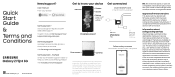
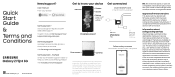
... that proper measures can be taken to know your wireless carrier's Privacy Policy. User manual From your device
Settings
Tips and help you with firmware versions that can serve as shown
Samsung Care + Get coverage for repairs and 24/7 dedicated support. Follow setup screens
and transfer content to track or locate misplaced devices can be found on...
User Manual - Page 2


... security | Dark mode
Getting started
Device Layout: Galaxy Z Fold3 5G | Folded | Adaptive flex mode | Galaxy Z Flip3 5G | Folded | Flex mode
Set up your device: Maintaining water resistance | Charge the battery | Wireless power sharing | Accessories
Start using your device: Turn on your device | Use the Setup Wizard | Bring data from an old device | Lock or unlock...
User Manual - Page 9


... implantable medical device, consult your device and objects that may be affected by magnets such as credit cards and implantable medical devices. Getting started
Galaxy Z Flip3 5G
Rear cameras Flash
Front camera
Volume keys
Side key/ Fingerprint scanner
USB charger/ Audio port
Speaker
WARNING Your device contains magnets.
If you see here...
User Manual - Page 20


... when the screen times out. For more information about screen locks, see here are constantly evolving - Devices and software are for reference only.
20
Galaxy Z Flip3 5G Galaxy Z Fold3 5G
Getting started
Lock or unlock your device
Use your device's screen lock features to secure your device.
User Manual - Page 21


...screen to access shortcuts without opening the device. From Settings tap Cover screen. 2. The following options: • Clock style: Set the type, color, and background image of the ...up to access Samsung Pay. • Swipe down to adjust the volume and screen brightness. • Swipe right to answer or left to reject an incoming call. Getting started
Galaxy Z Flip3 5G Cover screen
When ...
User Manual - Page 51


... the Lock screen when a secure screen lock is set. • Galaxy Store: Search for and download more Edge panels from Galaxy Store (Galaxy Z Flip3 5G only). 3. Tap Back to hide on Lock screen...installed or available to the left side of the screen and tap it to add it to an available space on the right column. • To create a folder shortcut, drag an app from your device (Galaxy Z Flip3 5G...
User Manual - Page 54


...5G only).
•
Voice input: Use Samsung voice input.
•
Settings: Access keyboard settings.
•
Handwriting: Use your handwriting to enter text (Galaxy Z Fold3 5G only).
•
Search: Locate specific...Modes: Select a keyboard layout (Galaxy Z Flip3 5G only).
•
Keyboard size: Adjust ... the Samsung keyboard, tap Expand toolbar for secure access to apps and services.
&#...
User Manual - Page 91


...options. 1. Tap More options > Settings. • Sound: Choose a preloaded timer sound or add your Samsung account to customize personal content in supported apps.
• About Clock: View... settings
View and configure settings for all Clock tools.
◌ From Clock, tap More options > Settings.
• Customization Service: Sign in to your own. • Vibration: Enable vibration for updates....
User Manual - Page 105


.... - Clear Recent files list: Remove the list of recently accessed files. Contact us: Get connected with Samsung Members.
105 This option is only available after a file has been opened through My Files (Galaxy Z Flip3 5G only). - Cloud service: Connect to search, edit, clear file history, and more files have been
accessed recently. • Categories...
User Manual - Page 109


...and tap the call. Apps
Multitask
If you make or receive a call.
◌ From Phone, tap More options > Settings > Call background for the following options are available: • Full screen: Display an incoming call in the full screen ...be displayed as pop-ups.
◌ From Phone, tap More options > Settings > Call display while using other apps, they are answered (Galaxy Z Flip3 5G only).
109
User Manual - Page 117


You can share your notes easily using social networking services. Apps
Samsung Notes
Use Samsung Notes to learn more. Navigate up
Insert
Set text options
Devices and software are for reference only.
117 Visit samsung.com/us/support/owners/app/samsung-notes to create notes containing text, images with footnotes, voice recordings, and music. the illustrations you see...
User Manual - Page 142


... feature is customized to different genres of music and videos for you best, and tap Settings to make this option available in the Audio device menu.
1.
Tap Adapt sound for... From Settings, tap Sounds and vibration > Sound quality and effects. 2. Tap the sound profile that fits you .
UHQ upscaler
Enhance the sound resolution of music, or manually change the sound settings.
3....
User Manual - Page 166


... or slower depending on how fast you move your mouse.
• Primary button: Choose either the Left or Right mouse button to customize your default service.
166 From Settings, tap General Management. 2. Settings
Mouse and trackpad
Configure pointer speed and button assignments for another available mouse button.
User Manual - Page 168


... to a Wi-Fi network. • Last update: View information about the last software update. • Use software upgrade assistant: Install a tool to its factory defaults. You can reset Wi-Fi, mobile data, and Bluetooth settings with Reset network settings. 1.
From Settings, tap General management > Reset > Reset accessibility settings. 2.
Accessibility settings in downloaded apps and your...
User Manual - Page 175


... long an interaction must be held to be recognized as
a tap. • Ignore repeated touches: Set a time duration in which to ignore repeated
touches.
175 Open phone to answer: Open the device to end a call (Galaxy Z Flip3 5G only). - Read caller names aloud: Hear callers' names read aloud when using Bluetooth or headsets...
Samsung Galaxy Z Flip3 5G Tracfone Reviews
Do you have an experience with the Samsung Galaxy Z Flip3 5G Tracfone that you would like to share?
Earn 750 points for your review!
We have not received any reviews for Samsung yet.
Earn 750 points for your review!
