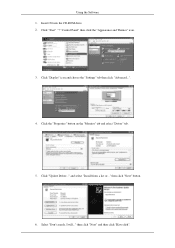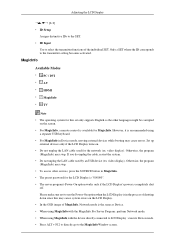Samsung 460CXn - SyncMaster - 46" LCD TV Support and Manuals
Get Help and Manuals for this Samsung item

View All Support Options Below
Free Samsung 460CXn manuals!
Problems with Samsung 460CXn?
Ask a Question
Free Samsung 460CXn manuals!
Problems with Samsung 460CXn?
Ask a Question
Samsung 460CXn Videos
Popular Samsung 460CXn Manual Pages
Samsung 460CXn Reviews
We have not received any reviews for Samsung yet.