Samsung 1501MP - SyncMaster - 15" LCD Monitor Support and Manuals
Get Help and Manuals for this Samsung item
This item is in your list!

View All Support Options Below
Free Samsung 1501MP manuals!
Problems with Samsung 1501MP?
Ask a Question
Free Samsung 1501MP manuals!
Problems with Samsung 1501MP?
Ask a Question
Popular Samsung 1501MP Manual Pages
User Manual (ENGLISH) - Page 2
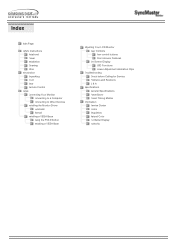
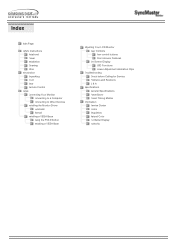
... Installing the Monitor Driver Automatic Manual Installing a VESA Base Using the FOLD button Installing a VESA Base
Adjusting Your LCD Monitor User Controls User control buttons Direct-Access Features On-Screen Display OSD Functions Screen Adjustment Animation Clips
Troubleshooting Check before Calling for Service Problems and Solutions Q & A
Specifications General Specifications PowerSaver...
User Manual (ENGLISH) - Page 15


... or CATV cable without installing any separate TV reception hardware or software on the rear of the monitor. Connecting TV
You may view television programs on the monitor. 3.
Turn on the monitor if it is designed for NTSC signals only, you cannot view TV programs in countries where PAL or SECAM signals are used.
3. Setup - You need to...
User Manual (ENGLISH) - Page 16


Contact a local Samsung Electronics service center to the Headphone-out port. Connect the signal cable to the D-SUB port on the monitor and Macintosh. Turn on the Macintosh computer. 3. Setup - Connect your headphones to other devices
1. Connect the power cord to the DC adapter and then connect the adapter jack to the switch configuration table...
User Manual (ENGLISH) - Page 17


...web site shown here. Driver installation is completed. Windows ME
Refer to "Installing the Monitor Driver and User Manual" CD-ROM supplied with this monitor. Insert CD into the computer CD drive, the CD-ROM boots up automatically, click monsetup.exe twice in the model list, then click the "OK" button.
4. If it fails to another. Setup - Monitor driver installation is slightly...
User Manual (ENGLISH) - Page 18
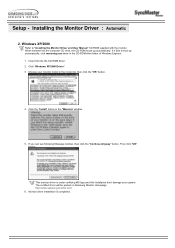
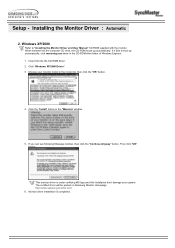
Setup - If it fails to "Installing the Monitor Driver and User Manual" CD-ROM supplied with the monitor. Then click "OK" button. This monitor driver is completed. Click the "Install" button in the CD-ROM drive folder of Windows Explorer. 1.
Installing the Monitor Driver : Automatic
2. Click "Windows XP/2000 Driver". 3. Windows XP/2000
Refer to boot up automatically. ...
User Manual (ENGLISH) - Page 19
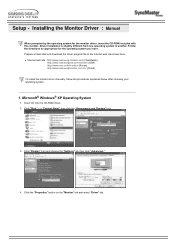
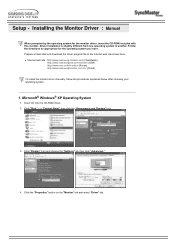
...Insert CD into the CD-ROM driver. 2. Setup - Click the "Properties" button on the "Monitor" tab and select "Driver" tab. z Internet web site : http://www.samsung-monitor.com/ (Worldwide)
http://www.samsungusa.com/monitor/ (USA) http://www.sec.co.kr/monitor/ (Korea) http://www.samsungmonitor.com.cn/ (China) To install the monitor driver manually, follow the procedures explained below...
User Manual (ENGLISH) - Page 20
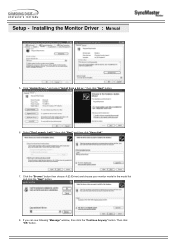
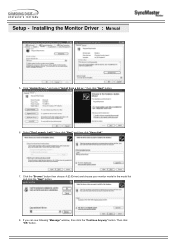
... ,I will.." Setup - Then click "OK" button. If you can see following "Message" window, then click the "Continue Anyway" button. Click "Update Driver.." then click "Next" and then click "Have disk".
7. and select "Install from a list or.." Installing the Monitor Driver : Manual
5. Click the "Browse" button then choose A:(D:\Driver) and choose your monitor model in the model list and...
User Manual (ENGLISH) - Page 21


Monitor driver installation is under certifying MS logo,and this installation don't damage your system. Click the "Close" button then click "OK" button continually.
10. Setup - Installing the Monitor Driver : Manual
This monitor driver is completed. The certified driver will be posted on Samsung Monitor Homepage http://www.samsung-monitor.com/ 9.
User Manual (ENGLISH) - Page 22
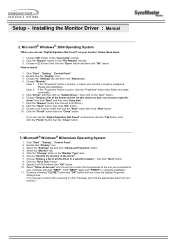
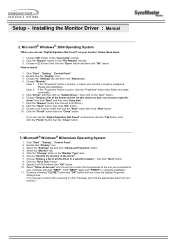
... a specific
driver" then click "Next" and then click "Have disk". 7. Choose "Display a list of the driver". 7. Choose your monitor is active, click the "Properties" button then follow these steps.
1. Click "Start" , "Setting" , "Control Panel". 2. Select "Show all the driver in the "Monitor Type" area. 6.
Select the "Monitor" tab. 5. Installing the Monitor Driver : Manual...
User Manual (ENGLISH) - Page 23
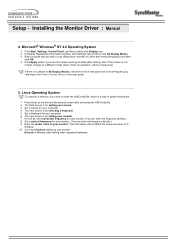
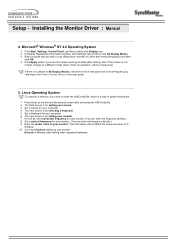
...the user guide.
5. The third screen is for setting your computer. 6. Set a mouse for your monitor. 7. The next screen is for your mouse. 3. Enter the model name of...2.
Set a vertical frequency for setting your monitor. (You can enter the frequency directly.) 8. This information will not affect the actual execution of your computer. 4. Installing the Monitor Driver : Manual
...
User Manual (ENGLISH) - Page 37
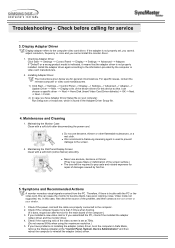
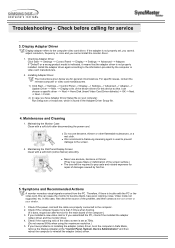
... agent is not properly installed. If you cannot install the monitor driver.
1. In this device so that the adapter driver is used to prevent damage to reinstall the adapter (video) driver. Check if the scanning ratio of the problem, and then contact a service center or your computer: Run Setup.exe or Install.exe, which is not properly set at the "Control...
User Manual (ENGLISH) - Page 38
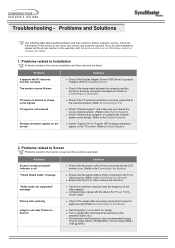
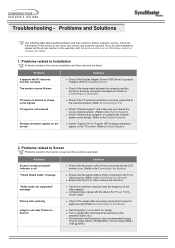
... after removing all accessories (video
extension cable, etc.) z Set resolution and frequency to the Connecting Your Monitor)
z Ensure that the signal cable is securely connected. z Turn on . TV screen is off "Check Signal Cable" message
"Video mode not supported" message
Picture rolls vertically. Problems Screen is blank and power indicator is blurred or shows noise signals...
User Manual (ENGLISH) - Page 39
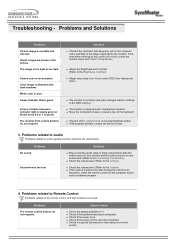
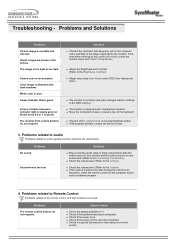
... inconsistent. Color image is currently saving the changes made in the picture.
z The monitor is distorted with dark shadows.
z If the problem persists, contact the service center.
3.
Troubleshooting -
Screen is blank and power indicator light is unstable and vibrates.
Problems related to Audio
Problems related to the remote control and their solutions are listed below...
User Manual (ENGLISH) - Page 40
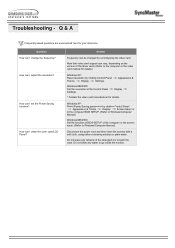
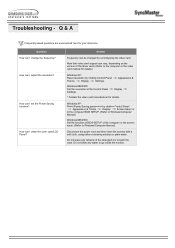
... any water to Windows/Computer Manual).
Disconnect the power cord and then clean the monitor with a soft cloth, using either a cleaning solution or plain water.
How can I clean the outer case/LCD Panel?
Troubleshooting - How can I set the Power Saving function? Appearance &
Windows ME/2000: Set the resolution at BIOS-SETUP of the driver used. (Refer to the...
User Manual (ENGLISH) - Page 41


General Model Name LCD Panel Size Display area Pixel Pitch Type Viewing Angle Synchronization Horizontal Vertical
SyncMaster 1501MP
15,0 inch (Diagonal) 304,128 (H) x 228,096 (V) 0,297 (H) x 0,297 (V) a-si TFT active matrix 140 (H) / 120 (V)
30 ~ 61 kHz 56 ~ 75 Hz
Display Color 16,194,277 ...
Samsung 1501MP Reviews
Do you have an experience with the Samsung 1501MP that you would like to share?
Earn 750 points for your review!
We have not received any reviews for Samsung yet.
Earn 750 points for your review!
