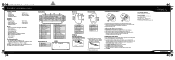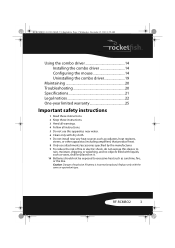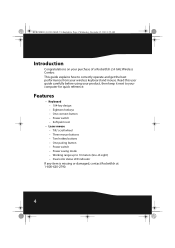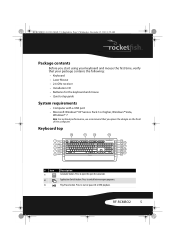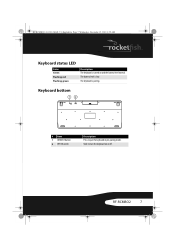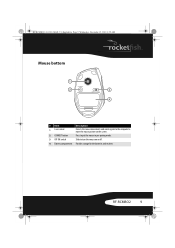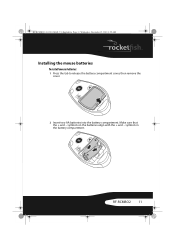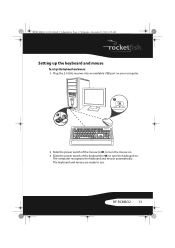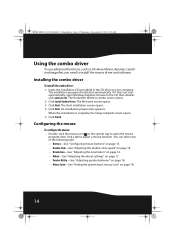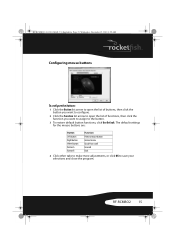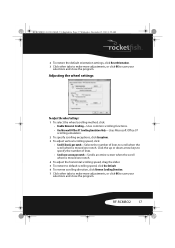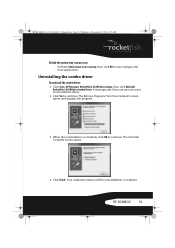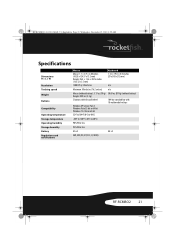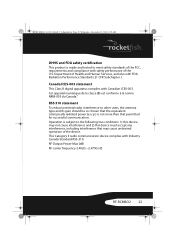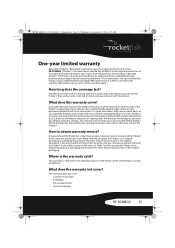Rocketfish RF-RCMBO2 Support and Manuals
Get Help and Manuals for this Rocketfish item

View All Support Options Below
Free Rocketfish RF-RCMBO2 manuals!
Problems with Rocketfish RF-RCMBO2?
Ask a Question
Free Rocketfish RF-RCMBO2 manuals!
Problems with Rocketfish RF-RCMBO2?
Ask a Question
Most Recent Rocketfish RF-RCMBO2 Questions
Rocketfish Rf-rcmbo2
I am looking to buy the usb mirco adapter do u know where I can buy just the mirco adapter?
I am looking to buy the usb mirco adapter do u know where I can buy just the mirco adapter?
(Posted by starduster6161 11 years ago)
Popular Rocketfish RF-RCMBO2 Manual Pages
Rocketfish RF-RCMBO2 Reviews
We have not received any reviews for Rocketfish yet.