Rocketfish RF-BTCMBO2 Support and Manuals
Get Help and Manuals for this Rocketfish item
This item is in your list!

View All Support Options Below
Free Rocketfish RF-BTCMBO2 manuals!
Problems with Rocketfish RF-BTCMBO2?
Ask a Question
Free Rocketfish RF-BTCMBO2 manuals!
Problems with Rocketfish RF-BTCMBO2?
Ask a Question
Popular Rocketfish RF-BTCMBO2 Manual Pages
Quick Setup Guide (English) - Page 1


...J
Enter
;
>
? Bluetooth keyboard and mouse combo
Keyboard top
Package contents
• Keyboard • Laser mouse • USB Bluetooth receiver • Installation CD including User Guide • Quick Setup Guide • AA batteries (4)
Features
Keyboard • 104-key design • 18 hotkeys • Connect button • Power switch • LED showing pairing and battery status...
Quick Setup Guide (English) - Page 2


... on the bottom of the FCC Rules. To pair using the Bluetooth stack: Before using the Bluetooth stack for the first time in Windows XP" in the User Guide on CD. 1 Press the CONNECT buttons on the computer and use the keyboard to enter the BIOS setup. 4 Use the keyboard and mouse to the following two conditions: (1) this device...
User Manual (English) - Page 3


... Installing and using software 18 Installing the software 18 Using the Bluetooth stack for the first time in Windows XP 19
Using the keyboard and mouse 23 Checking battery status 23 Changing the low battery alarm settings...25 Adjusting the tilt/scroll wheel 26
Maintaining 28 Troubleshooting 28 Specifications 29 Legal notices 30 One-year limited warranty 33
Important safety instructions...
User Manual (English) - Page 4
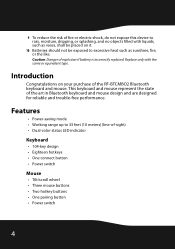
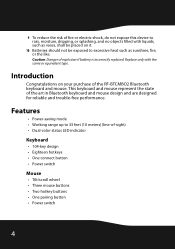
..., such as vases, shall be placed on your purchase of the art in Bluetooth keyboard and mouse design and are designed for reliable and trouble-free performance. This keyboard and mouse represent the state of the RF-BTCMBO2 Bluetooth keyboard and mouse. Features
• Power-saving mode • Working range up to excessive heat such as sunshine, fire, or the like.
Caution...
User Manual (English) - Page 5


...8226; Bluetooth specification v1.0, v2.0, and v2.1 compliant • Supports both keyboard and mouse • Supports additional Bluetooth devices
Package contents
• Keyboard • Laser mouse • USB Bluetooth receiver (inside the mouse battery compartment) • Installation CD including software and User Guide • Batteries for the keyboard and mouse • Quick Setup Guide...
User Manual (English) - Page 9


... the screen left , or right to the previous page in a Web browser. Mouse top
Note: To use horizontal scrolling, you must install the Bluetooth mouse software. Press to perform standard right-mouse actions such as opening programs.
Press to go to scroll.
RF-BTCMB02
9 See "Installing the software" on page 18.
If you press down , left or right.
To...
User Manual (English) - Page 14


... pair automatically in boot mode: 1 With your computer turned off, plug the USB Bluetooth receiver into an
available USB port.
2
OFF
ON
1
2 Slide the power switch of the mouse to turn the mouse on. 3 Turn on the computer and use the keyboard to enter the BIOS setup. 4 Use the keyboard and mouse to view the menu and configure the
settings...
User Manual (English) - Page 15


... for keyboard and mouse pairing, make sure of the following: • The WIDCOMM Bluetooth stack is turned on.
RF-BTCMB02 15 See "Installing the
software" on page 18. • The batteries are inserted properly and fully charged. • The USB Bluetooth receiver is plugged into a USB port on your computer, then follow the on-screen instructions to enter the BIOS Setup...
User Manual (English) - Page 17


Note: The keyboard and mouse enter the power saving mode when not used for a period of time. RF-BTCMB02 17
2 Click to type the digits shown on the screen, then press Enter. The keyboard is connected. When the keyboard is connected, the Bluetooth Security Setup dialog box appears.
3 Use the paired keyboard to confirm that the mouse is connected.
User Manual (English) - Page 18


.... Installing and using software
Installing the software
To use the keyboard and mouse hotkey buttons, you to restart the computer. 5 Click Yes to cancel. If the screen does not appear automatically, double-click the autorun.exe file on the included CD.
When the program has been removed, a prompt tells you must install the software on the CD. 3 Click Install Driver.
User Manual (English) - Page 23


... battery power level is shown. Using the keyboard and mouse
Checking battery status
Note: You must install the software on top. The Keyboard
Properties dialog box opens with the Bluetooth tab on the included CD and pair the keyboard and mouse before you can check battery status.
RF-BTCMB02 23 To check the keyboard battery status: • Click Start, Control Panel...
User Manual (English) - Page 25


... want , then click OK. You can change the low battery alarm settings: 1 Open the Keyboard Properties dialog box or the Mouse Properties dialog
box.
RF-BTCMB02 25 For instructions, see "Checking battery status" on or off. Changing the low battery alarm settings
To change the level at which you want the alarm to occur and turn...
User Manual (English) - Page 27


The
Bluetooth Mouse Property dialog box opens.
2 To set the horizontal scroll speed, move the Horizontal Scroll slider toward Slow or Fast, or click Use Default to restore the factory settings.
4 Click OK. RF-BTCMB02 27
Specify the number of lines with the up and down arrows. • Scroll one screen per notch-Sets the number of...
User Manual (English) - Page 28


..., do not work, check the USB keyboard and mouse settings in your system's BIOS. Troubleshooting
If you use a mousepad, choose a light-colored one, not a dark one, to use the mouse on a reflective surface such as metal, glass, or polished wood.
28 Replace the batteries immediately. • After the Bluetooth stack (see "Installing the software" on page 18) has been installed on your...
User Manual (English) - Page 33


...Rocketfish repair center or store personnel, Rocketfish will (at no charge with new or rebuilt comparable products or parts. What does the warranty not cover? This warranty does not cover: • Customer instruction • Installation • Set up adjustments • Cosmetic damage
RF-BTCMB02 33
or (2) replace... service, terms of this warranty become the property of Rocketfish ...
Rocketfish RF-BTCMBO2 Reviews
Do you have an experience with the Rocketfish RF-BTCMBO2 that you would like to share?
Earn 750 points for your review!
We have not received any reviews for Rocketfish yet.
Earn 750 points for your review!
