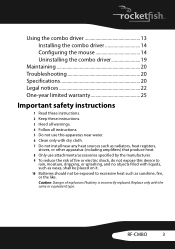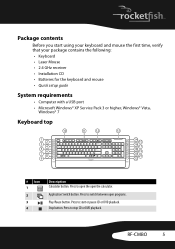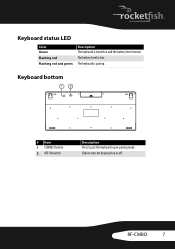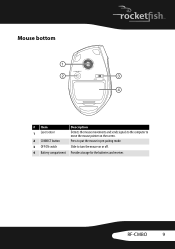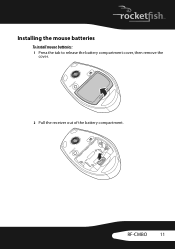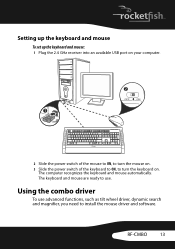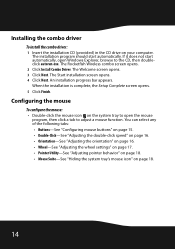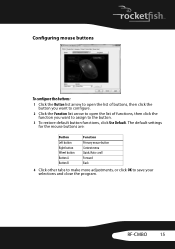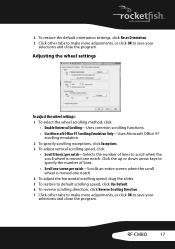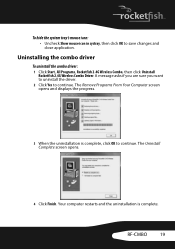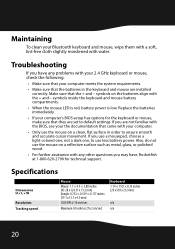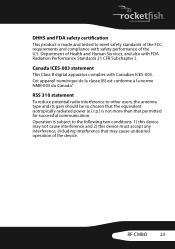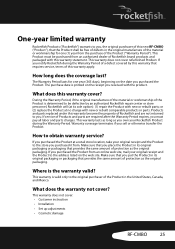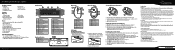Rocketfish RF-CMBO Support and Manuals
Get Help and Manuals for this Rocketfish item

View All Support Options Below
Free Rocketfish RF-CMBO manuals!
Problems with Rocketfish RF-CMBO?
Ask a Question
Free Rocketfish RF-CMBO manuals!
Problems with Rocketfish RF-CMBO?
Ask a Question
Most Recent Rocketfish RF-CMBO Questions
Rocketfish Computer Charger
HI, I have a 90 watt travel laptop ac power adapter. There are no visible signs of a problem and the...
HI, I have a 90 watt travel laptop ac power adapter. There are no visible signs of a problem and the...
(Posted by BrendaBlauer 12 years ago)
How Can I Install The Combo Driver Without The Cd?
(Posted by jvicki32 12 years ago)
Rocketfish Rf-cmbo...
How do I start up..tried manufacturers instructions, but to no avail. Can not connect either mouse o...
How do I start up..tried manufacturers instructions, but to no avail. Can not connect either mouse o...
(Posted by CTMANN37710 12 years ago)
Popular Rocketfish RF-CMBO Manual Pages
Rocketfish RF-CMBO Reviews
We have not received any reviews for Rocketfish yet.