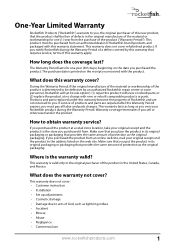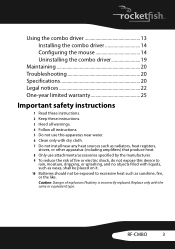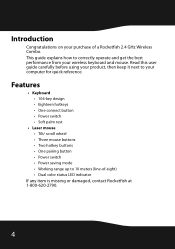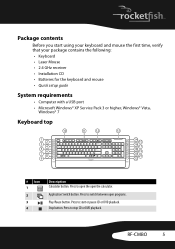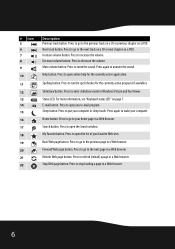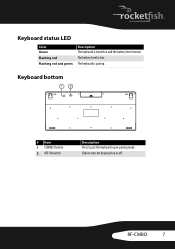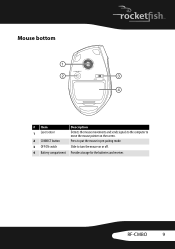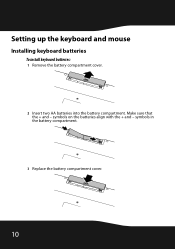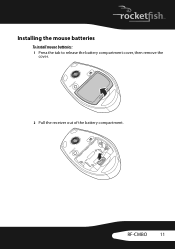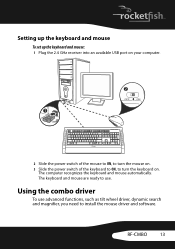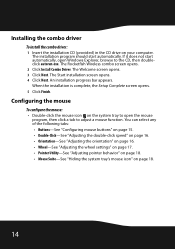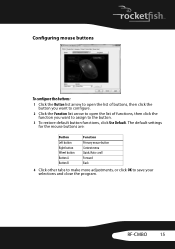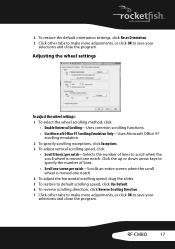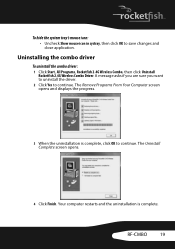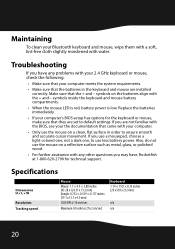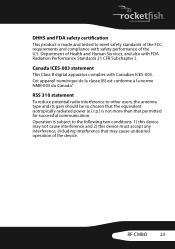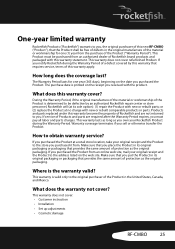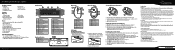Rocketfish RF-CMBO Support Question
Find answers below for this question about Rocketfish RF-CMBO.Need a Rocketfish RF-CMBO manual? We have 6 online manuals for this item!
Question posted by jvicki32 on September 18th, 2011
How Can I Install The Combo Driver Without The Cd?
The person who posted this question about this Rocketfish product did not include a detailed explanation. Please use the "Request More Information" button to the right if more details would help you to answer this question.
Current Answers
Related Rocketfish RF-CMBO Manual Pages
Similar Questions
Rocketfish Rf-rcmbo2
I am looking to buy the usb mirco adapter do u know where I can buy just the mirco adapter?
I am looking to buy the usb mirco adapter do u know where I can buy just the mirco adapter?
(Posted by starduster6161 11 years ago)
Rocketfish Rf-cmbo...
How do I start up..tried manufacturers instructions, but to no avail. Can not connect either mouse o...
How do I start up..tried manufacturers instructions, but to no avail. Can not connect either mouse o...
(Posted by CTMANN37710 12 years ago)
Where Can U Buy A Circiutboard For This Keyboard Bluetooth Rocketfish Rf-btkb2?
(Posted by ksilexp2011 12 years ago)