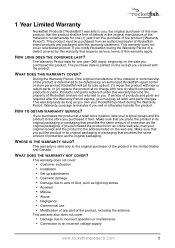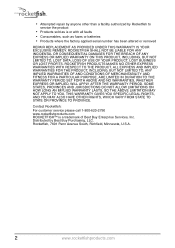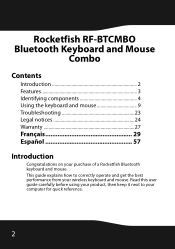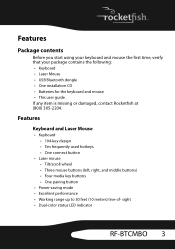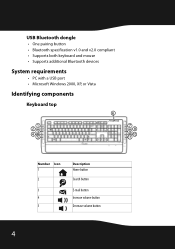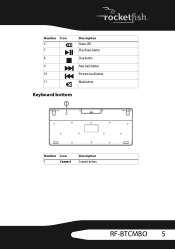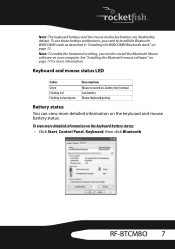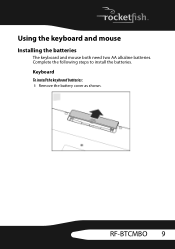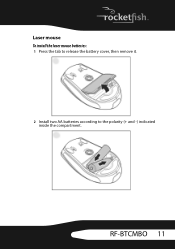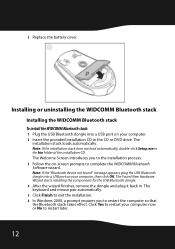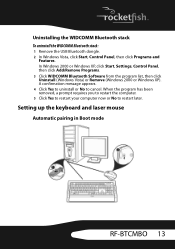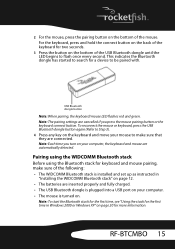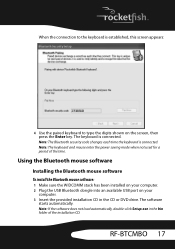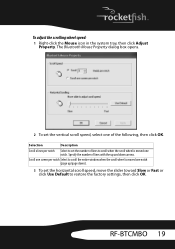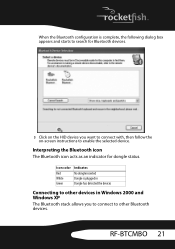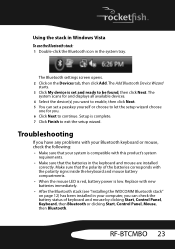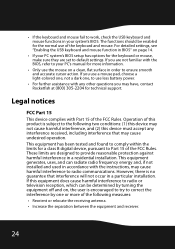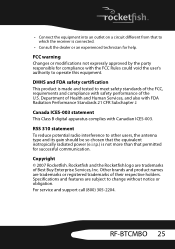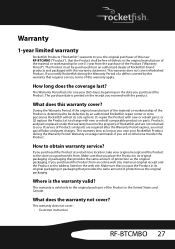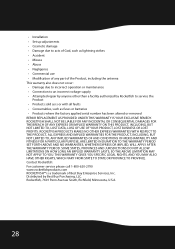Rocketfish RF-BTCMBO Support Question
Find answers below for this question about Rocketfish RF-BTCMBO.Need a Rocketfish RF-BTCMBO manual? We have 2 online manuals for this item!
Question posted by U159424 on October 31st, 2013
Rocketfish Rf-btkb2 Manual
Current Answers
Answer #1: Posted by BusterDoogen on October 31st, 2013 9:46 PM
I hope this is helpful to you!
Please respond to my effort to provide you with the best possible solution by using the "Acceptable Solution" and/or the "Helpful" buttons when the answer has proven to be helpful. Please feel free to submit further info for your question, if a solution was not provided. I appreciate the opportunity to serve you!
Related Rocketfish RF-BTCMBO Manual Pages
Similar Questions
I recently purchased a Samsung SmartTV model UN32EH5300 32" TV. I own a Rocketfish Bluetooth keybo...
I am looking to buy the usb mirco adapter do u know where I can buy just the mirco adapter?
How do I start up..tried manufacturers instructions, but to no avail. Can not connect either mouse o...