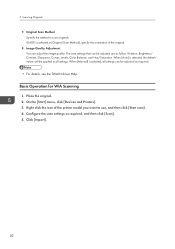Ricoh SP 204SFNw Support and Manuals
Get Help and Manuals for this Ricoh item

View All Support Options Below
Free Ricoh SP 204SFNw manuals!
Problems with Ricoh SP 204SFNw?
Ask a Question
Free Ricoh SP 204SFNw manuals!
Problems with Ricoh SP 204SFNw?
Ask a Question
Most Recent Ricoh SP 204SFNw Questions
Ricoh Sp 204sfn Multi Printer
My Sp 204 Has Been Set Up In Portugese How Do I Change This To English.also The Red Light On The Fro...
My Sp 204 Has Been Set Up In Portugese How Do I Change This To English.also The Red Light On The Fro...
(Posted by ralphallsop 8 years ago)
Wi-fi Status Report For Ricoh Sp 204sfnw
Every time I print out a document there's a WI-FI STATUS REPORT page which is printed..... What is t...
Every time I print out a document there's a WI-FI STATUS REPORT page which is printed..... What is t...
(Posted by eliaspereira 9 years ago)
Popular Ricoh SP 204SFNw Manual Pages
Ricoh SP 204SFNw Reviews
 Ricoh has a rating of 1.00 based upon 1 review.
Get much more information including the actual reviews and ratings that combined to make up the overall score listed above. Our reviewers
have graded the Ricoh SP 204SFNw based upon the following criteria:
Ricoh has a rating of 1.00 based upon 1 review.
Get much more information including the actual reviews and ratings that combined to make up the overall score listed above. Our reviewers
have graded the Ricoh SP 204SFNw based upon the following criteria:
- Durability [0 ratings]
- Cost Effective [1 rating]
- Quality [1 rating]
- Operate as Advertised [1 rating]
- Customer Service [1 rating]