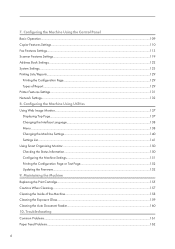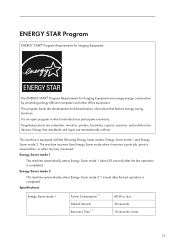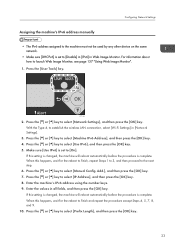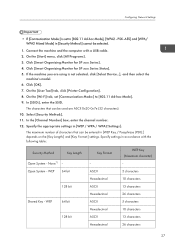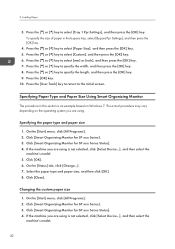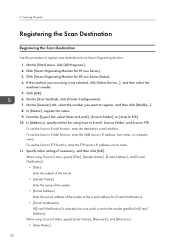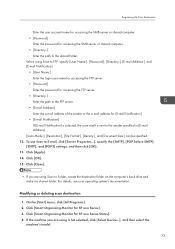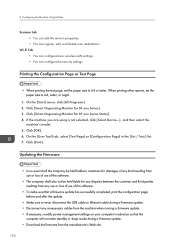Ricoh SP 204SFNw Support Question
Find answers below for this question about Ricoh SP 204SFNw.Need a Ricoh SP 204SFNw manual? We have 1 online manual for this item!
Question posted by eliaspereira on September 27th, 2014
Wi-fi Status Report For Ricoh Sp 204sfnw
Every time I print out a document there's a WI-FI STATUS REPORT page which is printed..... What is the procedure to stop this report?? Many Thanks Elias.
Current Answers
Related Ricoh SP 204SFNw Manual Pages
Similar Questions
Ricoh Sp 204sfn Multi Printer
My Sp 204 Has Been Set Up In Portugese How Do I Change This To English.also The Red Light On The Fro...
My Sp 204 Has Been Set Up In Portugese How Do I Change This To English.also The Red Light On The Fro...
(Posted by ralphallsop 8 years ago)
Find The Scanner
Hi how to know that the my printer Aficio FX16 type 101 have a scanner?
Hi how to know that the my printer Aficio FX16 type 101 have a scanner?
(Posted by azamy20 11 years ago)
Usb Drive Incompitable With Mpc3001 Printer
I want print from usb drive and when i insert it to MPC 3001 printer it shows message " device is in...
I want print from usb drive and when i insert it to MPC 3001 printer it shows message " device is in...
(Posted by b13patel 11 years ago)